Account Activation and Login on the Web
After a new user is invited to join Zinier as a web user, they receive an email inviting them to create and activate their account. The following section guides new users on how to go about activating their account and logging in for the first time via the web.
For more information on inviting users, visit the Inviting Users and Managing Groups page
Activating your Web User account
To activate your account, follow the steps below:
Step 1: Open the invitation email
Open the email invitation with the subject line “[Name of the person who invited you] has invited you to join Zinier”.
Organization Name: In the email body, you will notice a word in bold below the text “[Name of the person who invited you] invited you to join:” This is the Organization Name that you have been invited to. Please make a note of this. In the example below, the Organization Name is “org-name”.
Click the “Accept Invitation” button in the body of the email
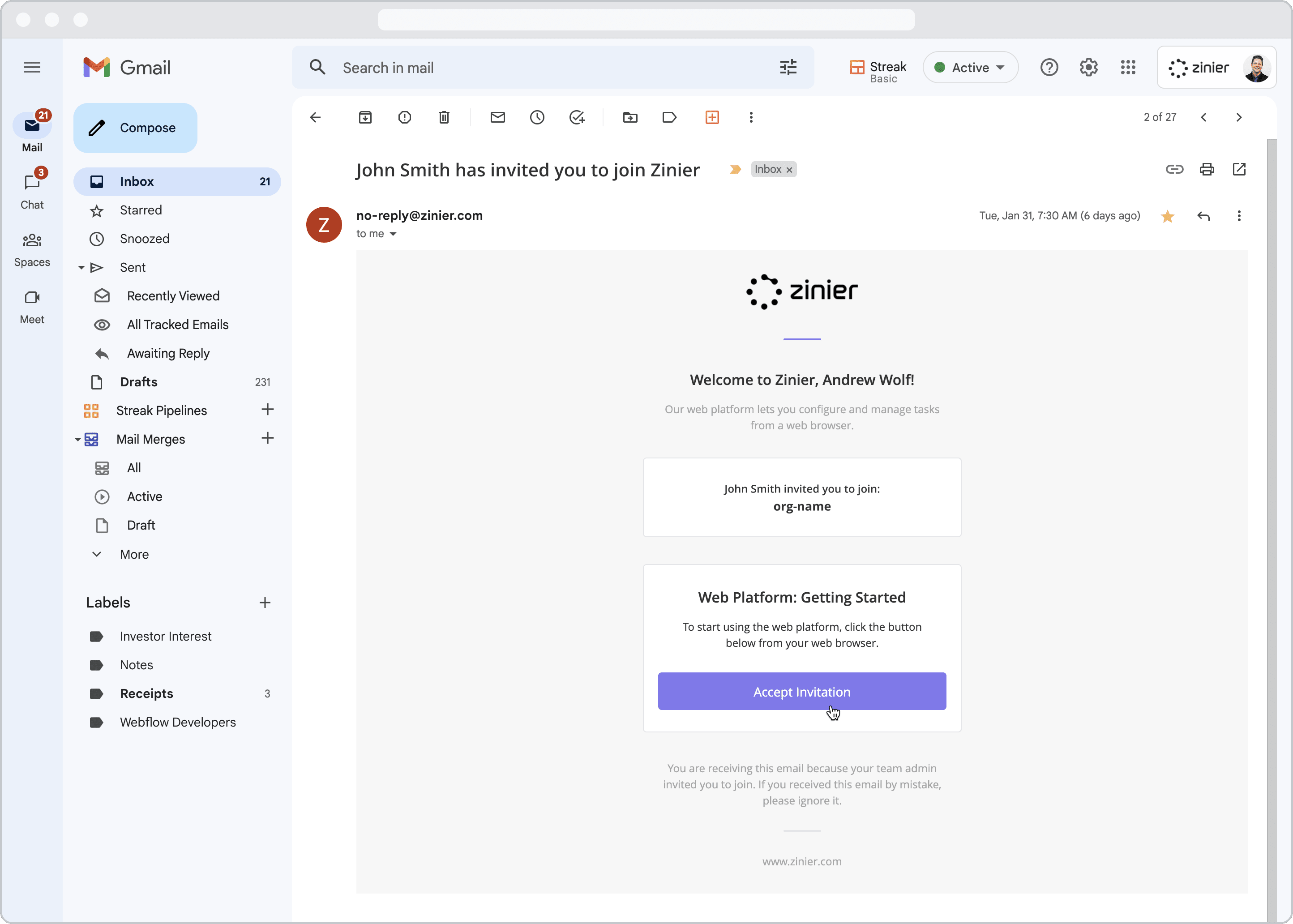
Step 2: Create a password to complete your account setup
You will next be asked to create and confirm a password used to log in to your account. Enter and confirm a password of your choosing.
Check the box to accept the “Terms & Conditions and Privacy Policies” then tap “Submit” to complete the account activation process.
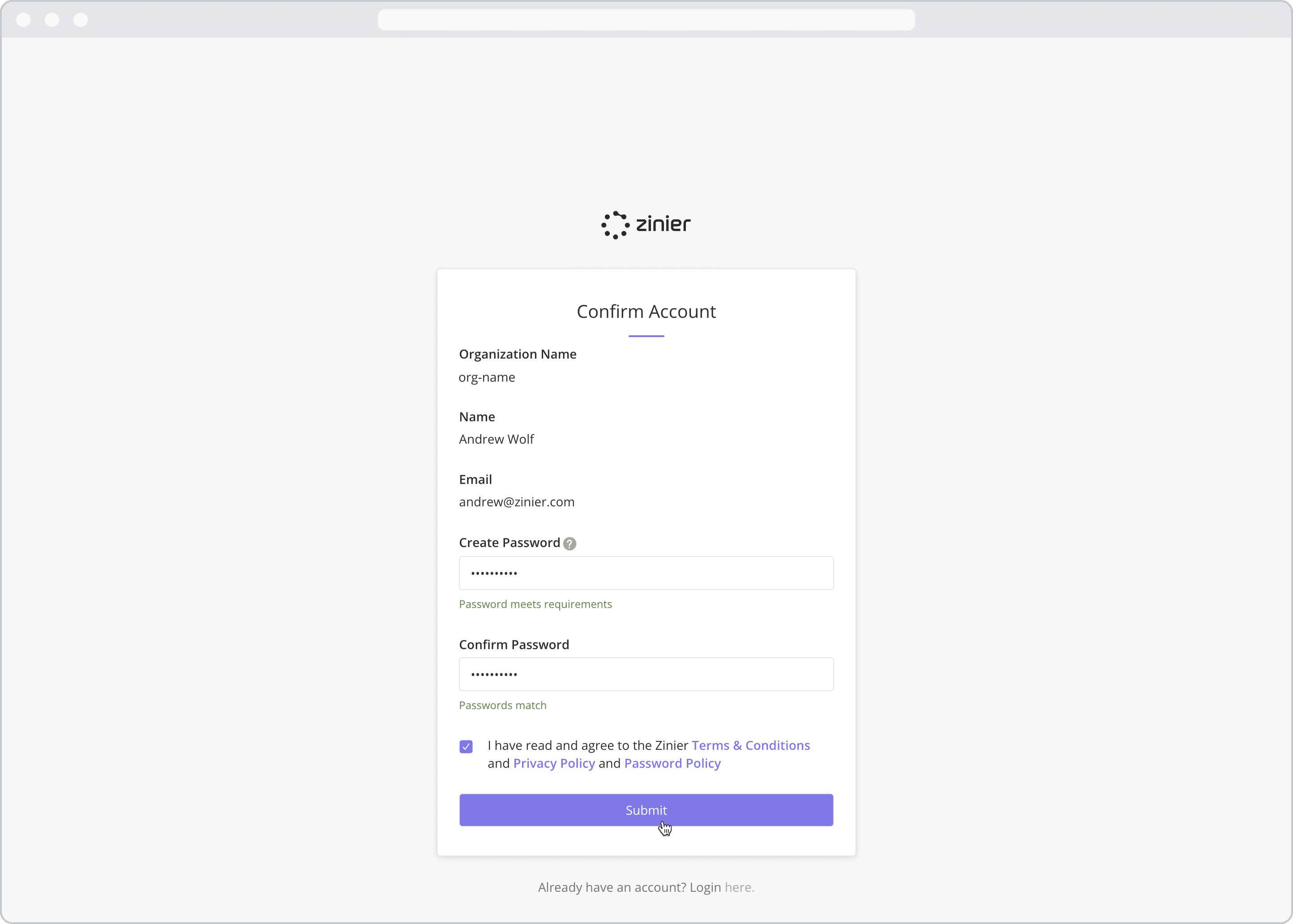
Step 3: Log in to your account
If you have also been granted mobile app access:
You will see a screen notifying you that an email invitation has been sent with Zinier mobile app access instructions. For more details on how to activate a mobile account, visit the Getting started with the Zinier Mobile App section.
To log in to your web account, click the “Continue to Login Screen” button.
After clicking the “Continue to Login Screen” button, you will automatically be logged into to your web account.
If you have NOT been granted mobile app access, you will automatically be logged into to your web account.

