Address
The Address component allows mobile users to search Google Maps to capture an address, or drop a pin at a specific lat/long on a map and store the address and coordinates in the system.
Configuration
To configure the component, drag it from the Component List to the Mobile Canvas to add it to your page. Next, open the Configuration Panel by either double-clicking the component or selecting it and clicking the “Edit” button that appears upon selection. The section below explains the configuration settings associated with the component.
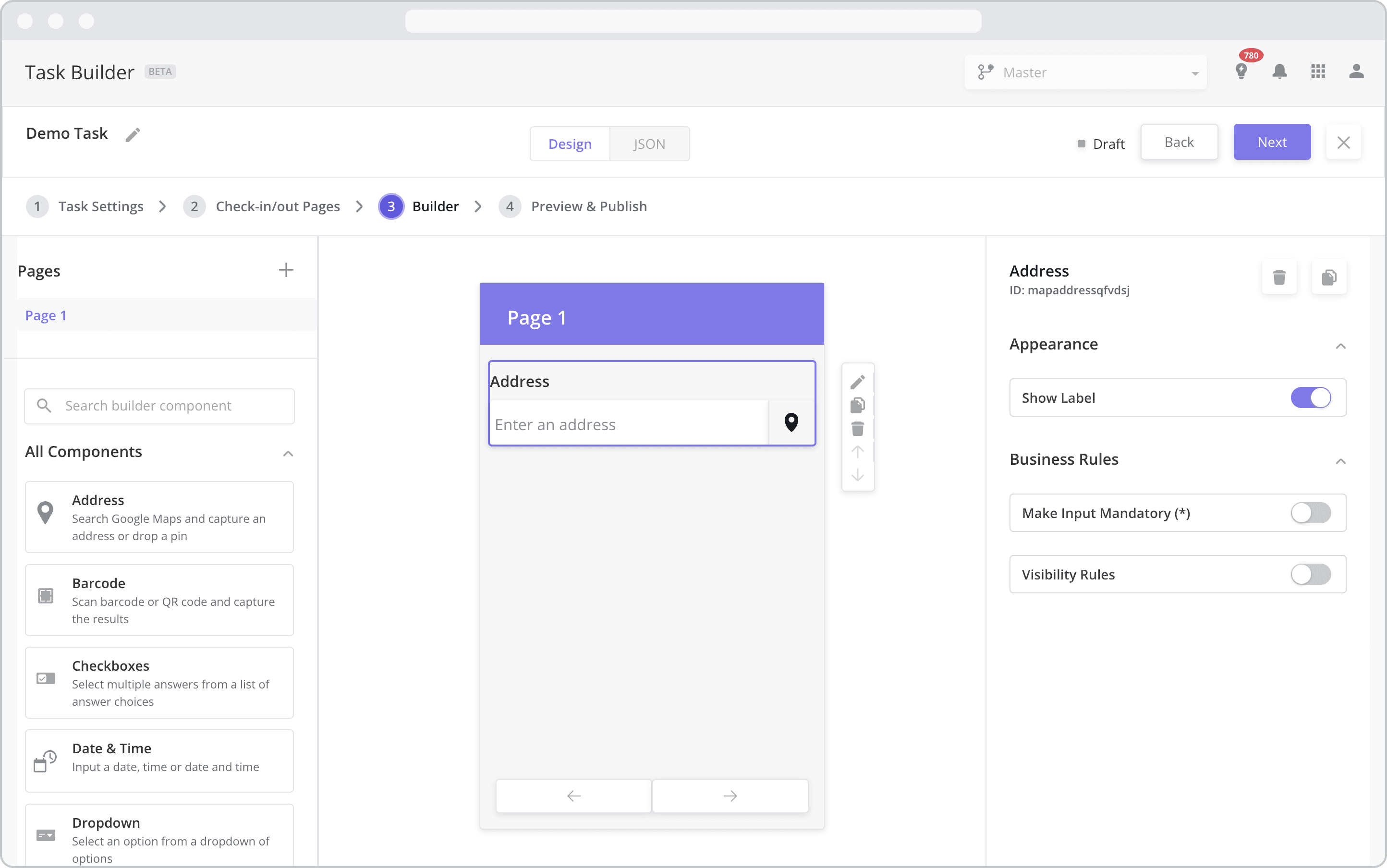
Appearance
Show Label: Enable this toggle to show a label above the component. Disabling the toggle will remove the label. In the example above, the label is enabled and written as “Address”. To edit a label, simply double-click the label from the Mobile Canvas to bring up the in-line text editor.
Business Rules
Make Input Mandatory(*): Enable this toggle if you wish to make it mandatory for mobile users to fill in this field before navigating to the next page of the task.
Visibility Rules: Enable this toggle to set up Visibility Rules which allow you to show or hide a component based on inputs captured from a component elsewhere in the task.
