Recommendation Center
The Recommendation Center is a cutting-edge feature that provides Dispatchers (and other users) with recommendations that automate time-consuming processes with the click of a button. Recommendations are built and configured using the Zinier platform which allows you to define the necessary logic, rules, and priorities to meet any business requirement.
While Recommendations can be built from scratch for specific use cases, Zinier’s Recommendation Center also comes with a suite of pre-defined recommendations tailored to the needs of Dispatchers (see below).
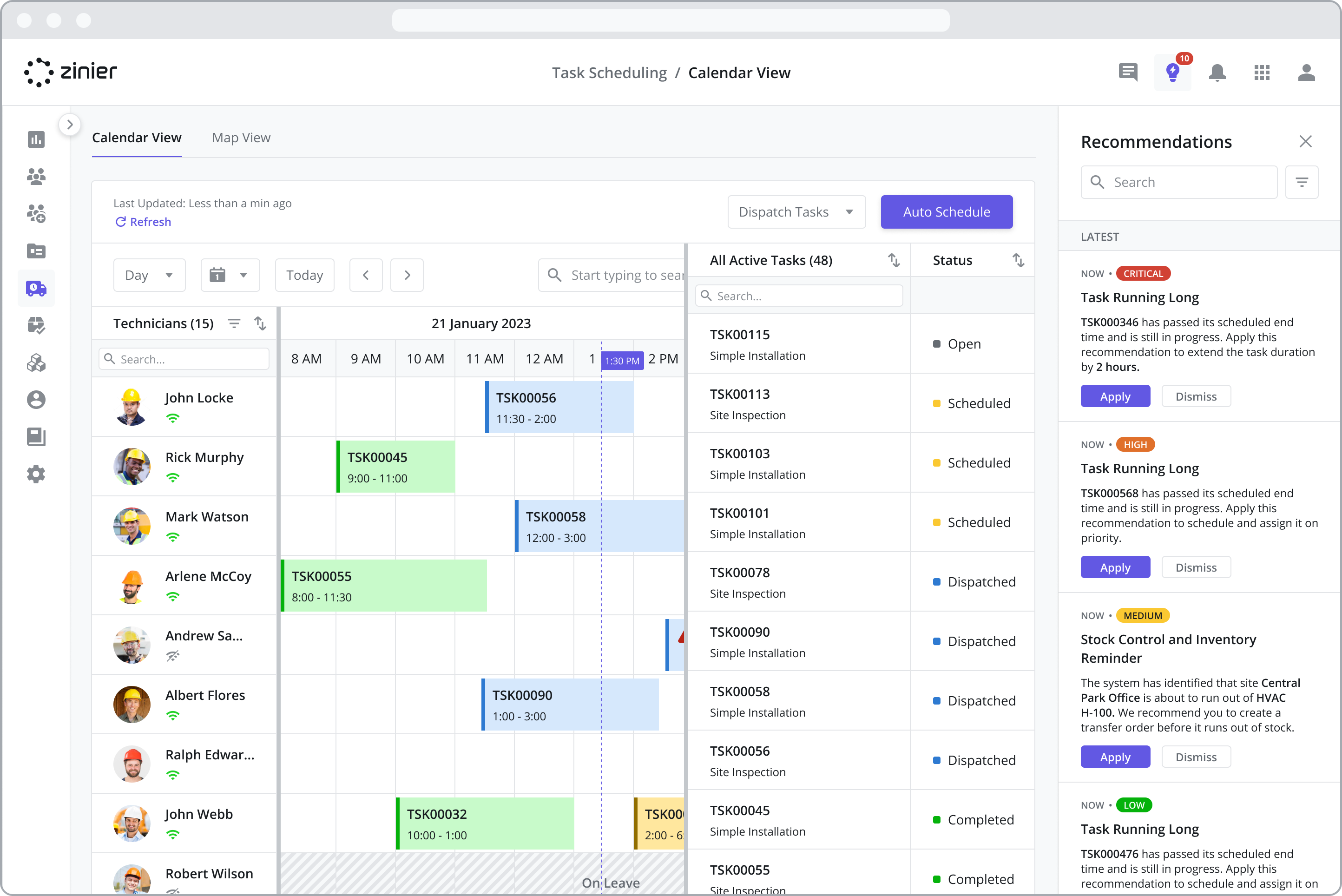
Accessing and Using Recommendations
To access the Recommendation Center, click on the “light bulb” icon at the top of the screen. Doing so will open the recommendation panel, which is similar in functionality to the Notification Center. Once the panel is open, you will see a list of recommendation “cards” containing the following fields and functionality:
Date of Delivery: Shows the day on which it was triggered
Priority: The priority of the recommendation (i.e. Low, Medium, High, Critical) as determined by its configuration.
Message: A description of what the recommendation does or will do.
Actions: The buttons at the bottom of the card allow you to take action and depend on whether it is an Active (“Apply” / “Dismiss” button) or Passive (“Acknowledge” button) recommendation.
Recommendation Search and Filtering NEW FEATURE (APRIL 2023)
To help you sort through specific Recommendations, you can take advantage of search and filters within the Recommendation Center panel. The available filters include:
Date (individual date or date range)
Recommendation Priority
Recommendation Type
Task Type
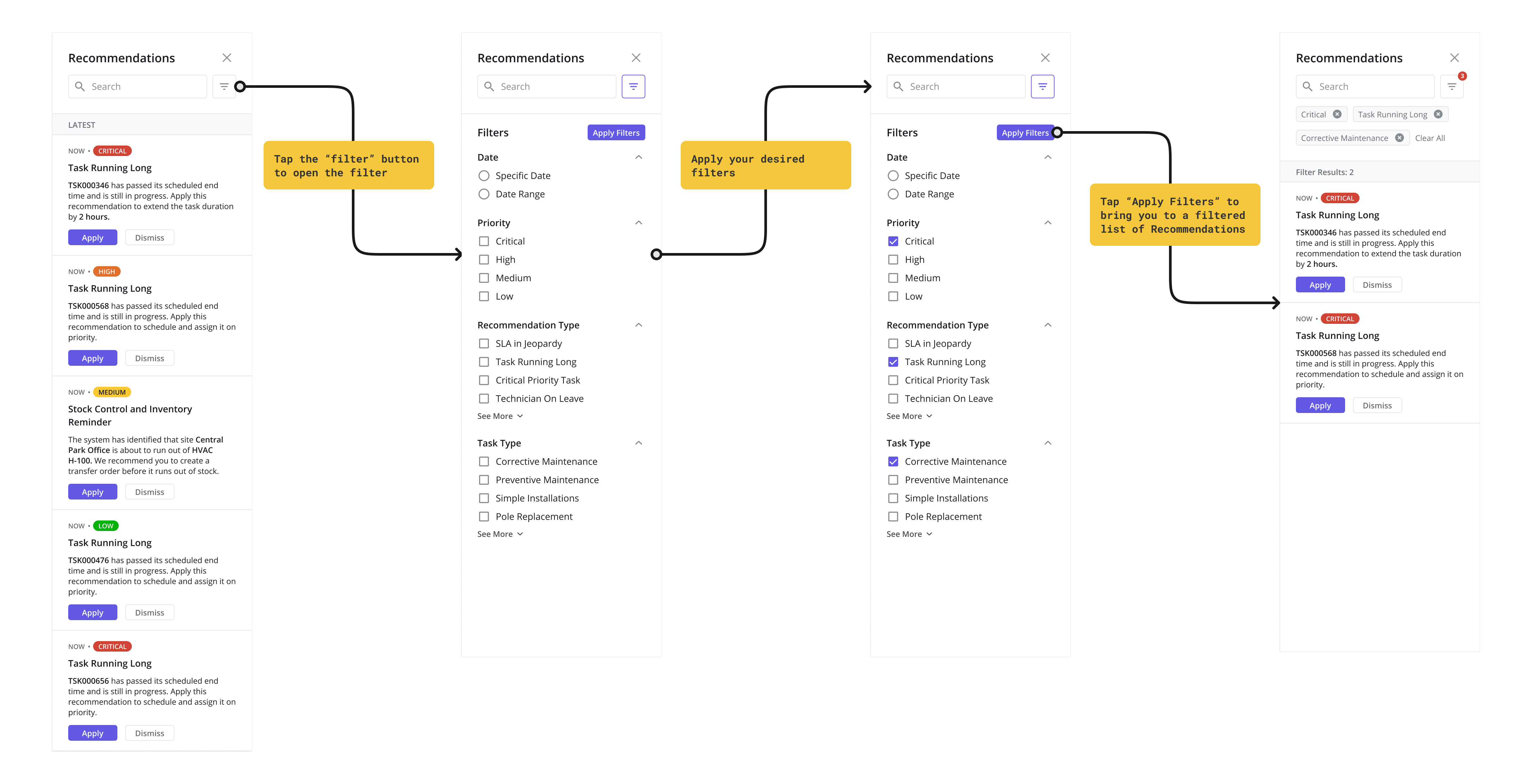
Expiration Criteria NEW FEATURE (APRIL 2023)
Recommendations are configured with expiration criteria that remove Recommendations from the panel if there is a change in the status of the task associated with the Recommendation. For example, let’s say you receive a recommendation suggesting that you re-schedule a task due to a scheduling delay. If you don’t take action on that Recommendation, it will remain in the Recommendation Center. But upon seeing it, you could decide to manually re-schedule the task instead of accepting the Recommendation. Should you decide to do so, the Recommendation will automatically disappear as you have changed the status of the task associated with the Recommendation, making it invalid / expired.
NOTE: Certain recommendation types can be set to “Never Expire” if needed. Contact your administrator for more information.
Work Group Enforcement NEW FEATURE (APRIL 2023)
Web Users will now only see Recommendations (and Notifications) associated with their Work Group.
Active vs. Passive Recommendations
Passive recommendations are informational, letting users know about important events that have occurred. As such, they come with an “Acknowledge” button at the bottom of the card.
Active recommendations, on the other hand, are meant to be accepted or rejected and come with both an “Apply” button and a “Dismiss” button at the bottom of the card. To accept the recommendation and trigger the workflow associated with it, click the “Apply” button. Clicking “Dismiss” will hide and archive the recommendation.
Zinier’s Recommendation Center comes with a suite of pre-defined recommendations tailored to the needs of Dispatchers. For more information, visit the Scheduling Automation page.
