Android 2.6.4 | iOS 2.6.4
Release Date: Fri, 6 Mar 2020
Customer-facing documentation: Mobile Release Notes Android 2.6.3 | iOS 2.6.4.
What’s New
Detection of Low Internet Connectivity
If a user is using the app in low network connectivity, the app informs the user about the poor network quality when there is a user interaction such as a click of a button or during navigation (whenever network calls are made). The user is notified about this via a popup message.
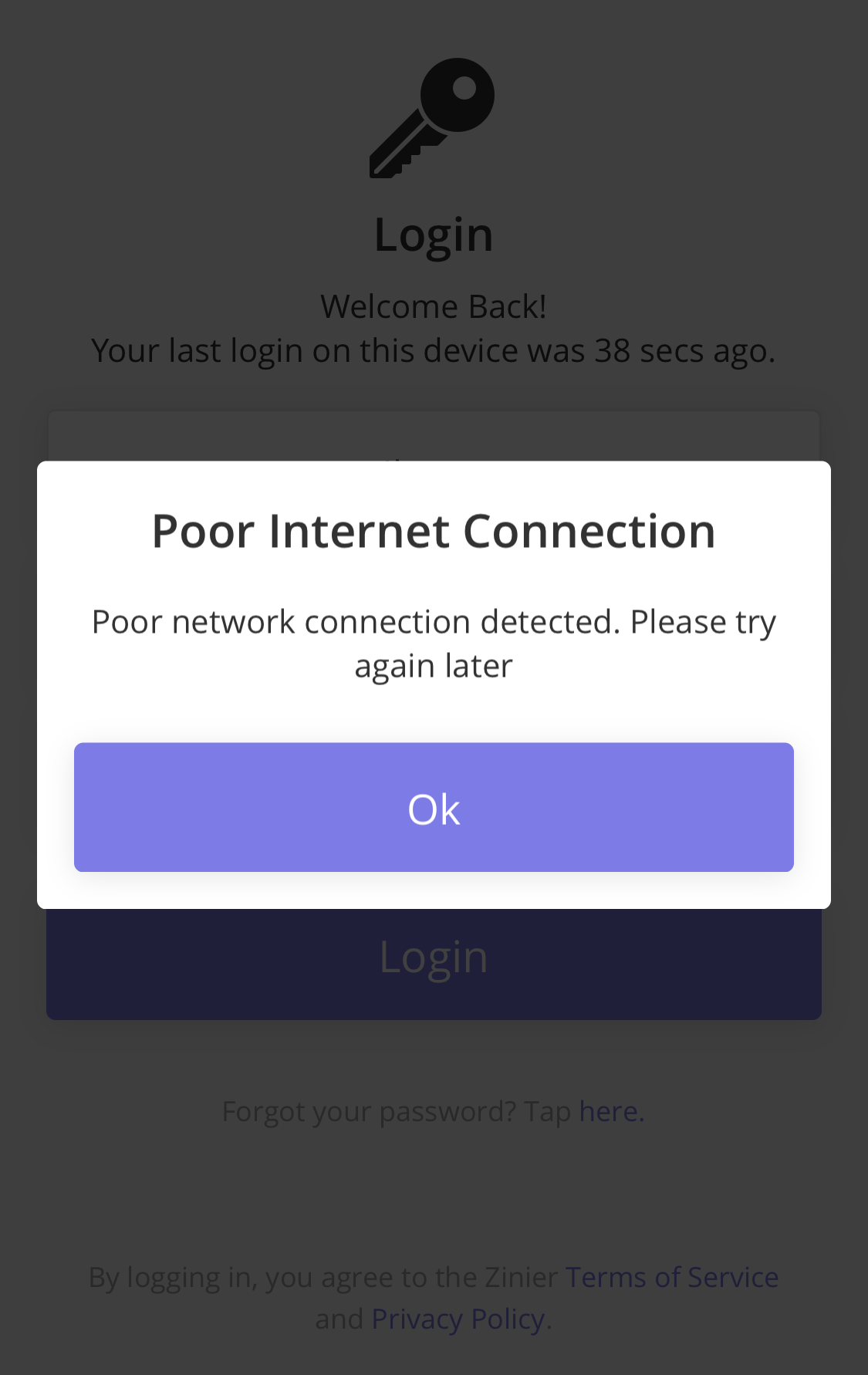
The strength of internet connectivity determines the speed at which data is synced with the server. Notifying the User with a popup increases transparency and provides information if there’s a delay in the sync or app action.
Deferred Media Upload
Deferred Media Upload enhances the syncing of data in the background.
When a mobile user submits reports or tasks on the app, the input text will now be immediately synced. However, media files (such as photo evidence) are queued up in a sync cycle in the background. As these media files are synchronously synced and submitted to the web in the background, the user can still proceed with other tasks. Web users are updated on the change in status according to the input text that they receive, but they will receive the media files in the aforementioned asynchronous manner.
There is a relationship established between workflow actions and tasks such that a task will only be considered to be synced with the server if the corresponding workflow actions are submitted
When a Web User dispatches a new task to a Mobile User, a mobile user can view it on their device immediately without having to wait for the completed tasks to be synced
Mobile User
After a mobile user updates a task or completes a workflow action with accompanying media and tap Submit, the mobile user may see the message, Pending Media Upload on the relevant task card. This message is only displayed if the user faces connectivity issues when uploading the media files.
Example: A mobile user sees, “Pending Media Upload” if a task is in the submission queue but the media has yet to be synced.

When an internet connection is detected, the input text submitted by the Mobile User is synced to the server almost immediately. Once both the task and images are synced, the task is removed from the mobile user’s unsync task queue. Since media files are bigger, it takes longer for them to be synced.
Web User
Web users can now quickly see any status updates and input text when a mobile user completes or updates any tasks/workflow actions even when the mobile user is in low connectivity. Once the media is synced to the server, the web users can view the media files associated with the task. When a mobile user completes a workflow action where the images have not been uploaded to the server, the web users will see the status as Pending Media. This status update is shown in Task Status, Task Logs, and Reports.
Example: A web user sees the status, “Pending Media”.
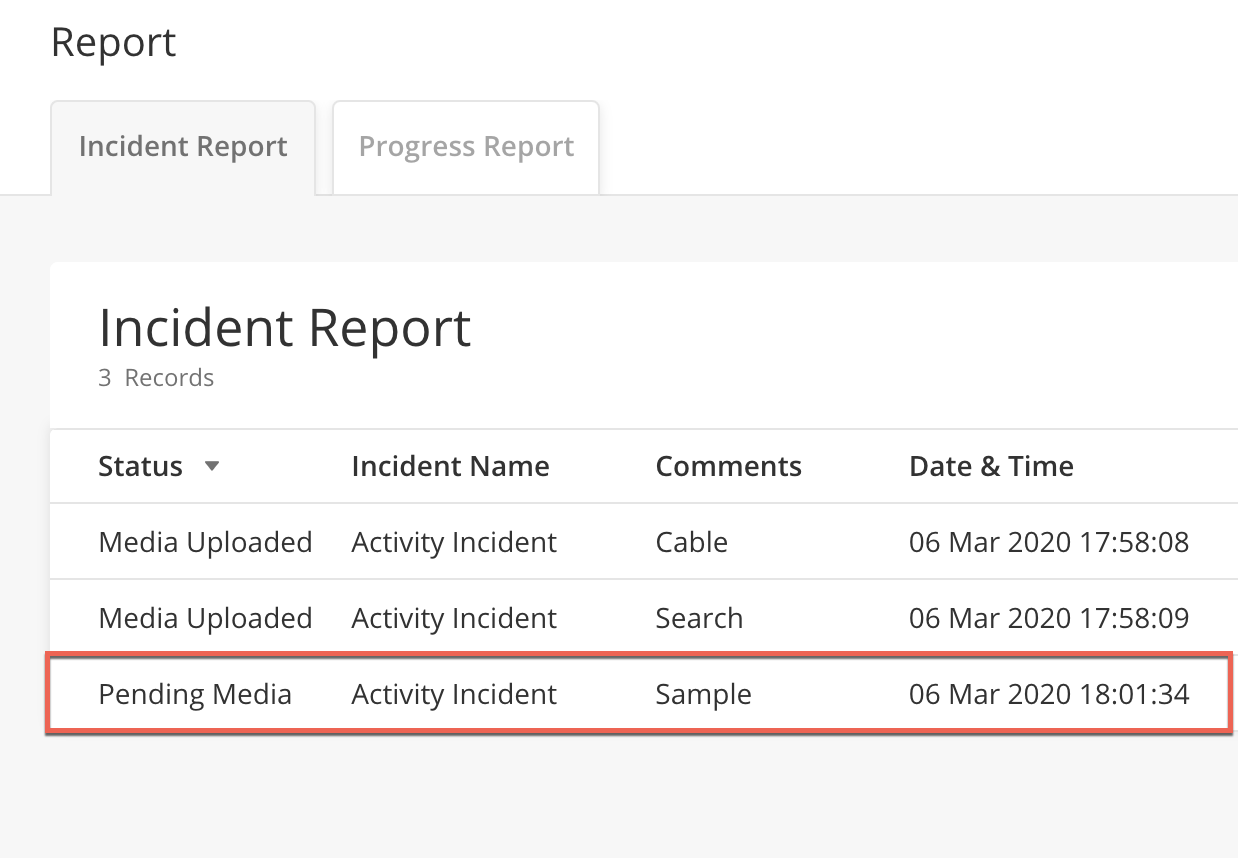
Example: Media Uploaded
After the media has been synced to the server, the status will then be reflected as Media Uploaded.
The web user can now click on the task to view the media.
Implementation Details: Technical Implementation of DMU
Improvements & Fixes
Syncing Enhancements for Async Workflows
Each time a workflow action or task is submitted, the sync cycle is immediately triggered, regardless of whether a sync cycle was in progress in the background. This enhancement is done to provide near real-time updates to the web user when data is submitted.
Buffered Sync
Buffered Sync configuration has been introduced for tasks and workflow actions that have been configured to be available in no internet connectivity or allowed to be submitted asynchronously. This enhancement helps to reduce the time taken for sync and to prevent data loss in the process.
Implementation Details: Buffered Sync
Downloaded Lists (Select Item Component)
In low connectivity or offline modes, a mobile user can now continue and update tasks where it contains lists. Relevant lists are now downloaded when a task is assigned to a mobile user so that these lists can be accessed much faster.
The select item component has been enhanced to download relevant lists when a task is assigned to a Technician. Therefore, an API call will not have to be made each time the list is accessed by the User. Hence, in low or no connectivity, mobile users can still continue with their tasks.
For this release, this only applies to small data sets to about 300 records and will not work for records of more than 300.
Implementation Details: Select Item Component
Accurate Submission Time
This enhancement is only available on Android. This will be available in the next release for iOS.
Captures the accurate submission time for tasks which is reflected in the Task Log.
The app now captures the time when a mobile user taps Submit or Save for a task as the submission time. Previously, the submission time was when the task was synced to the server. With this change, this enables a web user to ensure that the time taken for a task is within SLA.
Implementation Details: https://zinier.atlassian.net/browse/ZMI-2810
Bugfixes
Bugfix Description | Android | iOS | |
|---|---|---|---|
| 1 | Save KMZ data, when a user closes or presses the home button | Y | Y |
| 2 | Icons at the segment points are now updated once a user submits the workflow associated with the point. | Y | N.A. |
| 3 | Icons at the segment points are now downloaded when a user opens up the KMZ viewer for the first time. | Y | N.A. |
| 4 | Removed Unsynced Tasks bar when all tasks are synced. | Y | N.A. |
| 5 | App now does not crash when it is opened up in unsupported locales. | Y | N.A. |
