ISAC Platform Web 20.8
Features
EULA for Existing and New Users
Users must now consent to the End User License Agreement (EULA) which includes the Terms & Conditions and Privacy Policy before they can use the Zinier web app. The behavior will be different for Existing Users and New Users.
Existing Users
Existing users can now review each update in the End User License Agreement (EULA) T&C before giving their explicit consent.
On login, when there is an updated EULA to review, existing users will see a pop-up window on the updated EULA.
Users must review and consent to the EULA before clicking Continue. If they click Cancel & Logout, they will automatically be logged out.
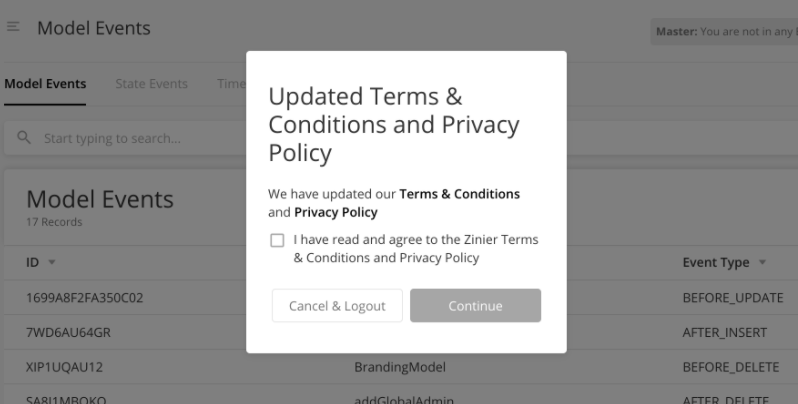
New Users
When a user registers for an account, the user must now first consent by selecting the EULA, Terms and Condition and Privacy policy. This will be the most updated one.
Users can only click Submit to confirm their account only when they have given their consent to EULA.
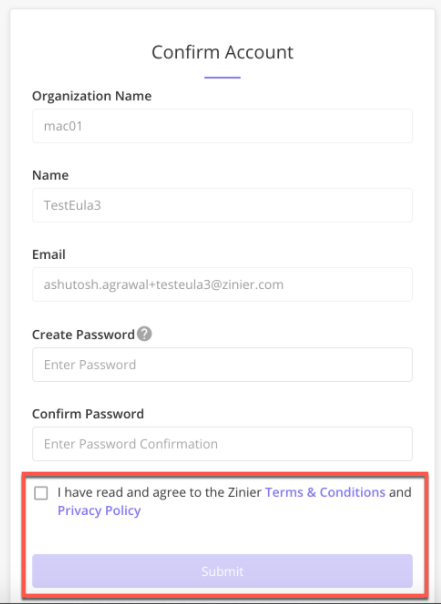
About Zinier
Terms & Conditions and Privacy Policy can now be seen under About Zinier.
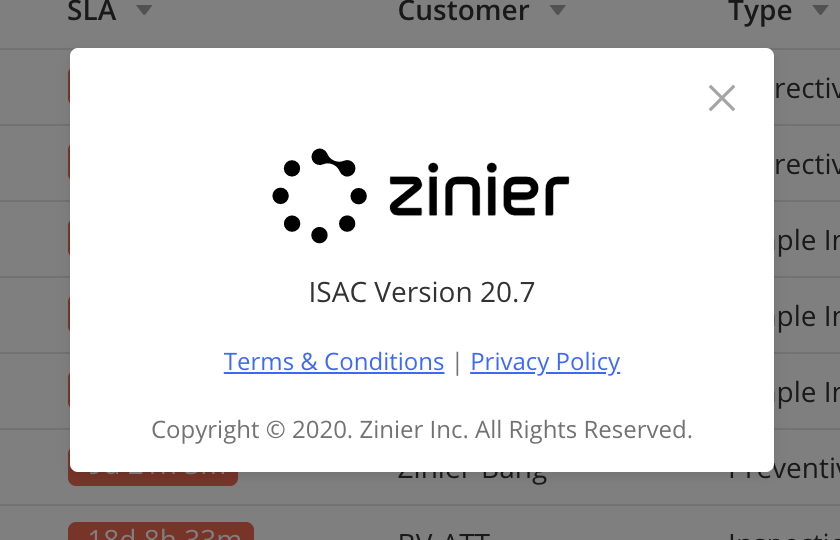
Implementation
[ZPW-620] - Capture & store user consent during signup - Frontend
[ZPW-616] - Capture & store user consent for existing users - Frontend
Export: File Name configuration
Solution Admins can now configure the file name of the CSV file downloaded on Export.
If
customFileNameis added in dataWizard, it will be appended at the start of the file name. For example, “CustomFile_AllRows.csv”If no
customFileNameis provided, the data grid header is considered as the file name.customFileNameis restricted to maximum characters of 120.
JSON Sample
"dataWizard": {
"exportAll": true,
"importableTableWidth": "50rem",
"exportable": true,
"customFileName": "CustomFileNameHere",
"model": "workOrder",
"exportSelected": true,
"importable": true,
"exportAllRows": true
},[ZPW-764] - Export - File Name Improvements
Multi-Column Layout 2.0 Improvements
In this release, several more improvements have been done to MCL2.0 layouts which include:
Multi-Column Layout (MCL) 2.0 now displays datagrid in full view for main pages. There are no JSON changes expected. In an MCL2.0 page, if there is only one child component, the type is
dataGridand size is not given, the system will automatically apply full height size to the single data grid.Dynamic Filter support for all chart widgets in MCL 2.0. These components can now be used with dynamic filters:
pie chart,bar chart,data grid,combo chartandline chart.To enable Dynamic Filter, add the
dynamicFilterobject into your component definition as per normal.All types of Dynamic Filters can be used
string
numeric
Date
list
IMPORTANT: Currently, For widget charts, dynamic filters are supported only for query/read calls
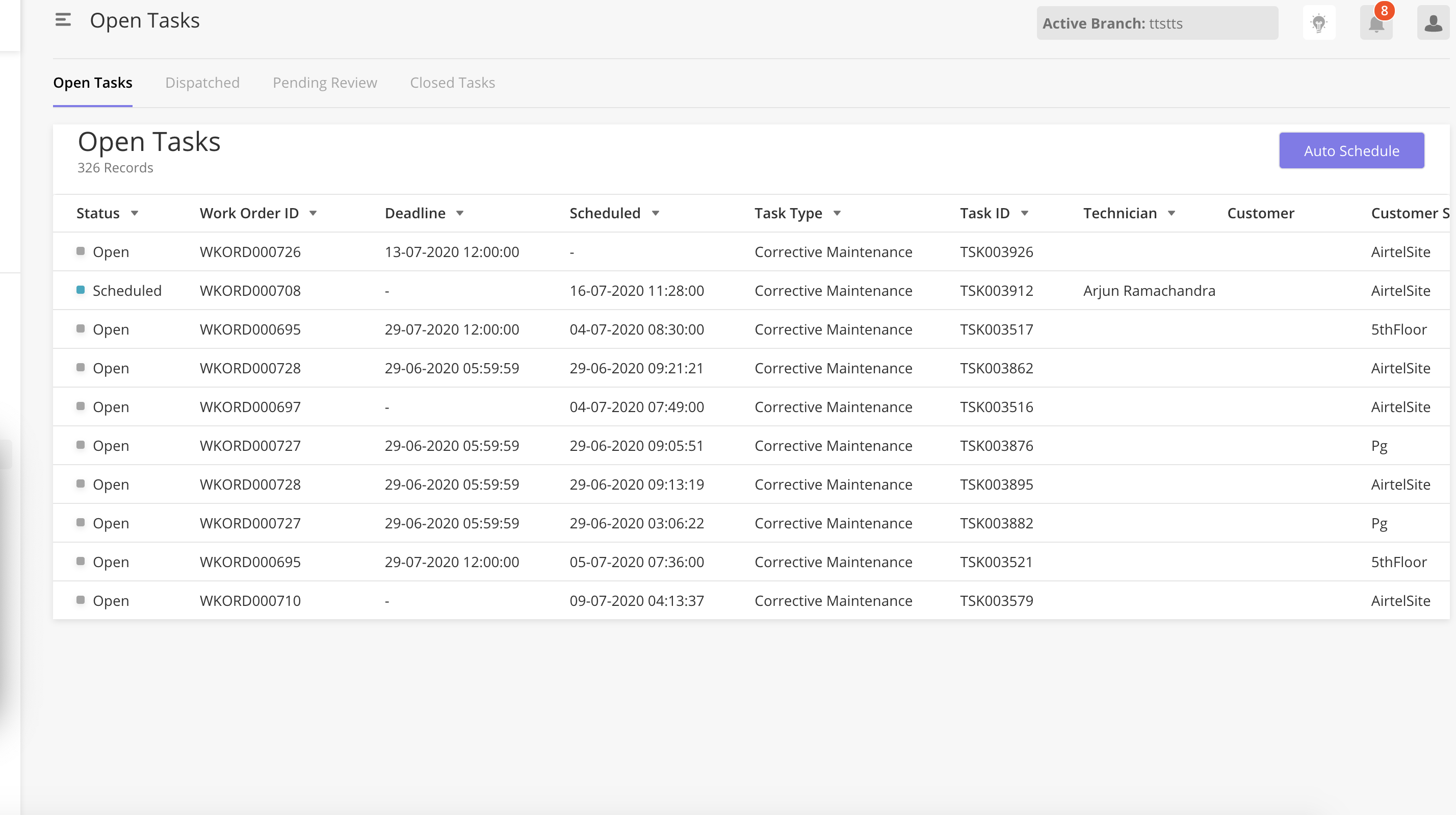
Sample JSON
"dynamicFilter": {
"createdDate": "Date",
"status": "listFilter0",
"workOrderTypeCount": "numeric",
"taskId" : "string"
},Implementation:
[ZPW-839] - MCL 2 - Support for Dynamic Filters in Widgets
[ZPW-1139] - Full screen for MCL 2.0 components
User Licensing Report
Users can now download a PDF report on user analytics. Any user with Users & Groups web app access can see User Analytics page and download a report on Web Usage. The user can define a date range for the report.
To download the PDF report
Go to Users > User Analytics.
On the page > Reporting section > User Licensing Report, click Export Report.
On the Export Data Report side panel,
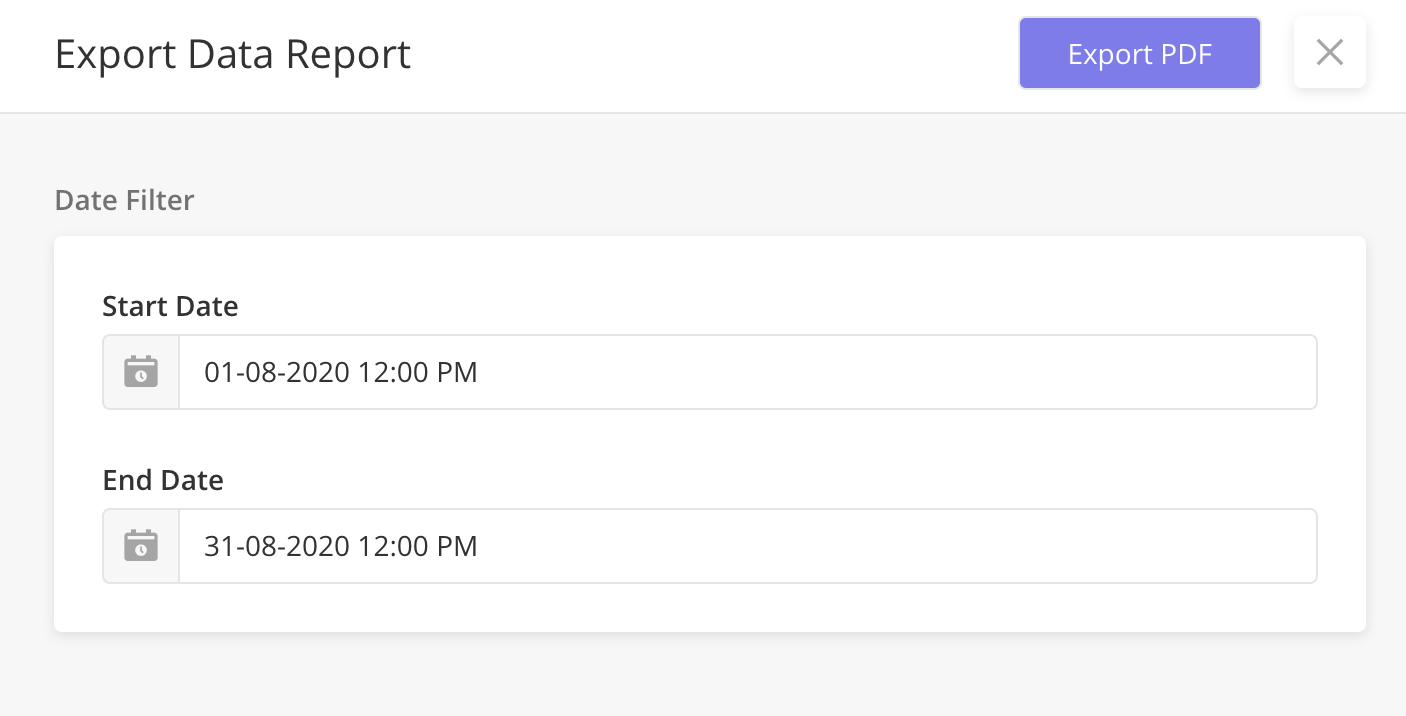
Enter the start and end date
Click Export PDF.
Example of pdf
userAnalyticsReport_799M2HDRUQ.pdf
Implementation: [ZPW-1105] - License Reporting - PDF report
Date Time Picker - UI Changes
Date Picker and Date Time Picker now have updated UI for better user experience.
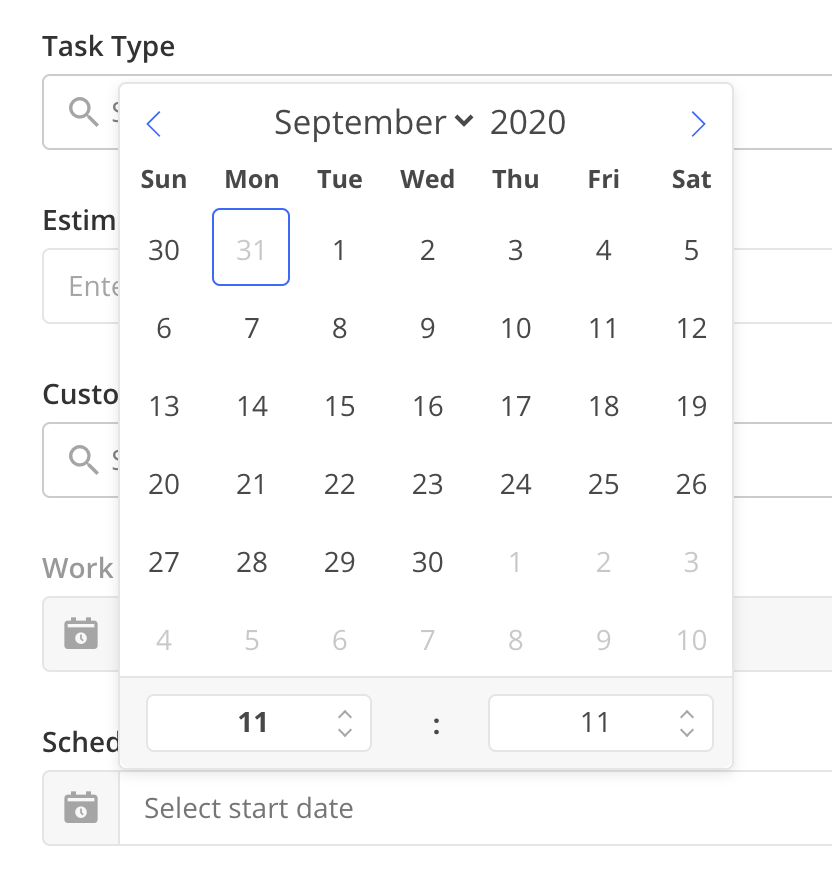
Duration Component
With the new Duration component, users can easily enter the duration such as months, weeks, days, hours, minutes, seconds. The component will only accept integers and will store
Solution Admin can
Configure any combination of denominations in duration component (Months, Weeks, Days, Hours or Minutes)
Configure how to store the data into the model they want. Data can be stored as an integer in Minutes or as a complete string.
The total value of the duration is available in Page Context in minutes in a string under
totalInMinutesfield under the component ID inside page context.The string duration format is stored under
durationStringfield under the component ID inside page context.
Configure additional details like hidden, readOnly, disabled for the component.
Example: Configuring the Duration Component
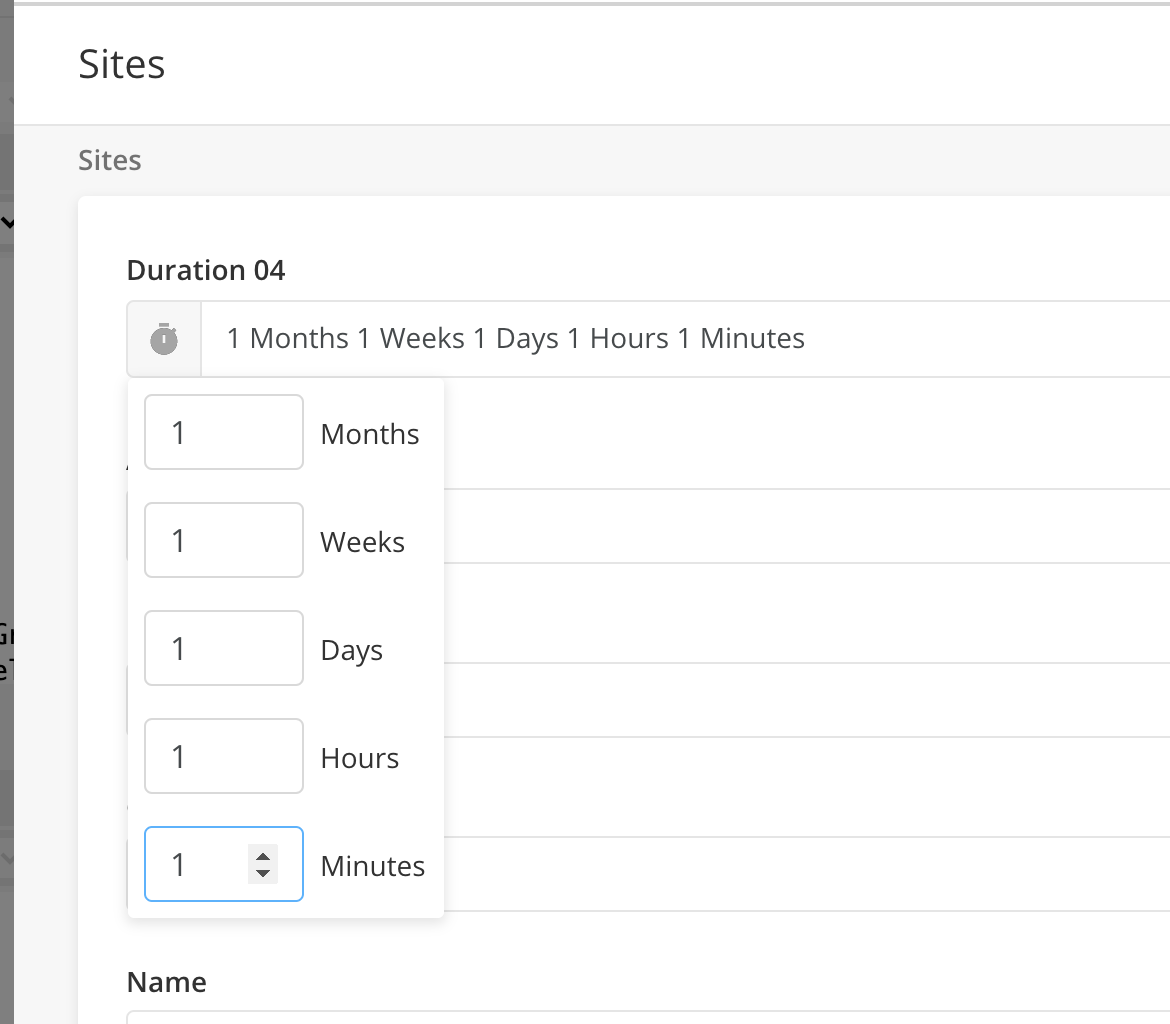
Sample JSON: Duration Component
{
"pageContext": {
"duration04": {
"durationString": "1 Month 3 Week 2 Days 4 Hours 1 Minute"
}
},
"jslib": {},
"header": {
"title": "New Panel",
"children": []
},
"body": {
"children": [
{
"children": [
{
"disabled": true,
"readOnly": false,
"hidden": false,
"label": "Duration 04",
"id": "duration04",
"type": "duration",
"config": {
"hour": true,
"month": true,
"week": true,
"minute": true,
"day": true
}
}
],
"label": "Document Template Information",
"id": "docTemplateInfo",
"type": "section"
}
]
},
"actions": [ ]
}For details, see:
[ZPW-330] - Duration Component
Allow Page ID to be set via dynamically in Page definitions
When calling a page to open in a page definition, Solution Admin can dynamically set the pageID by jslib or pageContext instead of hardcoding the page ID
For example;
{
"name": "openSidePanel1",
"type": "openPanel",
"pageId": "@pageContext.addPageID"
},Performance Logs (BETA)
Performance Logs can be used by Solution Admins to see how long a page takes to render on ISAC. Details from the performance log will help Solution Admin to identify pages or workflows that are taking a very long time to render/execute and debug on the same.
Solution Admins can
Turn on Performance Log in Debugging mode
See records for the pages he visited and workflows executed by him or other users with Performance Log debug mode turned on in Performance Log page
User can see the following details
User ID of the user that rendered the page
Name of page rendered
Type of page rendered
How long in ms the page takes to render
A rundown of all the actions rendered within that page, type of action and how long the action took to complete
If a workflow was executed, the name of the workflow is seen
How long a workflow took to execute from start to finish
A rundown of all nodes within the workflow, type of nodes, and how long the node took to execute.
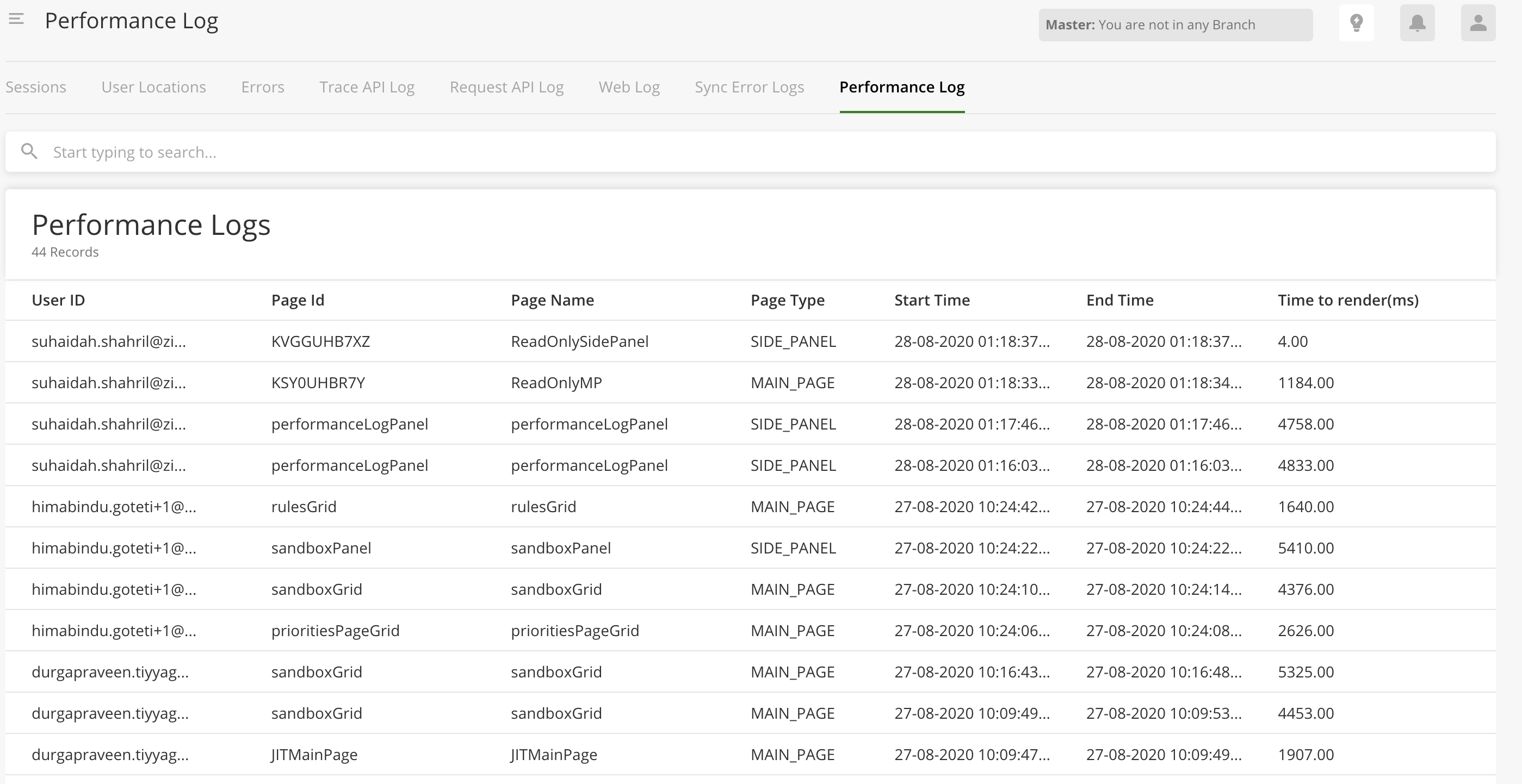
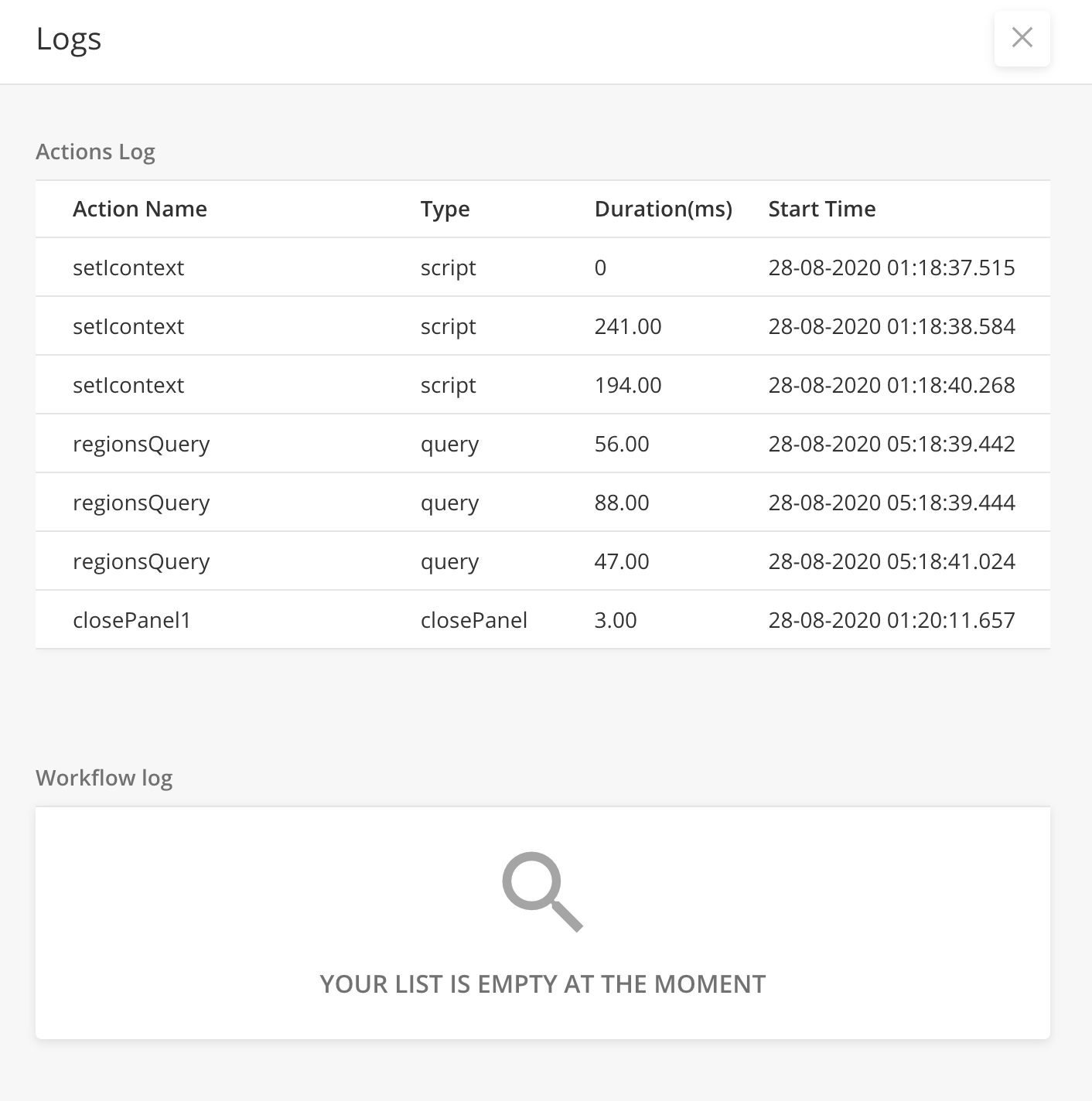
Bug Fixes
[ZPW-50] - On the Debugging settings side panel when the Error and Trace log is enabled and clicking on Save works but there is delay in closing the side panel compared to rest of the application experience.
[ZPW-236] - Strings before login screen not localized
[ZPW-499] - Data Grid : Hiding column in the advanced search data grid not reducing table width
[ZPW-515] - Advanced Search Component : Hiding some columns from grid not showing correct order
[ZPW-585] - [Bulk User Import Web] - Can specify any executable as avatarUrl.
[ZPW-670] - JavaScript Memory Leaks in /static/js/2.a0236b2c.chunk.js
[ZPW-720] - Schedule component -All time and date fields in tool tip should be shown in local time
[ZPW-767] - ServiceWorker: When the new serviceWorker is auto installed and webPage got auto-refreshed, User is getting blank page and error in console which is invalid
[ZPW-779] - View Data - Dynamic SidePanel: Width need to set dynamically
[ZPW-793] - Export All Rows option on the data wizard on MCL 2 is not giving option to select columns. Query data / workflow loaded data is directly downloaded.
[ZPW-804] - LoginPage: "API request timeout, Please try again." error message when user enters incorrect OrgName.
[ZPW-817] - Widget Datagrid: Adding new widget datagrid showing validation errors.
[ZPW-833] - Dashboard UI : Incorrect white background in the search bar and table space
[ZPW-836] - Widgets -> Actions : Incorrect alignment of dropdown values
[ZPW-852] - Design Bug - Support request details - Zendesk ticket id url is overlapping with description text
[ZPW-858] - Design Bug - Email Template, improvements on copy
[ZPW-1125] - [RAMAN] "Cancel & Logout" button is not defined in "Updated Terms & Conditions and Privacy Policy" dialog.
[ZPW-1167] - Map Component : Data grid horizontal scroll coming on the map component
[ZPW-1185] - Empty data from workflow is showing empty chart in MCL
[ZPW-1186] - Mcl2 Grid loader : Data loading happening at the bottom instead of top
[ZPW-1189] - Perform an audit and ensure no code path validation depends on the text values.
[ZPW-1221] - Calendars Component : View getting stuck on clicking to open more data from tool-tip
[ZPW-1231] - Scheduler Component : Extra close icon appearing on the tool-tip
[ZPW-1370] - TnC & PP page are not showing up for (Japanese,Portuguese,Korean) locale
[ZPW-1151] - searchByOption of SelectDropdown to accept dataToBeSent data from pageContext
