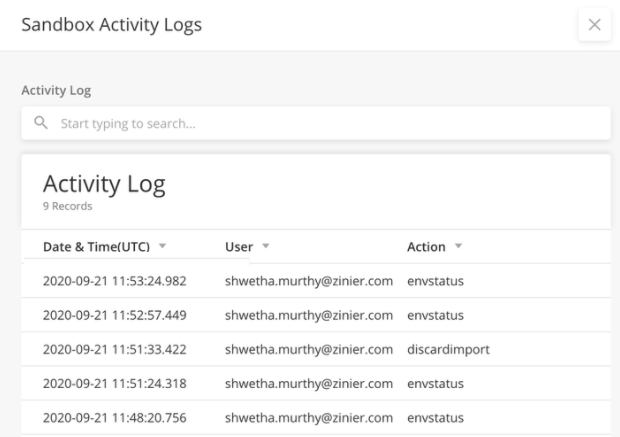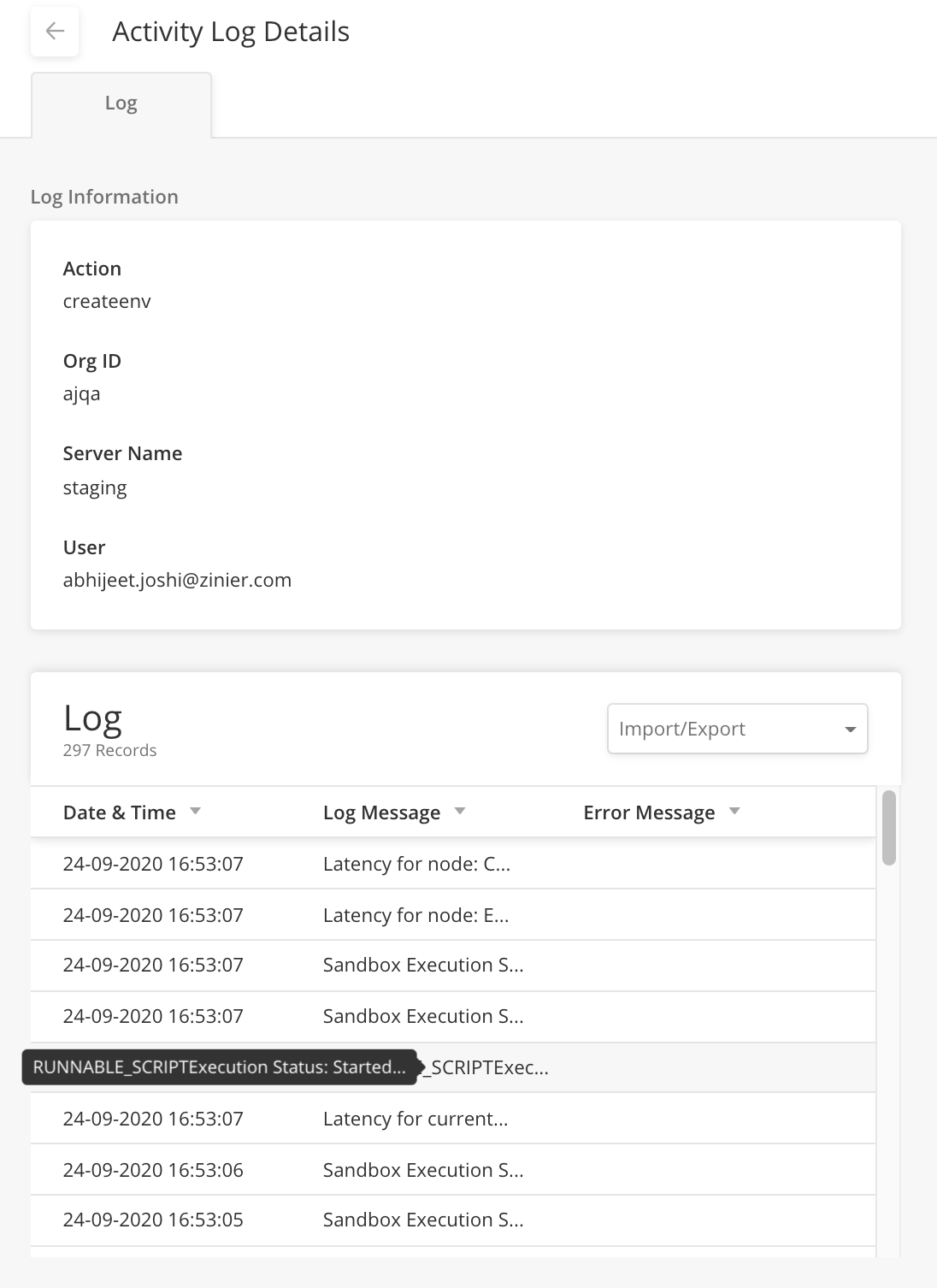Studio Z 20.10
Sandbox Type
The purpose of creating a sandbox can broadly be divided into two categories:
New development and enhancement activities
QA activities, debugging activities, etc
If the changes from a Sandbox used for activity (2) above are merged back to the Parent sandbox, it can be very problematic. Sandbox Type has been introduced to ensure that only the changes from the correct type of Sandbox are merged back to the Parent
Sandbox Types
Dev (default) - to be used for development activities
Test - to be used for other activities
Sandbox Type is selectable while creating a Sandbox and is not editable after that. The key difference between the two types is the list of permissible actions
Note: Sandboxes created before 20.10 will default to Dev type
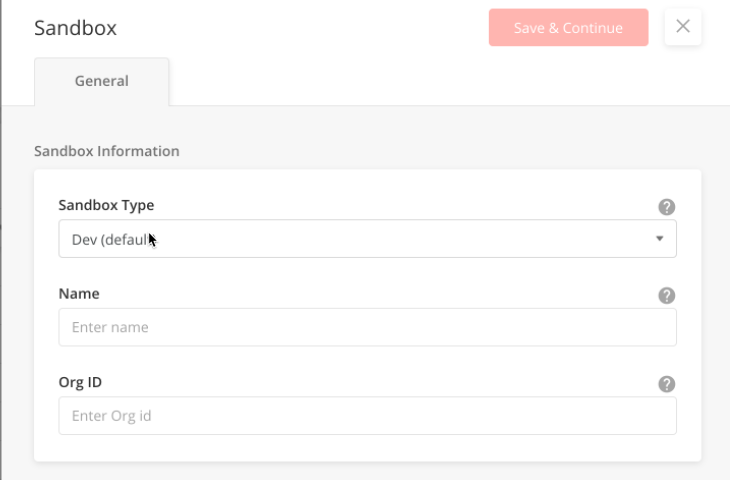
Each Sandbox Type will have an internally defined list of actions associated with it.
The table shows the mapping between the Dev/Test SandboxType and the permitted actions displayed based on the sandbox type.
Action | Dev Sandbox | Test Sandbox |
|---|---|---|
Create | Yes | Yes |
Prepare for Import | Yes | No |
Import | Yes | No |
Reset | Yes | Yes |
Refresh | Yes | No |
Discard | Yes | No |
Archive | Yes | Yes |
Example of Dev sandbox
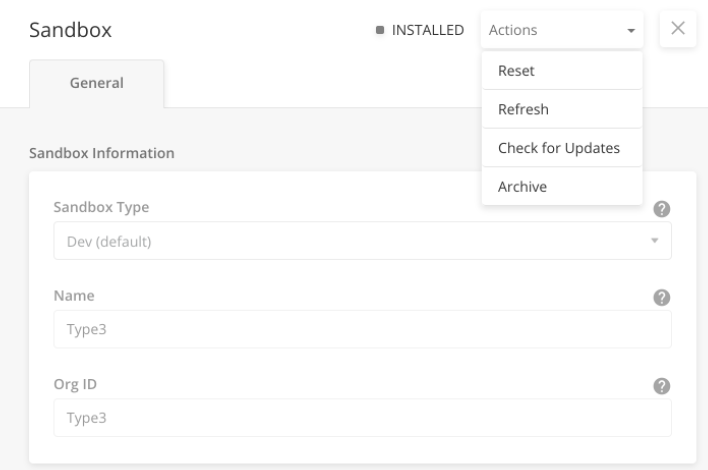
Example of main Sandbox page
Users can view the sandbox type for all the sandbox from Studio Z > Sandbox.
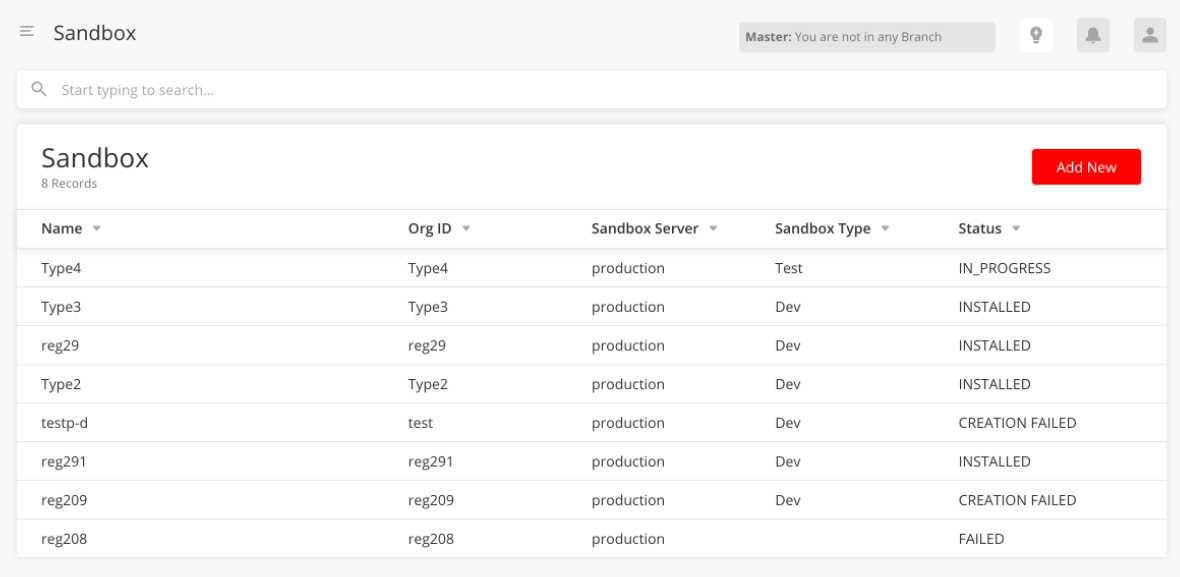
Failed Status Error Message
When a sandbox operation fails, a corresponding error message is now shown in the Edit side panel of the Sandbox in the Production org.
Example
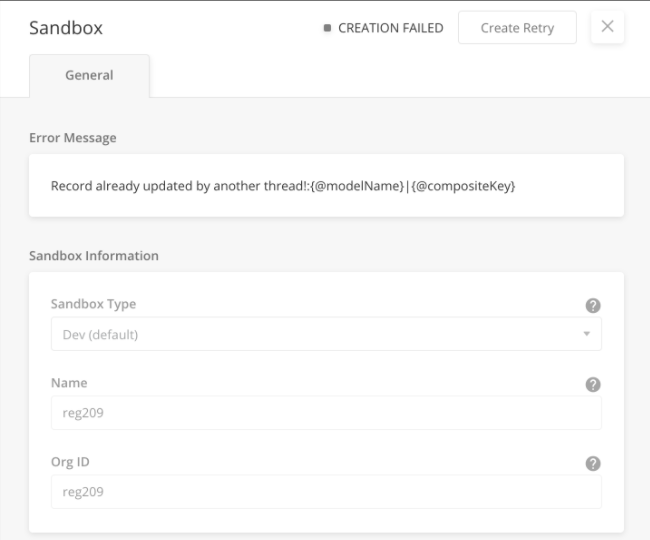
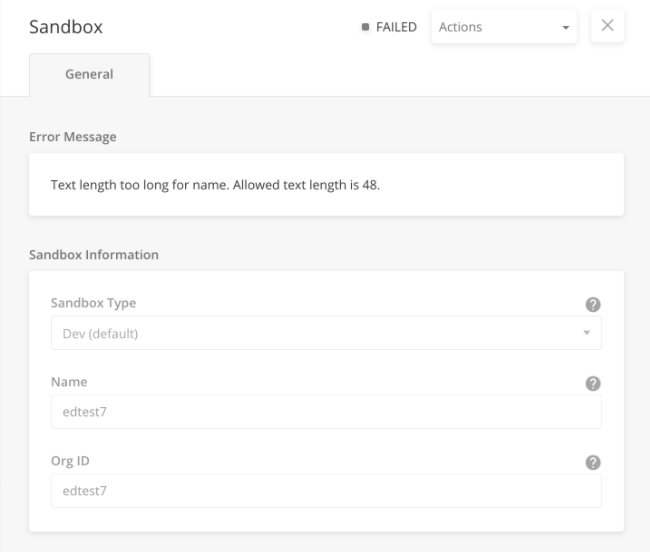
Workflow Simulator Enhancements
Improved look and user experience
The workflow simulator has been improved for a better look and user experience which includes:
Improved, more user-friendly layout of the simulator elements which also maximizes space.
Shows Workflow Name and Workflow ID in the Simulator title bar.
Shows the save button on the Simulator title bar to easily save the workflow.
The exit button is now available on the Simulator title bar to easily exit the simulator. Once you exit, you return back to the Workflows page.
The sections Context Variables (before), Input Variables (before), Output Variables (after) now support JSON formatting similar to the Workflow Inputs and Workflow sections.
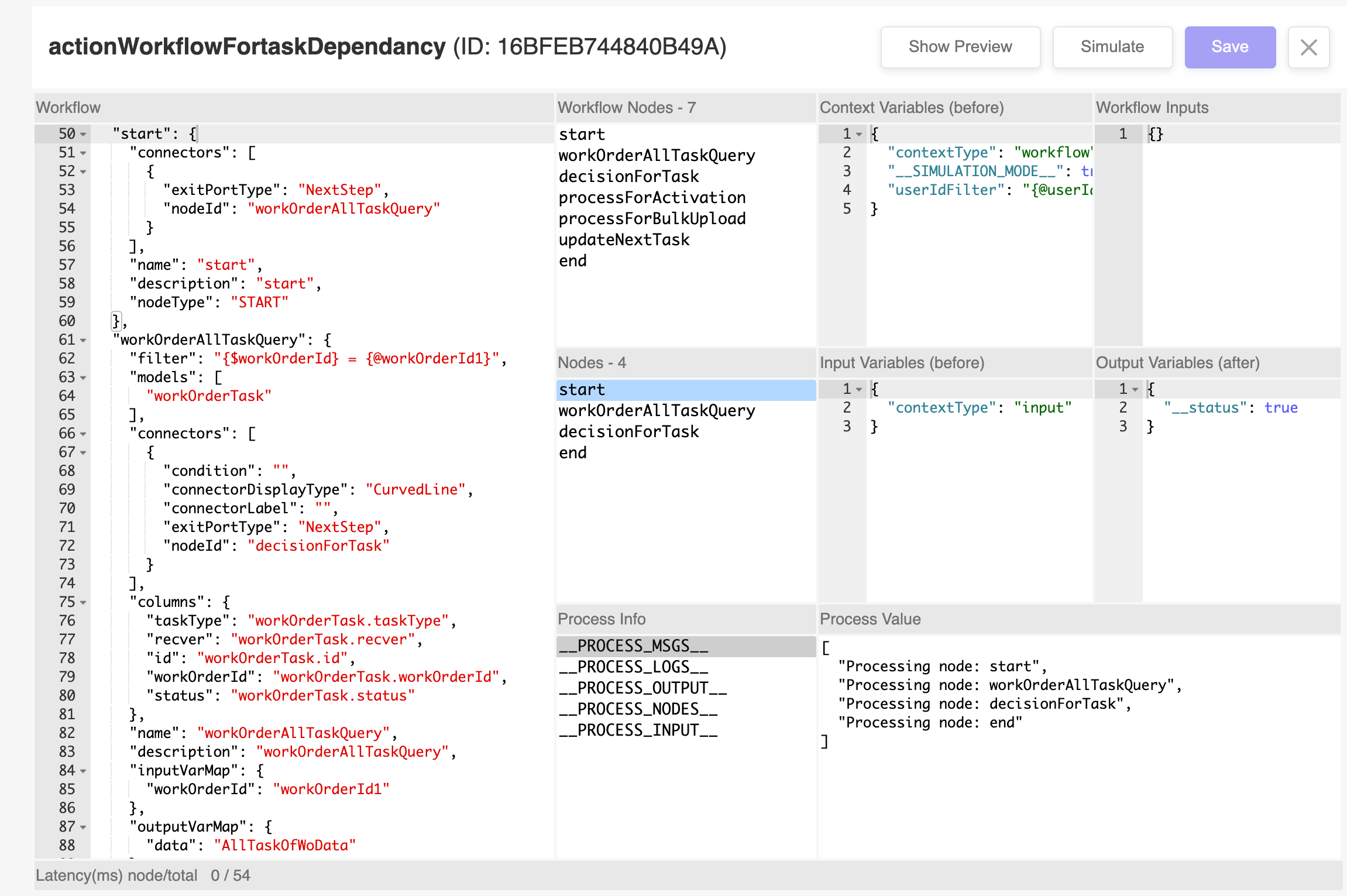
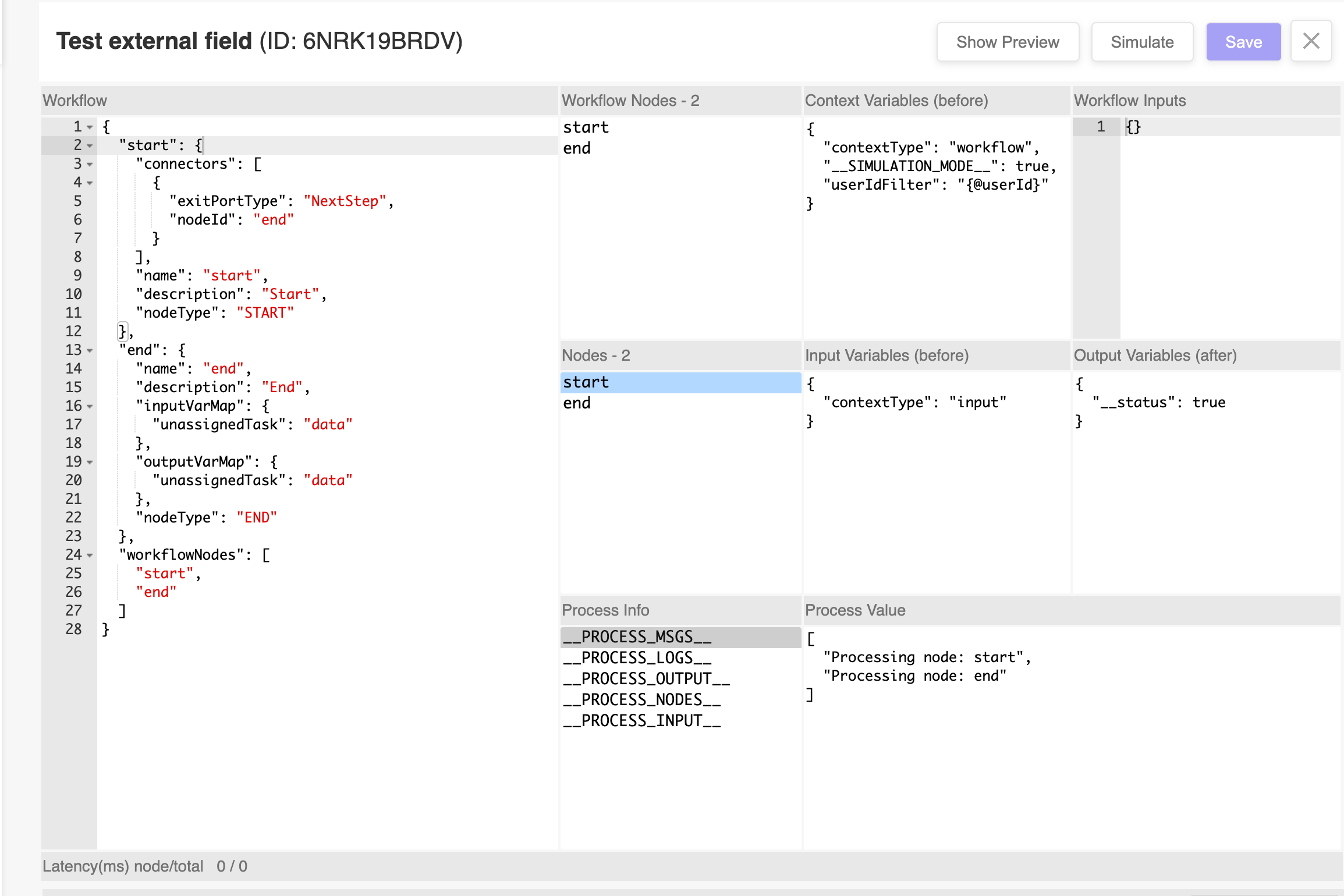
Edit Workflow: Duplicate, Open in Simulator or Builder
Users can now quickly duplicate or simulate the workflow from the Edit Workflow side panel Actions list.
From the Edit Workflow side panel > More Actions list, users can select:
Open in Simulator
Open in Builder
Duplicate:
Example of available actions from the Edit Workflow side panel.
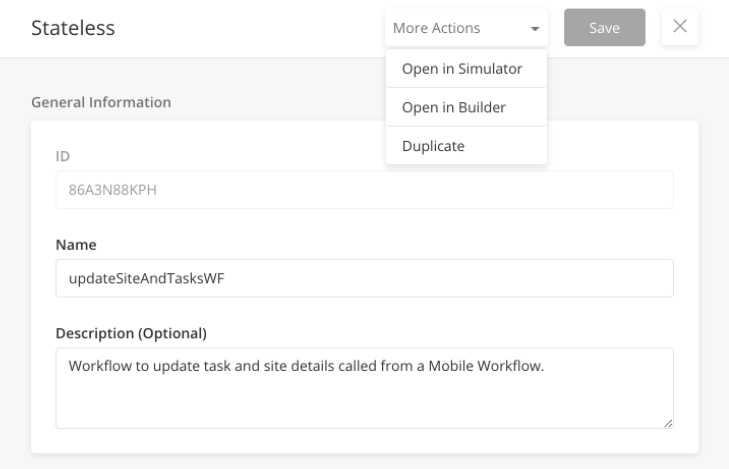
Models Field Configurations
The following are enhancements made to the model field creation process while ensuring backward compatibility for existing Models and their fields
Not Allowed to Create Model Index for Text Related Fields
Users are now not allowed to create a Model Index on Model Field with field type:
text
longText
jsonArray
jsonText
When a user tries to create a field of the above type, the user is now shown an error message "Model Index cannot be created on this field type".
When the user selects an existing field of the above type and tries to create a model Index, the user sees the error message Invalid datatype for model index field.
The following is the error returned by the back-end:
{"data":[],"error; Title":"Database Error","errorMessage":"Invalid datatype for model index field","errorCode":"DBE4090","status":false}
Implementation: [ZSZ-868] - Model Index related issue
Improved Layout for Model Field Nested side panel
The model field nested side panel has been reorganized to display these sections:
Field Information: Field Name (string), Display Name (string), and Component Type (dropdown)
Data Configuration: Field Type (dropdown) and Data Type (dropdown), Data Settings. (Checkbox)
Application Field Settings: Contain checkbox of following field settings - Importable Field, Computed Field and Validate field
New fields in DataTypes
These fields have been added to the datatype list:
Integer Data Type: TinyInt as field type
DateTime Data Type: Time as field type
Hide Primary Key for String Datatypes
For string datatypes Long Text/ json text/ json array, the primary key option is now hidden.
Translatable field for all string types removed
Translatable field check for all string datatypes have been removed
To ensure backward compatibility, if any existing model has modelField with
”shortText": trueand"translatable": falsethen it shows asField Type = “Short Text (Encoded)”.”longText/jsonText/jsonArray”: trueand"translatable": true, then frontEnd ignores the response.
Decouple Primary Key and Auto-Generate ID field settings
When the user selects the field type as Primary key, the auto-selection of “Auto-Generate ID” is now disabled and is optional for the user.
This decouples PrimaryKey and Auto-Generate ID.
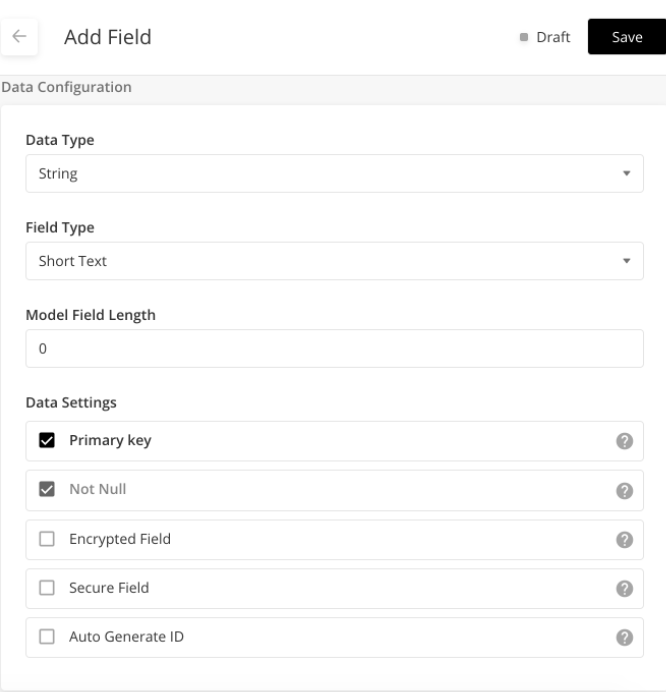
UI Changes for Model
UI Changes include:
Changed Field Type label to Data Type
Changed Data Type label to Field Type
Removing unused field settings:
Updatable field checkbox: This will be handled by default by the database
Searchable field checkbox: This is not yet implemented
[ZSZ-610] - Models 2 - UI Changes
View only relevant data settings
Solution Admins now views only relevant Data settings for the datatype to be configured.
Based on the Data type - Field Type chosen, only the relevant data settings are shown. Also according to the field type, users can enter other relevant details.
Data type | Field Type | Field Settings enabled | Other Relevant Fields |
String | Short Text | Primary key , Not Null ,Encrypted Field, Secure Field ,Auto Generate ID | Model Field Length |
Short Text (Encoded) | Primary key , Not Null ,Encrypted Field, Secure Field ,Auto Generate ID | ||
Long Text | Not Null , Encrypted Field, Secure Field , Auto Generate ID | ||
JSON Text | Not Null , Encrypted Field, Secure Field , Auto Generate ID | Model Field Length | |
JSON Array | Not Null , Encrypted Field, Secure Field , Auto Generate ID | ||
Integer | Tiny Integer | Not Null ,Secure Field | |
Long Integer | Not Null ,Secure Field | ||
Short Integer | Not Null ,Secure Field | ||
Decimal | Float | Not Null ,Secure Field | Model Field Precision |
Double | Not Null ,Secure Field |
| |
Boolean | Not Null ,Secure Field | ||
DateTime | DateTime | Not Null ,Secure Field | |
Date | Not Null ,Secure Field | ||
Time | Not Null ,Secure Field |
Model Fields: Component Type
Component Type in model fields now displays all components which can store information in models.
Model Fields: Boolean dataType
In Add New or Edit field, when users select field type as Boolean, the “Validate Field checkbox in application settings is now hidden.
Model Fields: Application Field Settings
Solution admin can edit application field settings for model fields and add in additional required details when prompted.
The Application Field settings are seen and enabled for all model fields.
These are editable even when the model is deployed
Importable Field
Computed Field: If enabled, prompts the user to fill in Model Field Format.
Validate Field: If enabled, prompts the user to fill Model Field Validation Regex
Example: Computed and Validate Fields
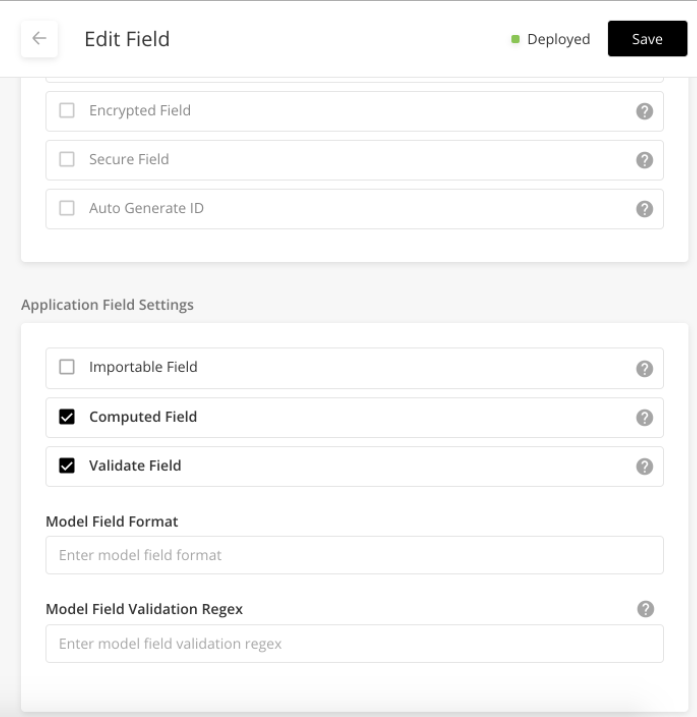
Bugfixes
[ZSZ-247] - Models :While on update User is allowed to publish and deploy without saved the changes.
[ZSZ-284] - Models : Model Field Length --> If user enter more than 255 characters in this column so not throwing any error .
[ZSZ-297] - Models: For the already existing deployed model, When i'm trying to make changes on the ApplicationFieldSettings, Save button is not getting enabled.
[ZSZ-305] - Design Bug - Models - In Add New/Edit side panel we need to show "stateWorkflowEnabled" and "eventWorkflowEnabled" names without camelcase
[ZSZ-466] - Mobile Page Builder: Discard Changes pop-up is not showing, if user click on close icon without saving the changes
[ZSZ-521] - Models Overlay : Handle search filter on fields of type LongText
[ZSZ-614] - On the Sandbox Add new side panel -> after sandbox objects are added, review the "Sandbox Server Information" section. selected sandbox server info is not retained on UI
[ZSZ-633] - User should be able to fetch the mobile workflows by searching with the "process id".
[ZSZ-702] - Sandbox: In sandbox objects grid, added records is shown up multiple times which is incorrect
[ZSZ-735] - Sandbox: In the sandbox objects grid, record number is missing which is incorrect
[ZSZ-738] - Search functionality is broken in Workflow JSON window
[ZSZ-809] - Widget Visualiser : Whole json shows in single line if user redirect from edit side panel by modifiying the json def in side panel
[ZSZ-817] - Timer Event flag
[ZSZ-826] - Sandbox: In conflict resolution screen, Approved records are showing as Unresolved after searching which is incorrect.
[ZSZ-852] - MobilePages: After clicking on duplicate, ID field value is getting copied for new page which is incorrect.
[ZSZ-870] - Sandbox: "Discard Import" option is missing from the dropdown for the ReadyForImport status sandboxes which is incorrect
[ZSZ-875] - Sandbox: some of the sandboxes contains sandbox_type=NULL in db because of which, in UI value is not getting populated in main grid and sidePanel which is incorrect.
[ZSZ-887] - Inconsistent button size in Workflow Simulator
[ZSZ-890] - Sandbox: For sandbox_type= Test, system is displaying "Prepare Data Bundle" & "Check For Updates" option in the action dropdown which is incorrect.
[ZSZ-891] - Sandbox: After clicking on SAVE while sandbox creation, user is able to change the Sandbox Type which is incorrect.
[ZSZ-895] - Sandbox Activity Logs - Sorting of the logs is not in a order (latest to earliest)
[ZSZ-910] - Workflow simulator: when user modifies workflow JSON and navigates to Simulator from dropdown, Workflow json is shown in single line which is incorrect
[ZSZ-911] - In solutionBundleConflictResolution screen, Objects and JSON section UI is getting broken sometimes which is incorrect.
[ZSZ-918] - In sandboxConflictResolution screen, If description is lengthy text in this case, object json section for Branch and Master UI gets broken
[ZSZ-924] - Sandbox: In the Sandbox Objects AddNew sidePanel, Pagination is not working which is incorrect.
[ZSZ-968] - Models 2 - Translatable field should be hidden
[ZSZ-972] - Models2: fieldType is displayed as blank for the existing modelFields having the config-> "datatype": "String", "shortText": true, "translatable": true
[ZSZ-1017] - Dashboard visualiser is not showing the JSON text box as expected.