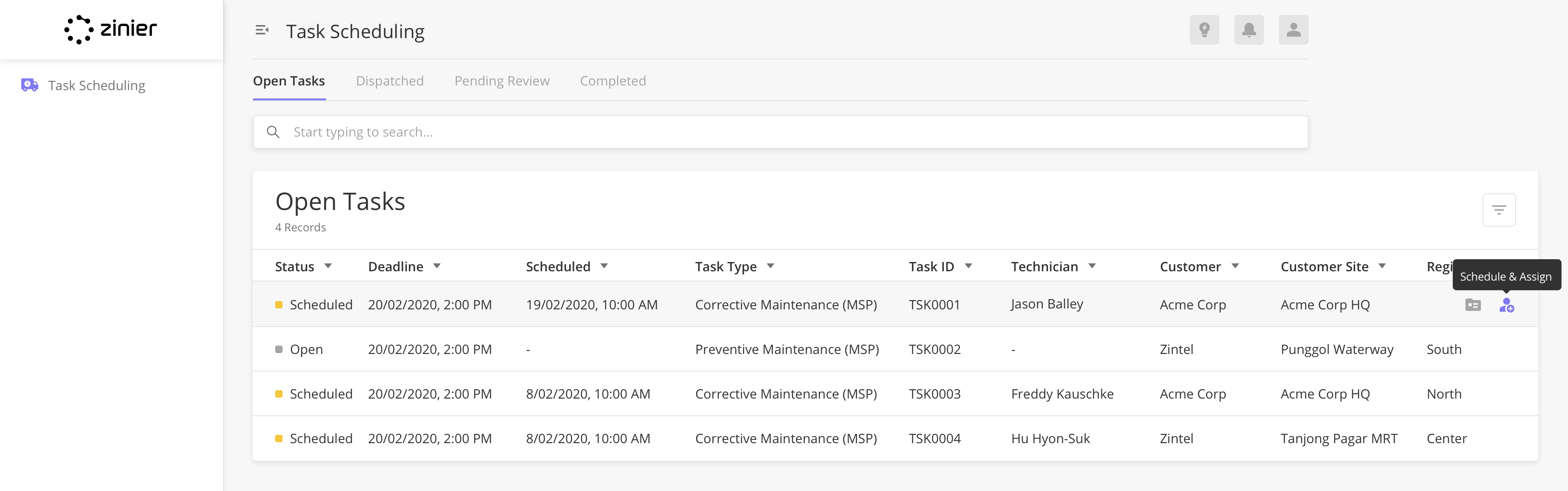Task Scheduling (Scheduling & Dispatch)
Key Navigation / Functional Changes
Type of Change | Field / Subject | Description |
|---|---|---|
Enhancement | New Module name | Scheduling & Dispatch has been renamed to Task Scheduling. |
Enhancement | Task Status | Previously all the tasks were displayed on the main page. For this release, tasks are now organized into these tabs based on status: Open, Dispatched, Pending Review and Completed. |
Enhancement | Recall a task | Previously, when a task has been dispatched, a user cannot change the status back to Scheduled to edit the task. With Recall Task, users can now edit a dispatched task. |
Enhancement | Task Approval | Previously, both tasks and work orders require approval in the Work Orders module. In this release, approval is only required for Tasks. No approval is required for Work Orders. |
Removed | Cancel Tasks | Previously, mobile users can cancel tasks from the app. This functionality is removed in this release. In a later release, web users can cancel tasks. |
Removed | Recommended Technicians | Previously, a scheduler can view a list of recommended technicians based on the customer’s site when assigning a task to a technician. This functionality is unavailable in this release but will be accessible again in a later version. |
Removed | JIT Scheduler, Batch Scheduler, Scheduler View | These tabs are currently unavailable in this release and will be available again in a later version. |
Detailed Changes
This section describes the main changes with accompanying screenshots between FSE 1.0 and FSE 2.0.
To see all the designs, go to https://zpl.io/agdjvKD.
Task Scheduling Main Page
Type of Change | Field / Subject | Description |
|---|---|---|
Enhancement | Task Status | Previously all the tasks were displayed on the main page. For this release, tasks are now displayed into individual tabs based on tasks' status:
|
Removed | JIT Scheduler, Batch Scheduler, Scheduler View | These tabs are currently unavailable in this release and will be available again in a later version. |
FSE 1.0 | FSE 2.0 |
|---|---|
Scheduling and Dispatch Main Page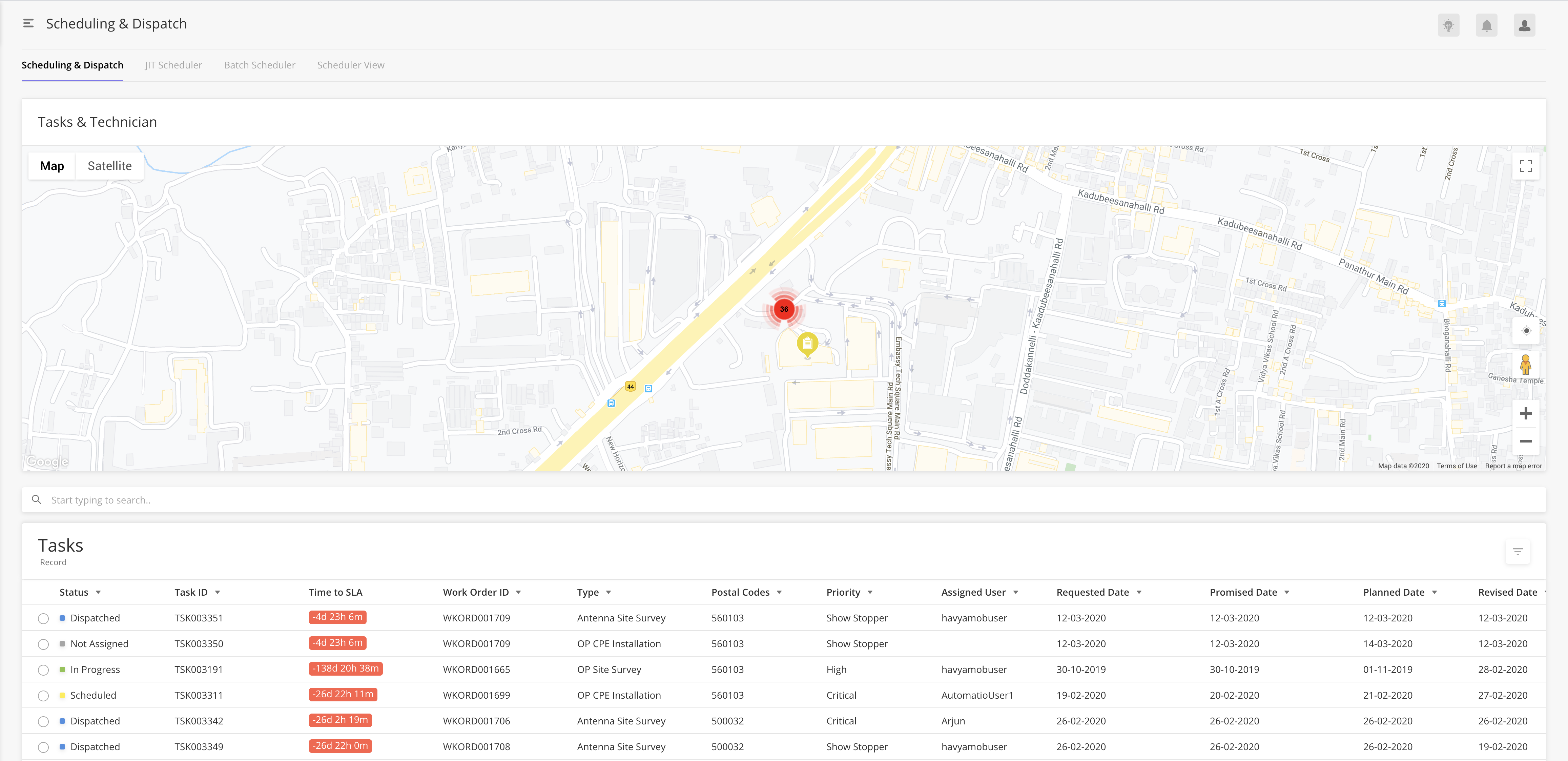 | Open Tasks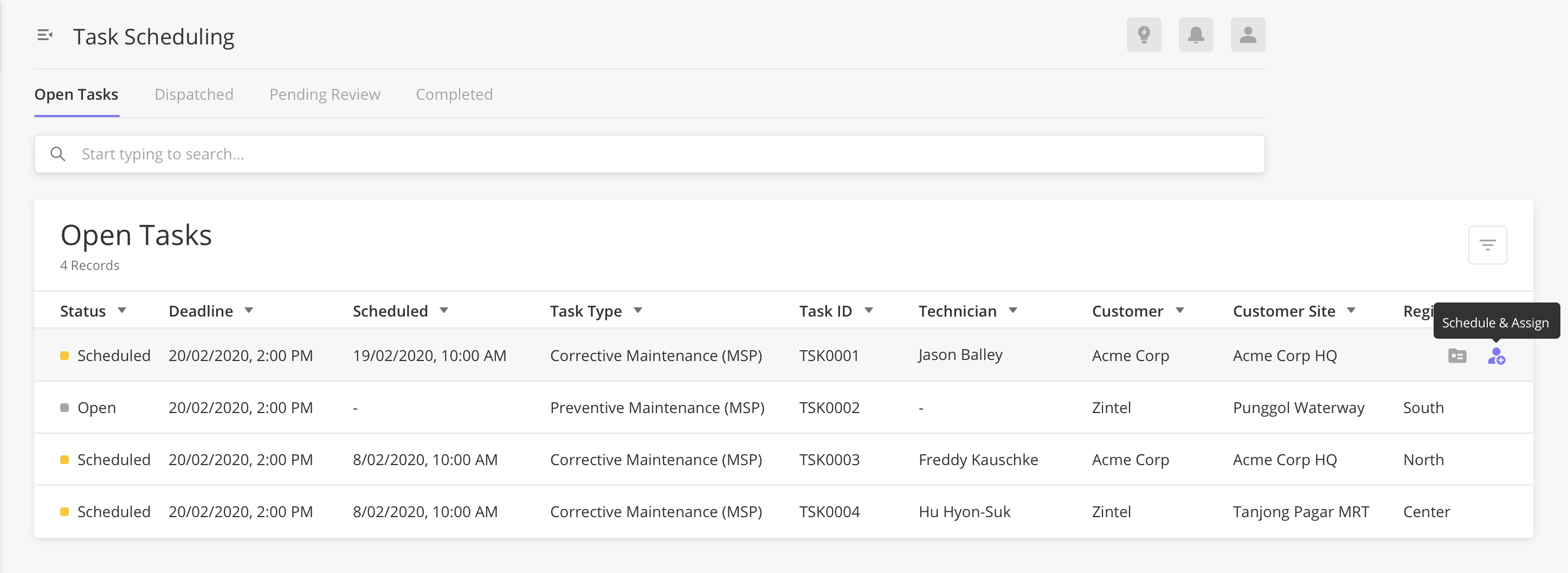 |
Schedule & Assign
Type of Change | Field / Subject | Description |
|---|---|---|
Enhancement | Assign a task | Previously when a user selects a task to assign, it opens a side panel to schedule. <need to add behavior for 2.0> |
Enhancement | Notification | On the main page, notifications are now displayed when a task has either been assigned or dispatched. <check if this was the behavior for 1.0> |
Removed | Recommended Technicians | Previously, a scheduler can view a list of recommended technicians based on the customer’s site when assigning a task to a technician. Screenshot of Recommend Technicians in FSE 1.0 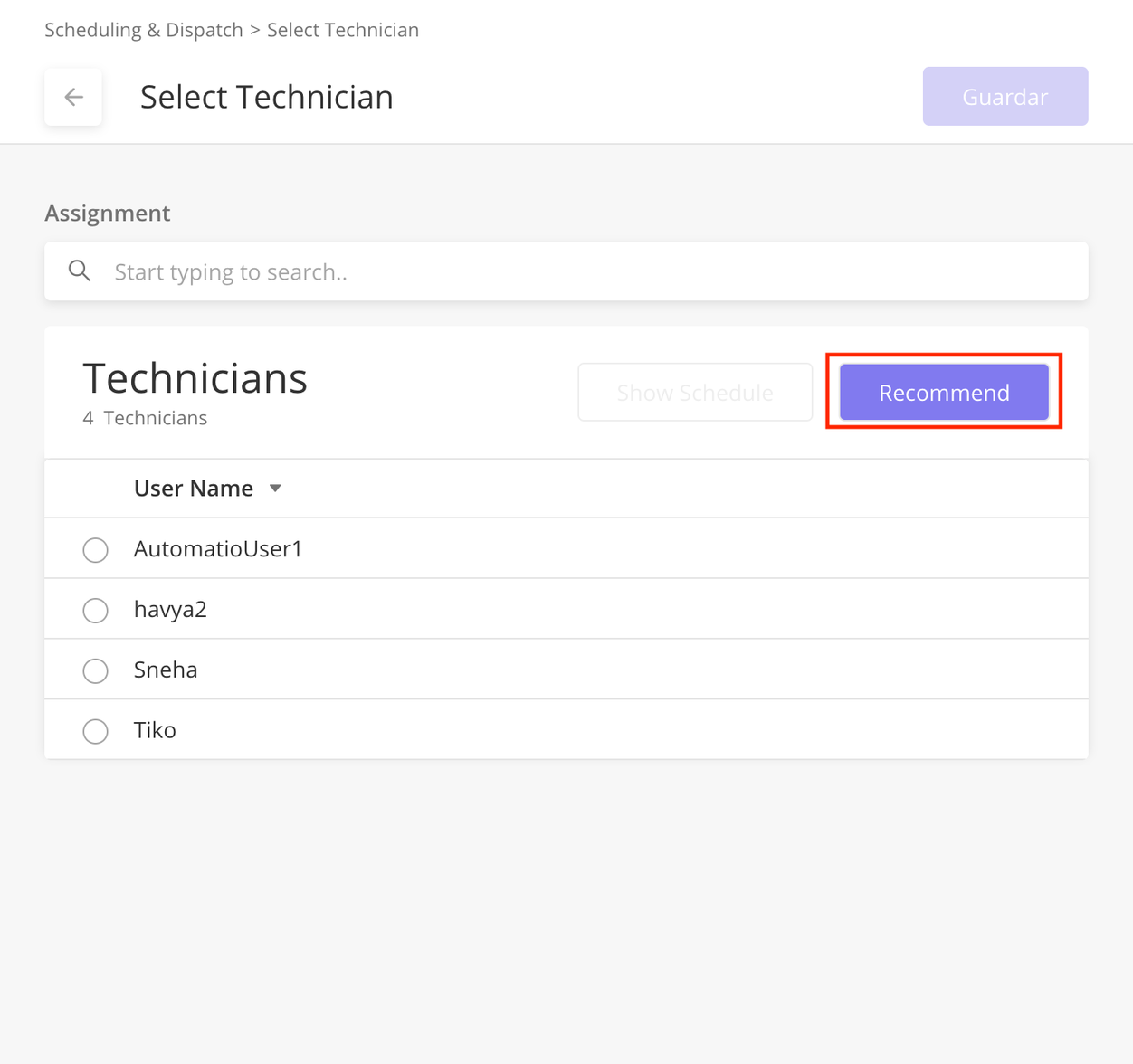 This functionality is unavailable in this release but will be accessible again in a later version. |
FSE 1.0 | FSE 2.0 |
|---|---|
Scheduling & Dispatch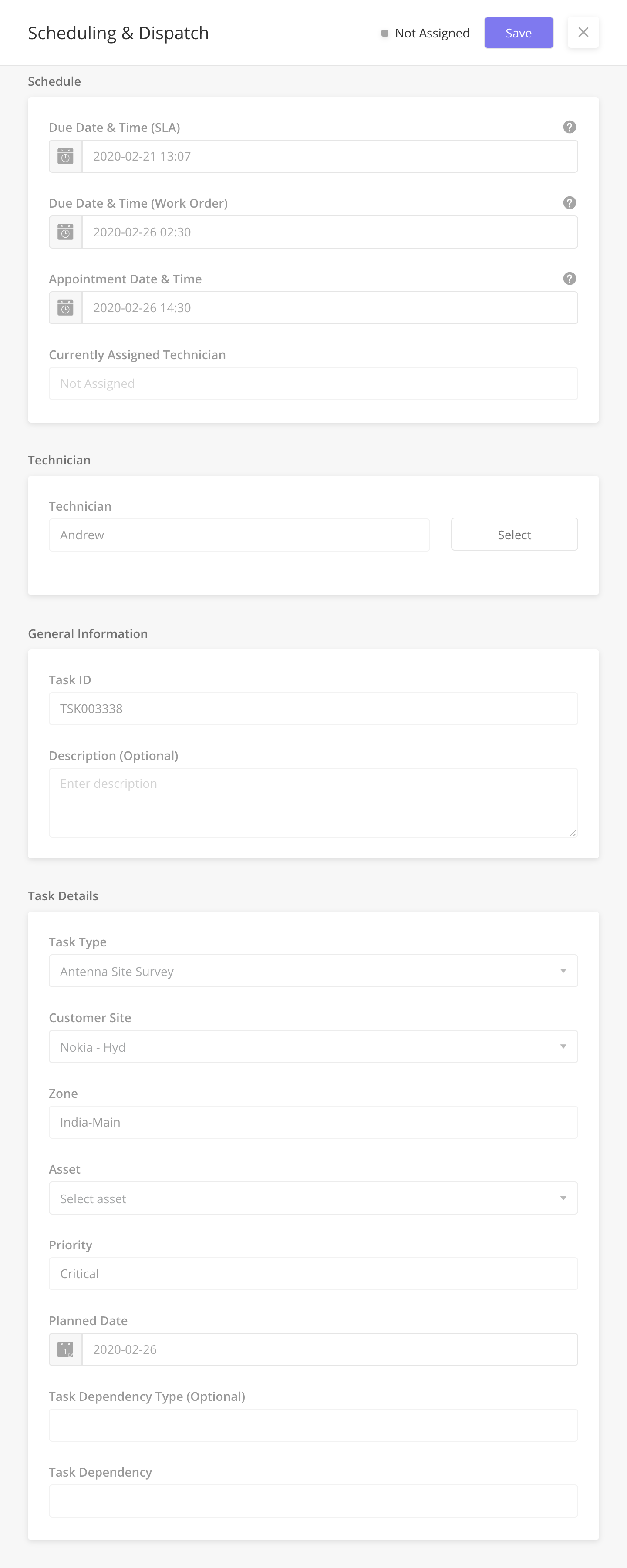 | Schedule Tab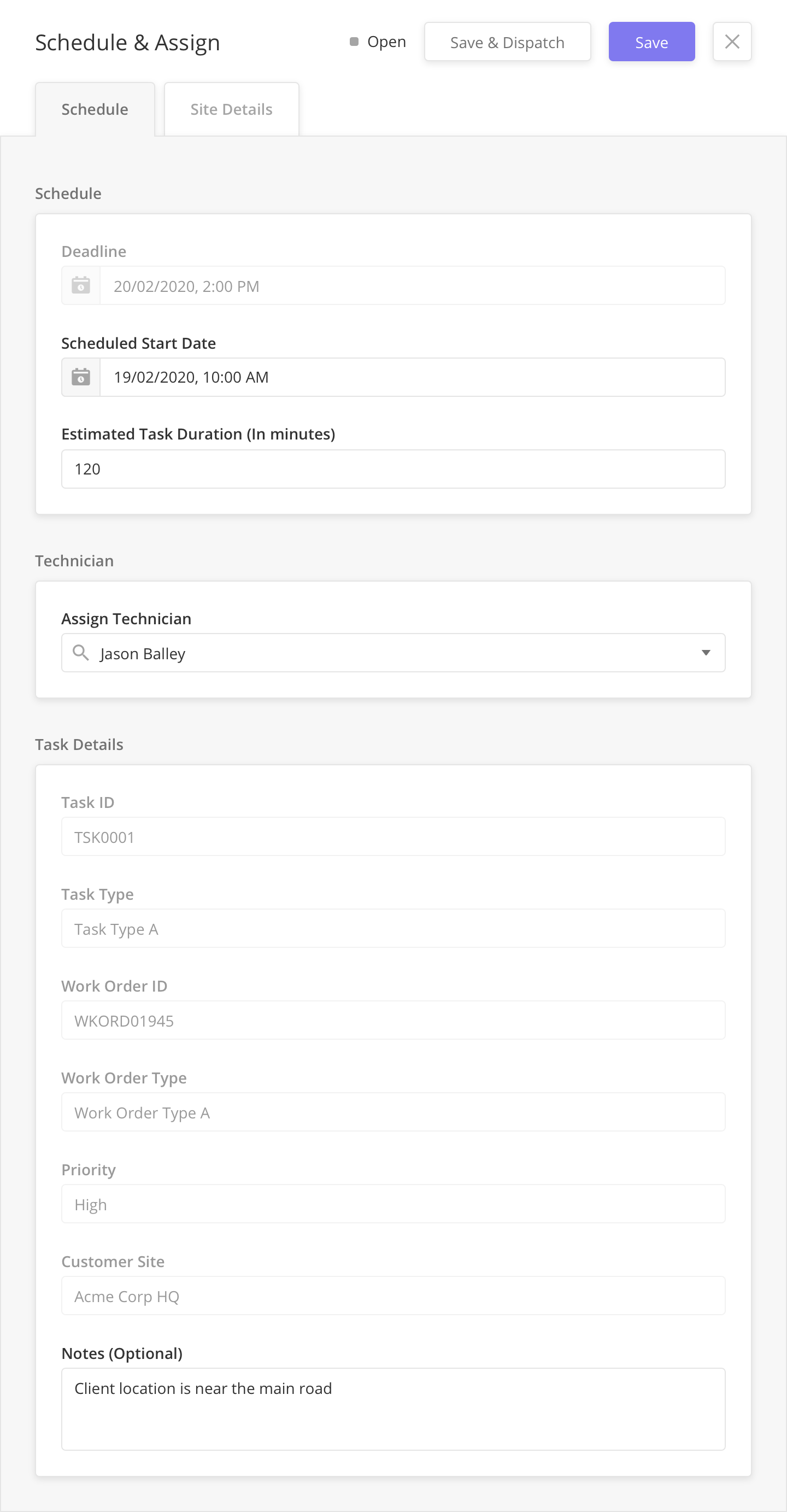 Site Details Tab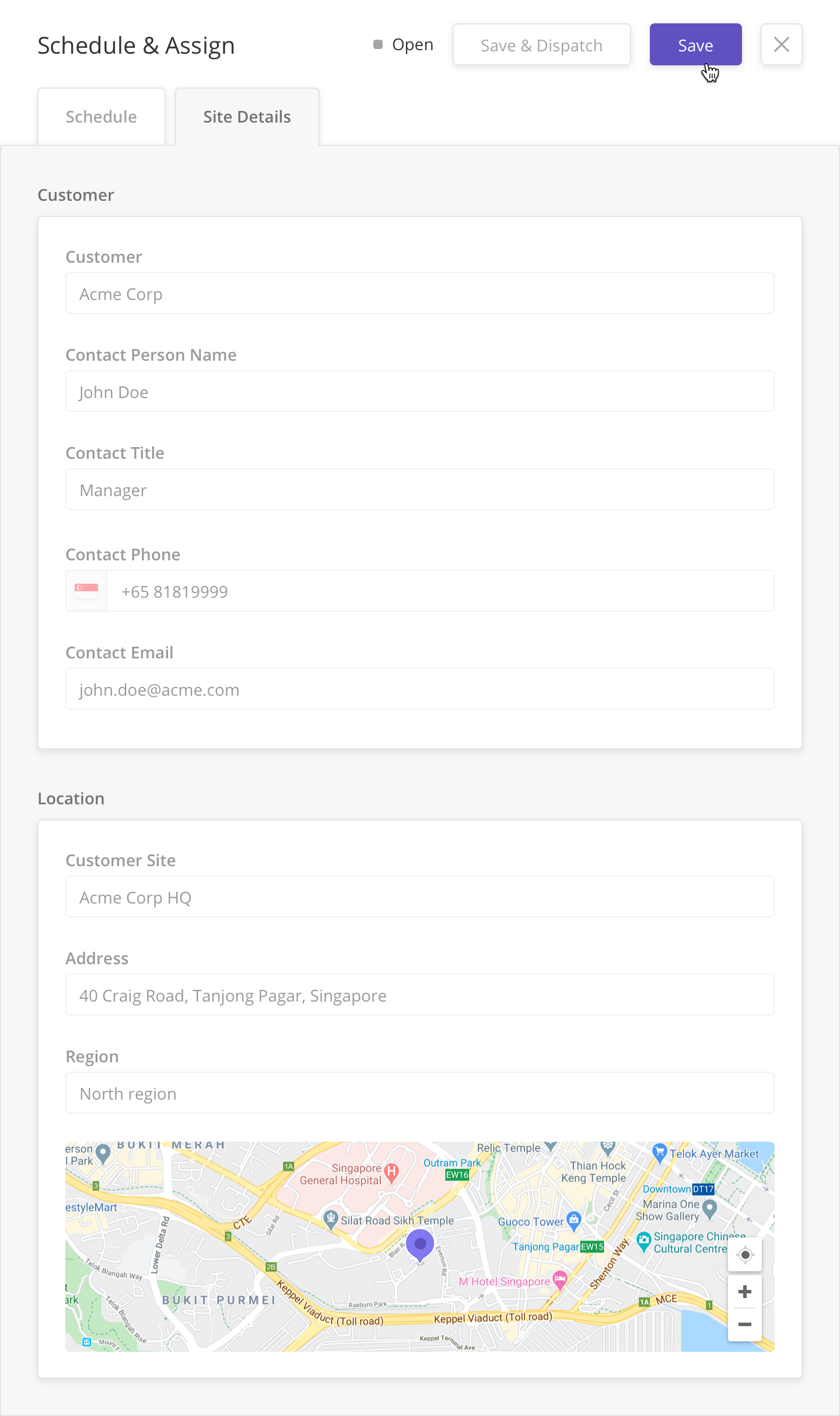 |
Dispatched Tasks / Recall a Dispatched Task (side panel)
Type of Change | Field / Subject | Description |
|---|---|---|
Enhancement | Recall a task | Previously, web users cannot edit a dispatched task details. With the new Recall Task functionality, a scheduler can now move a dispatched task back to Scheduled where changes may be made to the task. When a dispatched task is recalled, the technician sees a notification on their app that the task has been recalled and taken out of their queue. |
FSE 1.0 | FSE 2.0 |
|---|---|
This functionality was not available in 1.0 | Recall a Task (Web)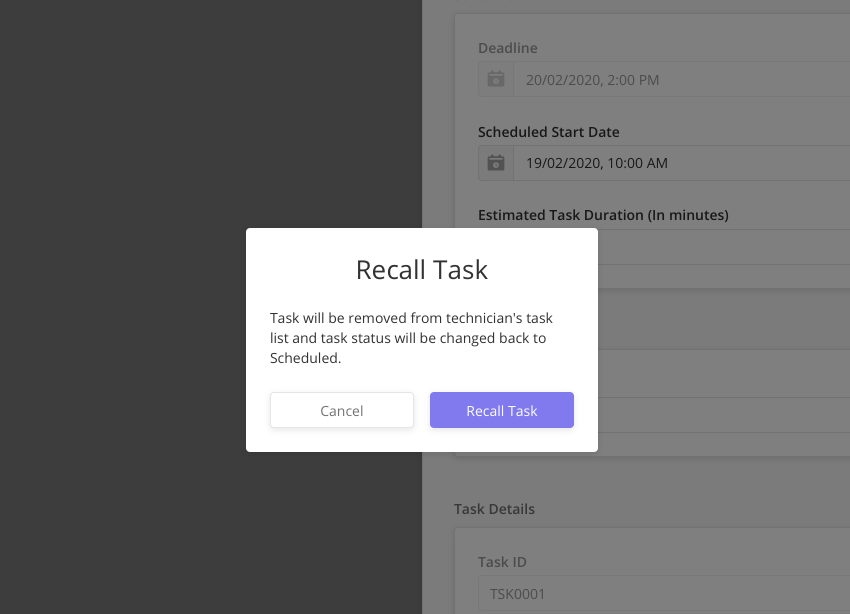 |
Task Approval / Pending Review Tasks (Side Panel)
Type of Change | Field / Subject | Description |
|---|---|---|
Enhancement | Task Approval | Previously, both tasks and work orders require approval in the Work Orders module. In this release, there is no approval required for Work Orders. Approved Tasks Rejected Tasks
The SLA clock continues ticking regardless of rejection reason or Task Action. |
FSE 1.0 | FSE 2.0 |
|---|---|
Old Tasks Results Tab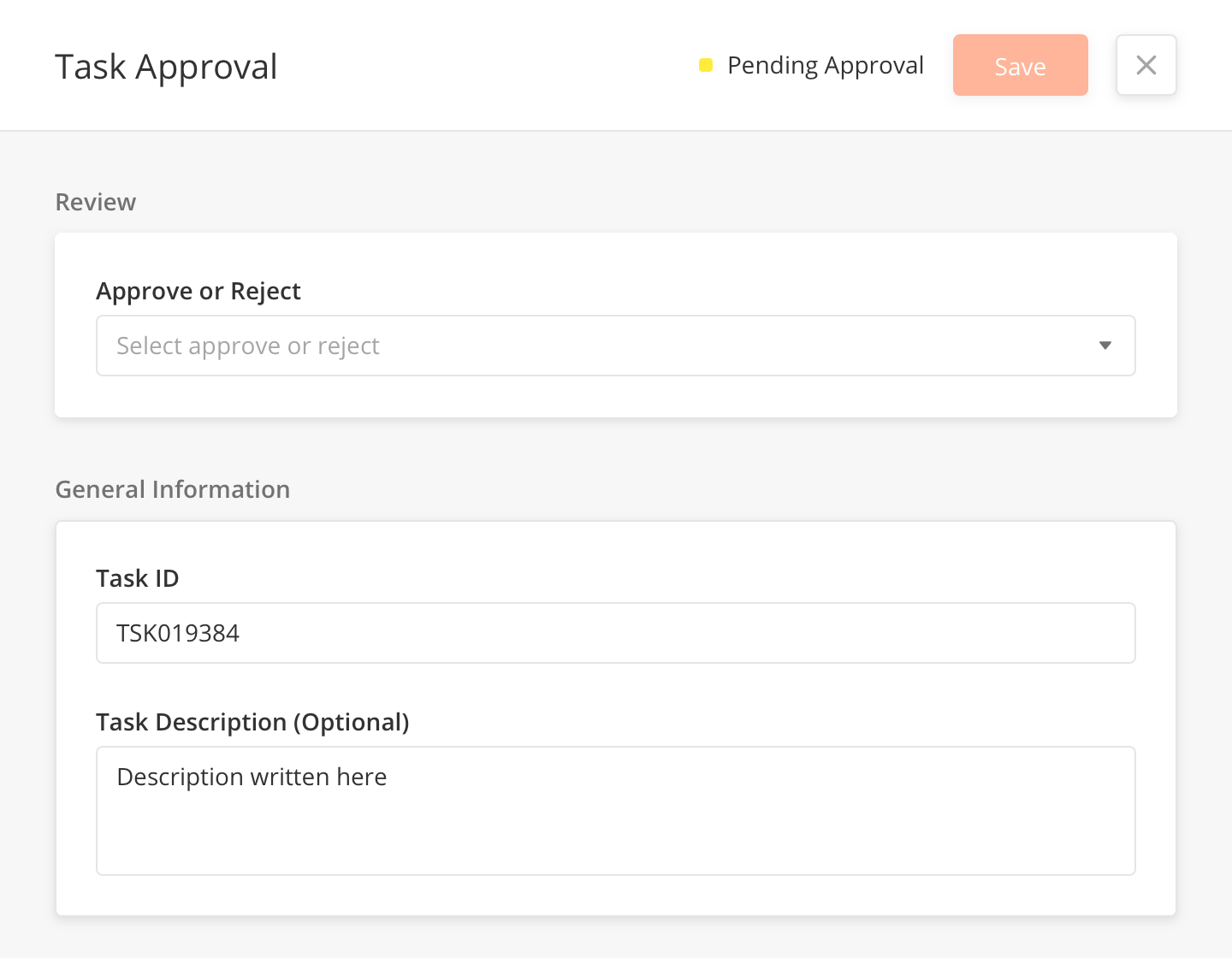 | New Tasks Results Tab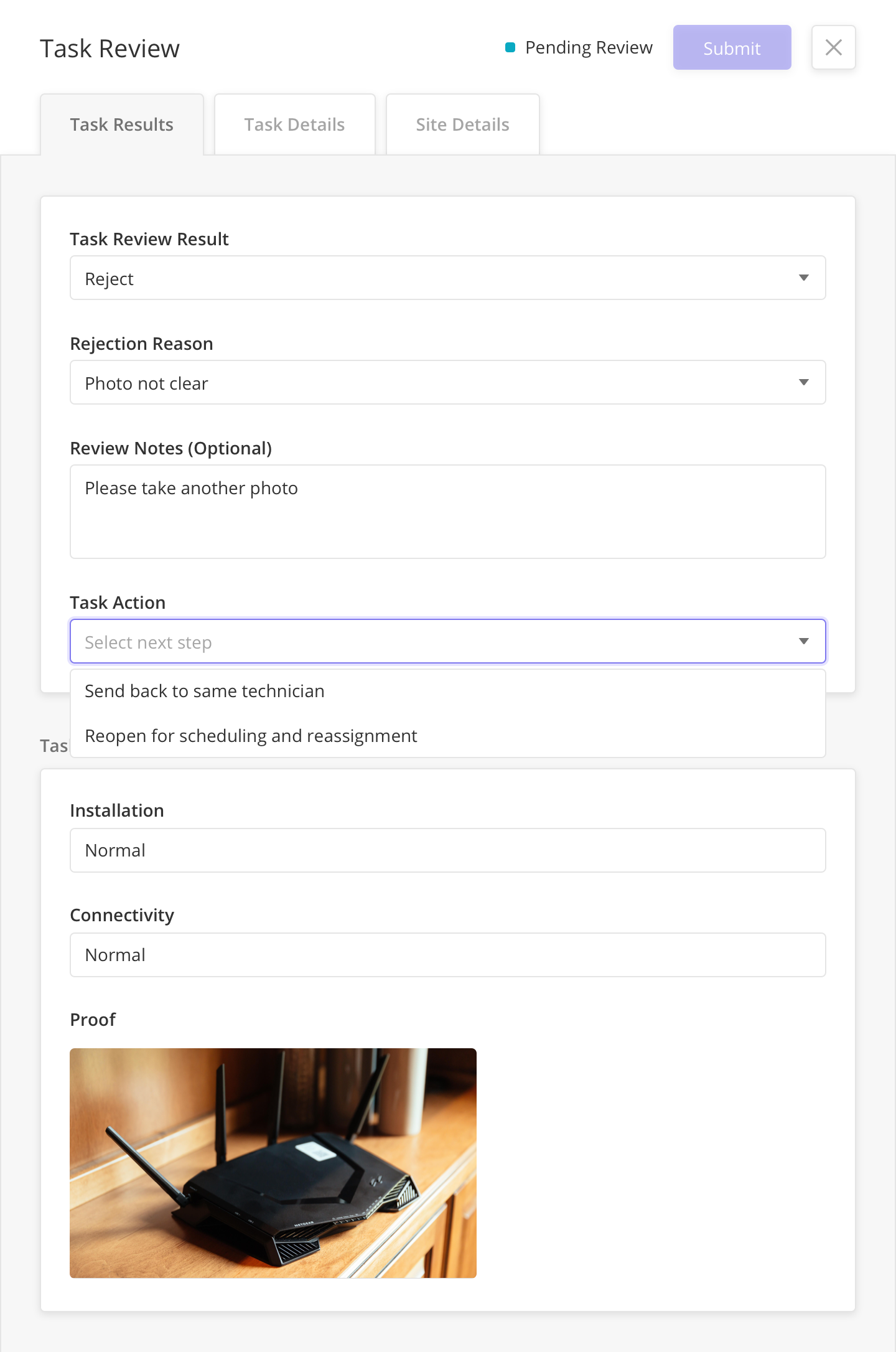 |