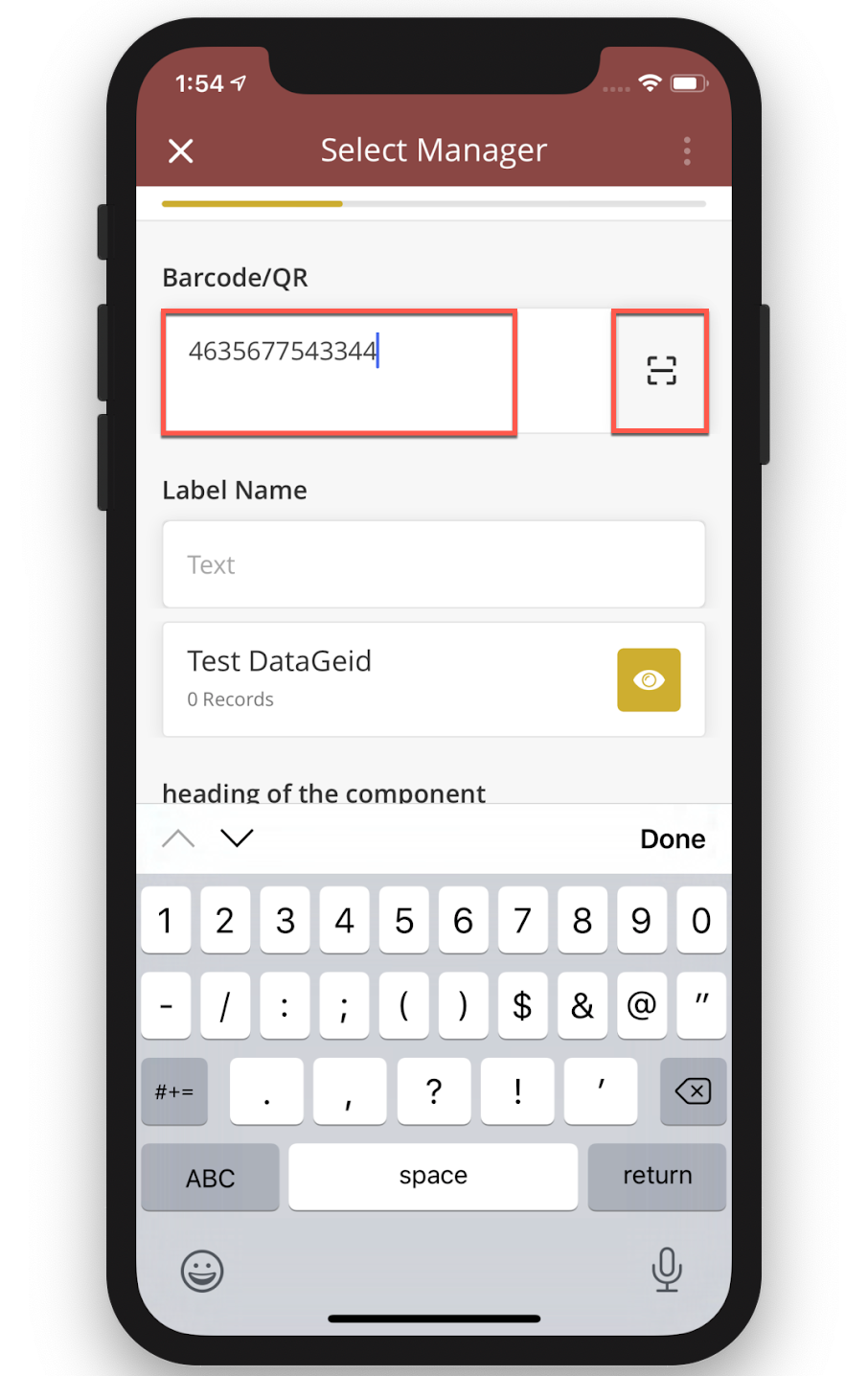Android | iOS 2.6.9
Planned Release Date: Sun, 17 May, 2020
Customer-facing documentation: https://docs.google.com/document/d/1thsVnh6ho5arskZFtxJiGDUvqDw_wD_L/edit#
Tip
After updating to a newer version, mobile users must log out and log in again to the application.
For a task that requires media (photo or video) to be uploaded, mobile users must allow the app to access their camera.
What’s New
Task Sync Status - iOS only
Only available in iOS. This feature will be available for Android in the next release
When users submit their tasks with accompanying media files in an area with poor or no network connectivity, the data is not synced. Once the users are in an area with better network connectivity, the tasks are then synced.
Users can now track the sync status of their submitted task’s results and media files in the Unsynced screen. On this screen, users can view if the task is ready to sync, syncing, or has been synced.
Sync Status: Task Results and Media Files.
Task Results | Media Files | |
|---|---|---|
Task Results (Ready to Sync) | Media Files (Ready to Sync) | |
Syncing Tasks Results... | Syncing Media Files (no. of synced files/total files) | |
Task Results Synced | Media Files Synced |
Example of Unsynced Status view
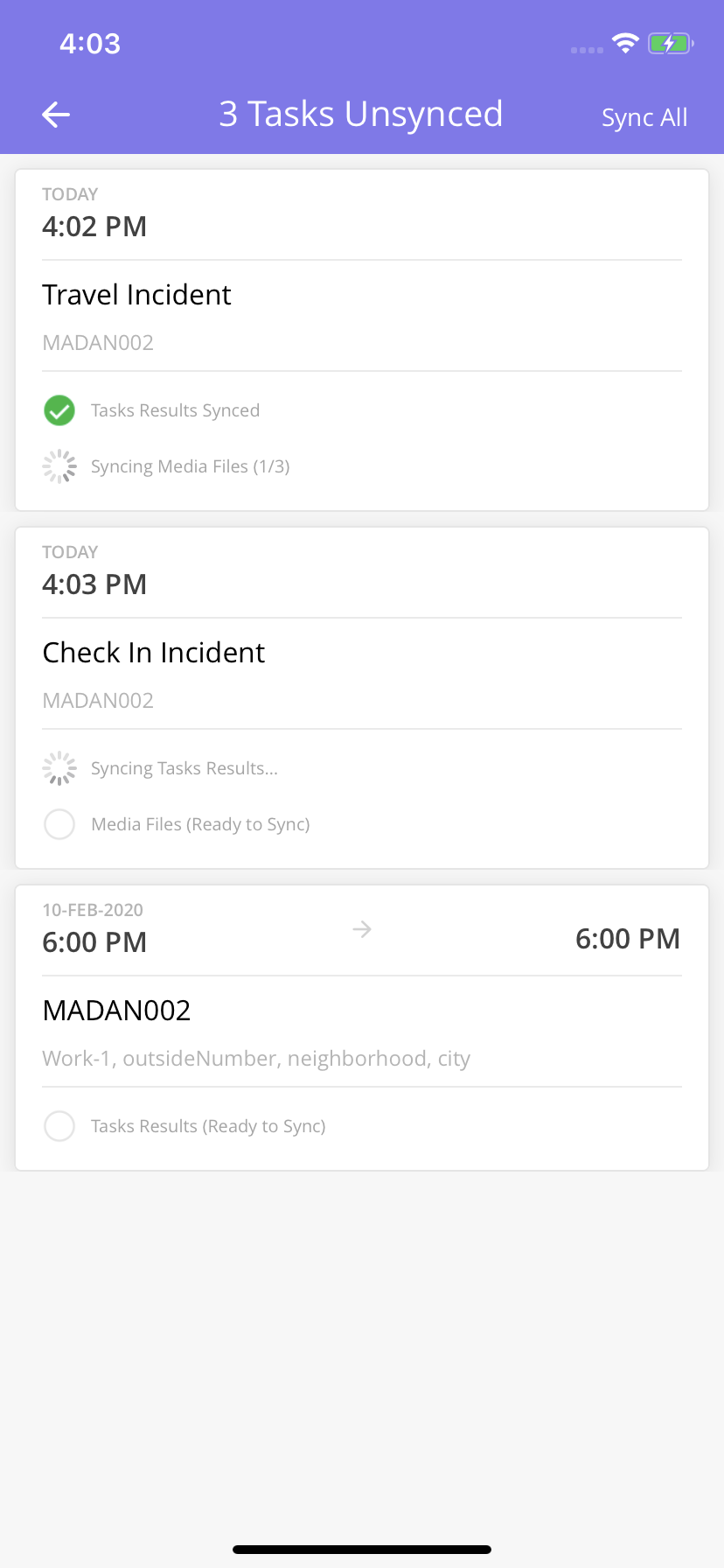 | 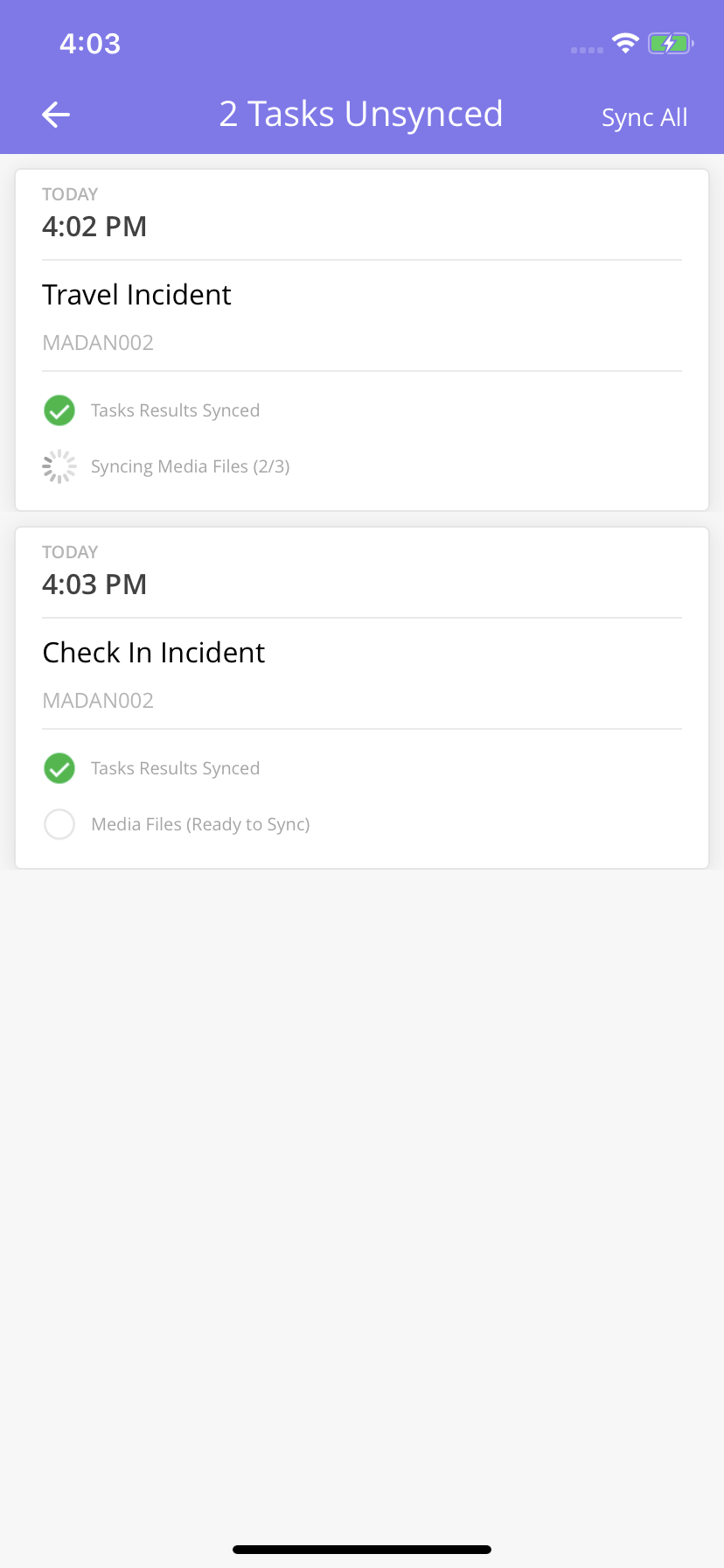 | 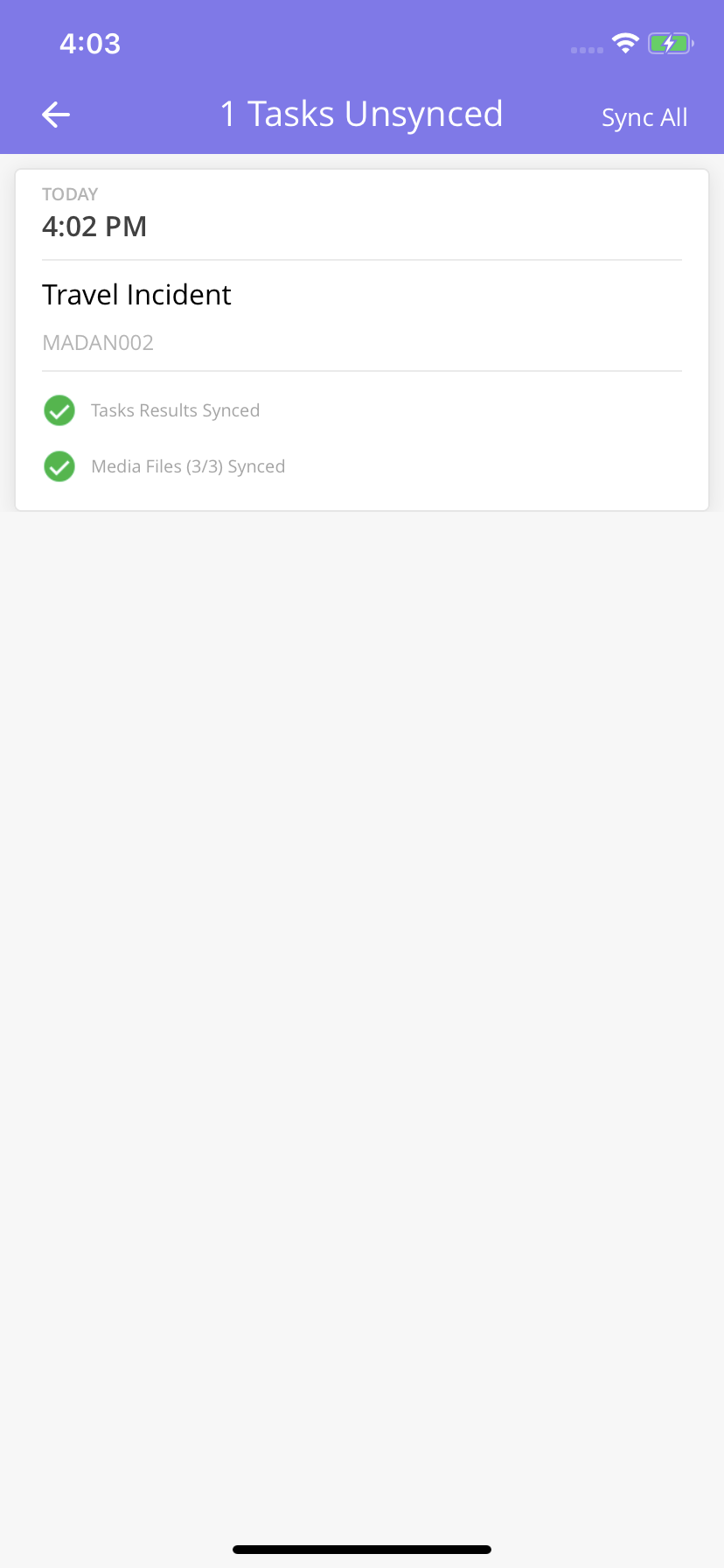 |
Notification: Logout during an App Sync
When the app is syncing data such as task results and media files, users will now see a grey bar at the bottom of the Tasks page. The grey bar informs users that background syncing is progress and to not close the app.
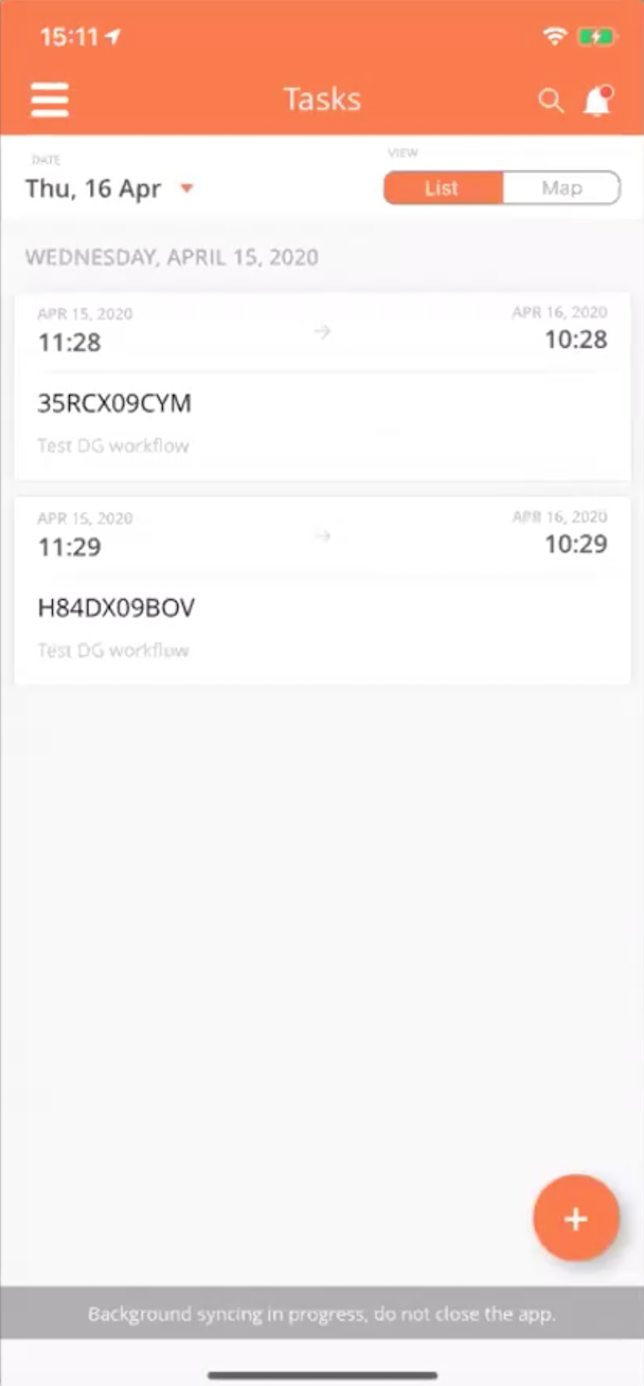
When users tap on the grey bar, users will see an alert notification that informs users to not close or log out of the app until the sync is completed to prevent data loss. Click Ok to dismiss the alert and return to the screen.
Notification: Leaves Page before Saving (Data Grid)
When users add an item to a data grid and taps to go to another page before saving the progress, an alert is now shown to inform them that any unsaved progress will be lost.
Note: Irrespective of any changes made in the page, this pop up will be shown always, if the user taps on the Back button before doing a Save.
For example, when a user adds a new photo to a task and then taps the back icon to go to the previous screen before saving, the alert is displayed.
From the alert, users can tap:
Leave: Leave the page and discard any changes made earlier.
Cancel: Go back to the page to save the details.
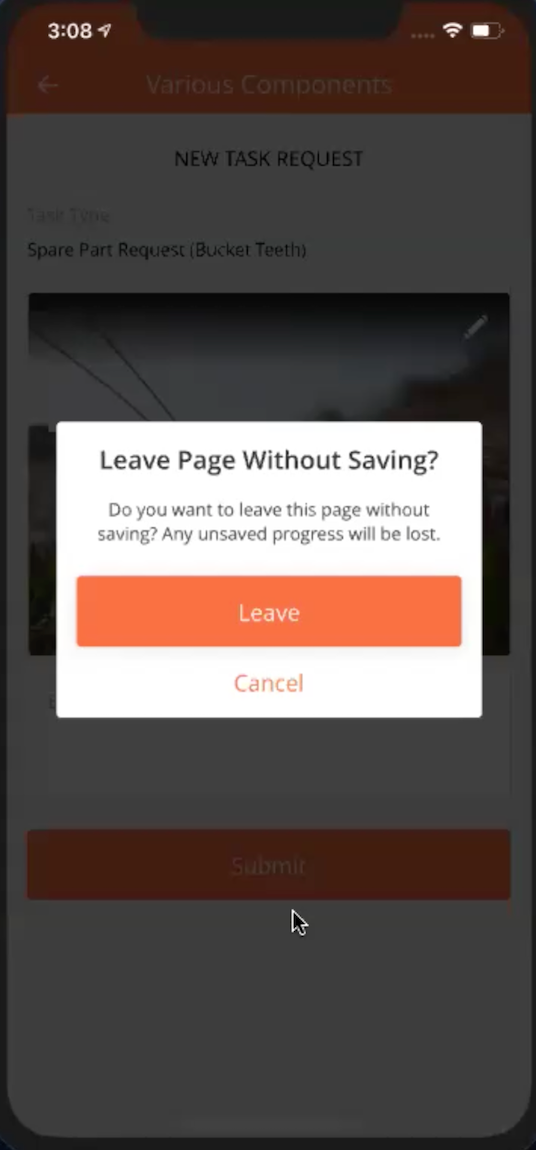
Improvements
Task List - UI Changes
The date filter has been removed from the Tasks screen. Users can now view all their tasks regardless of the tasks’ scheduled start dates.
Example of Tasks Screen (List tab) | Example of Tasks Screen (Map tab) |
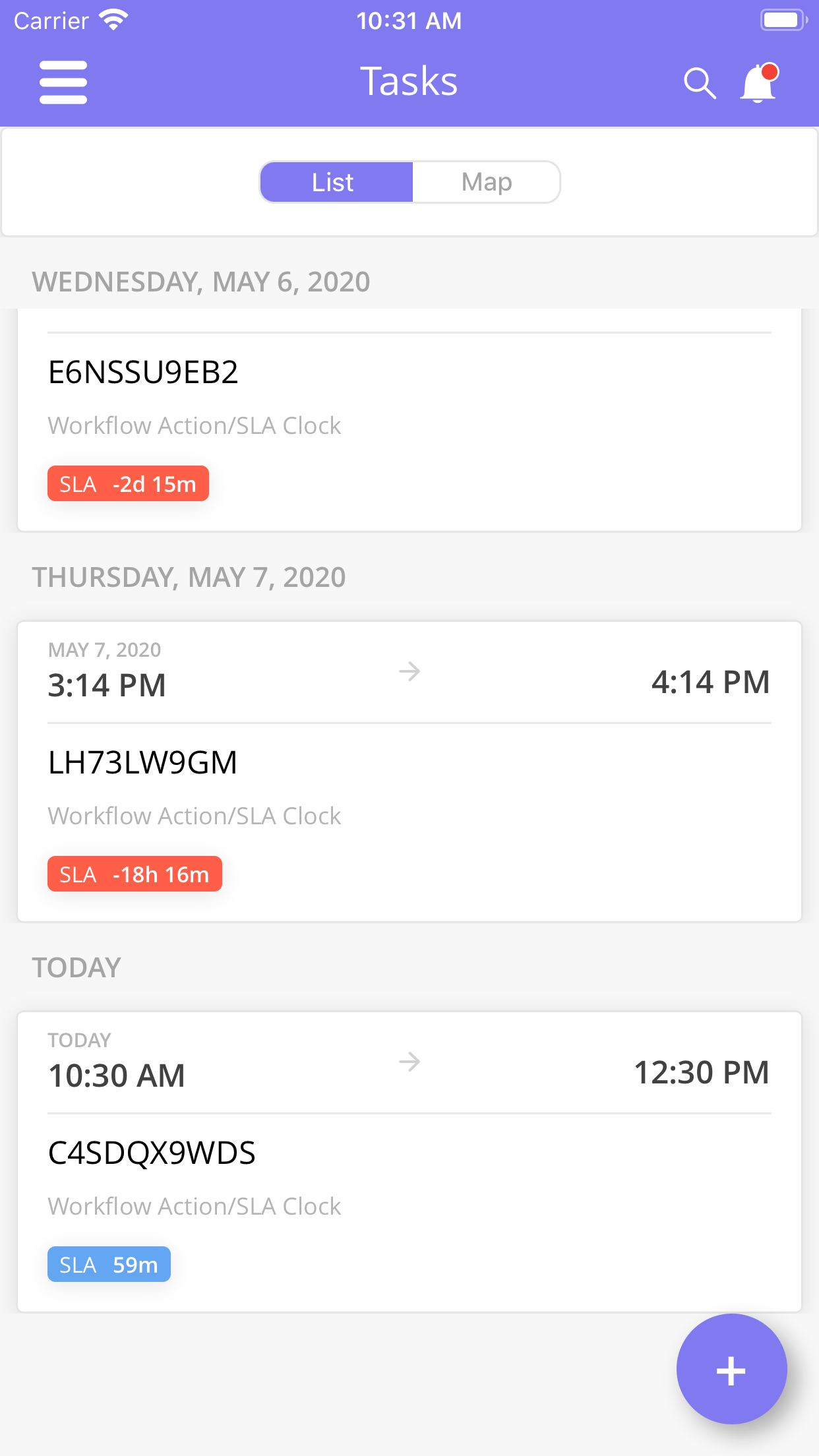 | 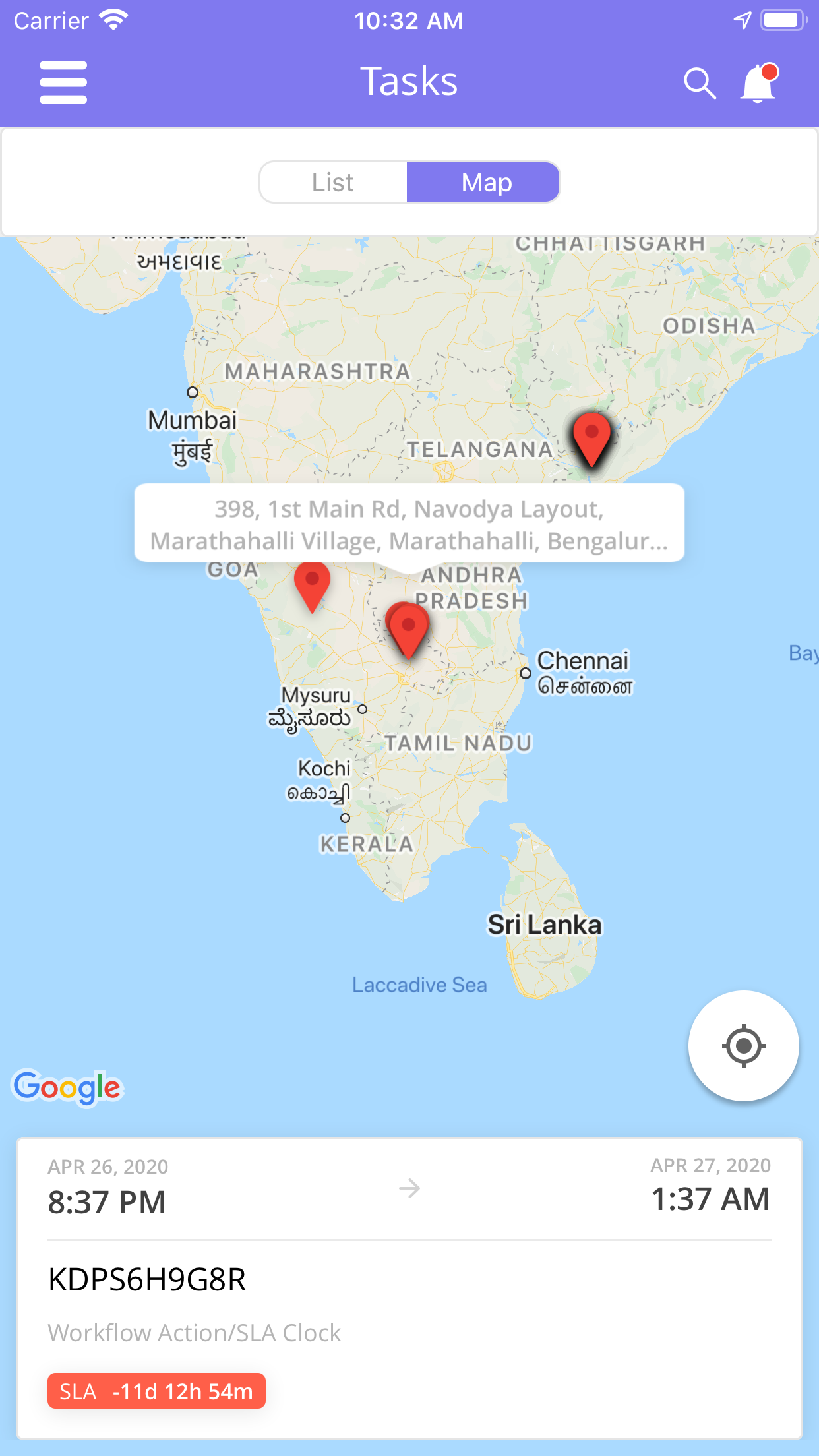 |
Saved Tasks are not displayed in Unsynced Screen
A task that is saved intermittently is shown only in the Tasks screen and not the Unsynced screen. A task is displayed in the Unsynced screen when users tap Submit to complete a task and the app has yet to sync the task results or associated media.
For example, a user may have started a task by checking-in and updating details in a poor network area. As the task is saved intermittently and the user has not submitted the task, it is only shown in the Tasks screen.
Retain log file upon logout - iOS (Internal)
Available for iOS. This feature is available from Android 2.6.8
The log files are now not deleted upon logout.
Bug Fixes
Invalid Image URL - Android (Internal)
If the image URL is not inserted into the mobile DB, user will be asked to retake the image.
KMZ Component - Android (Internal)
JS library object was optimised for better memory management.
Users can select and view the card for different points on same location.