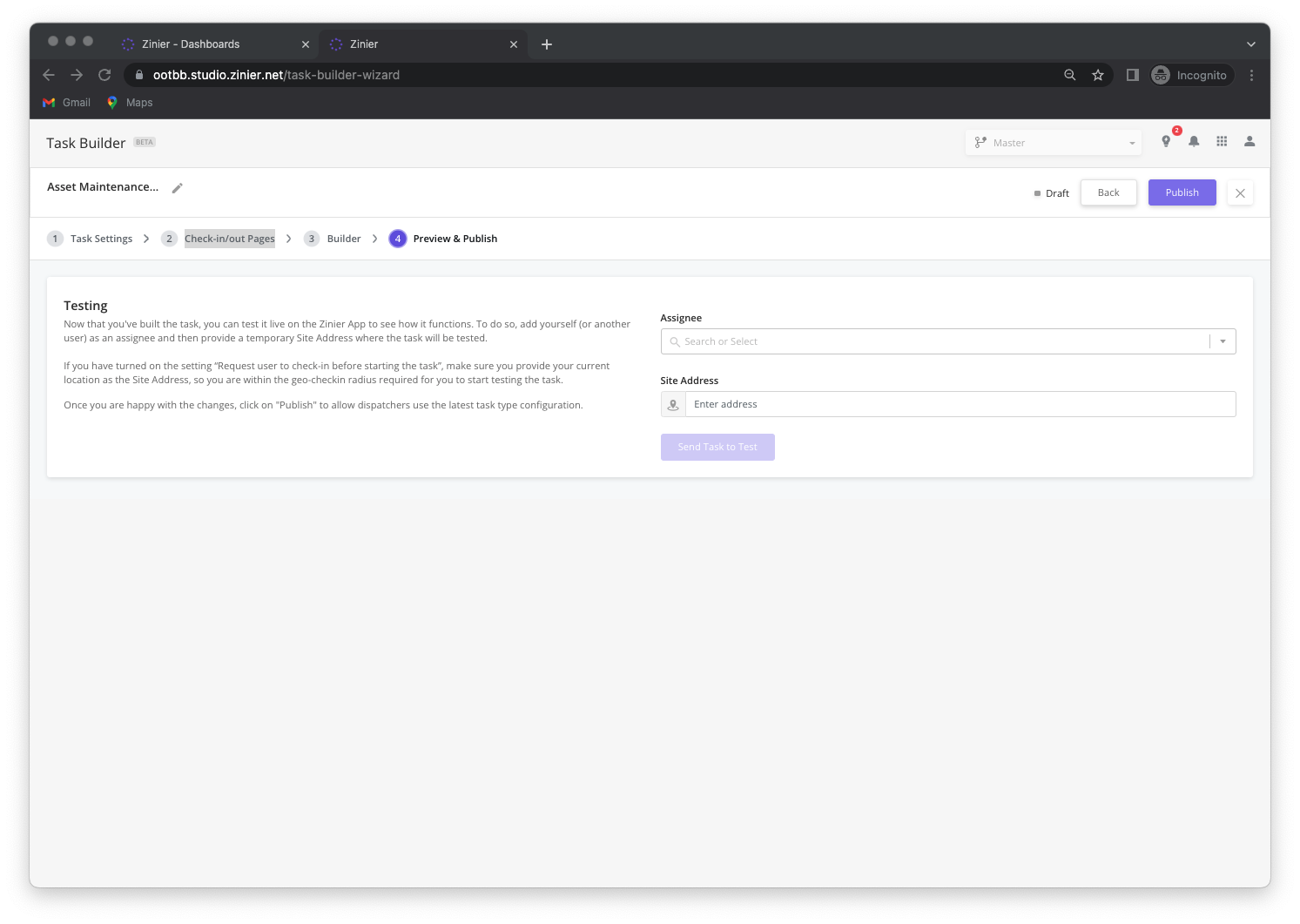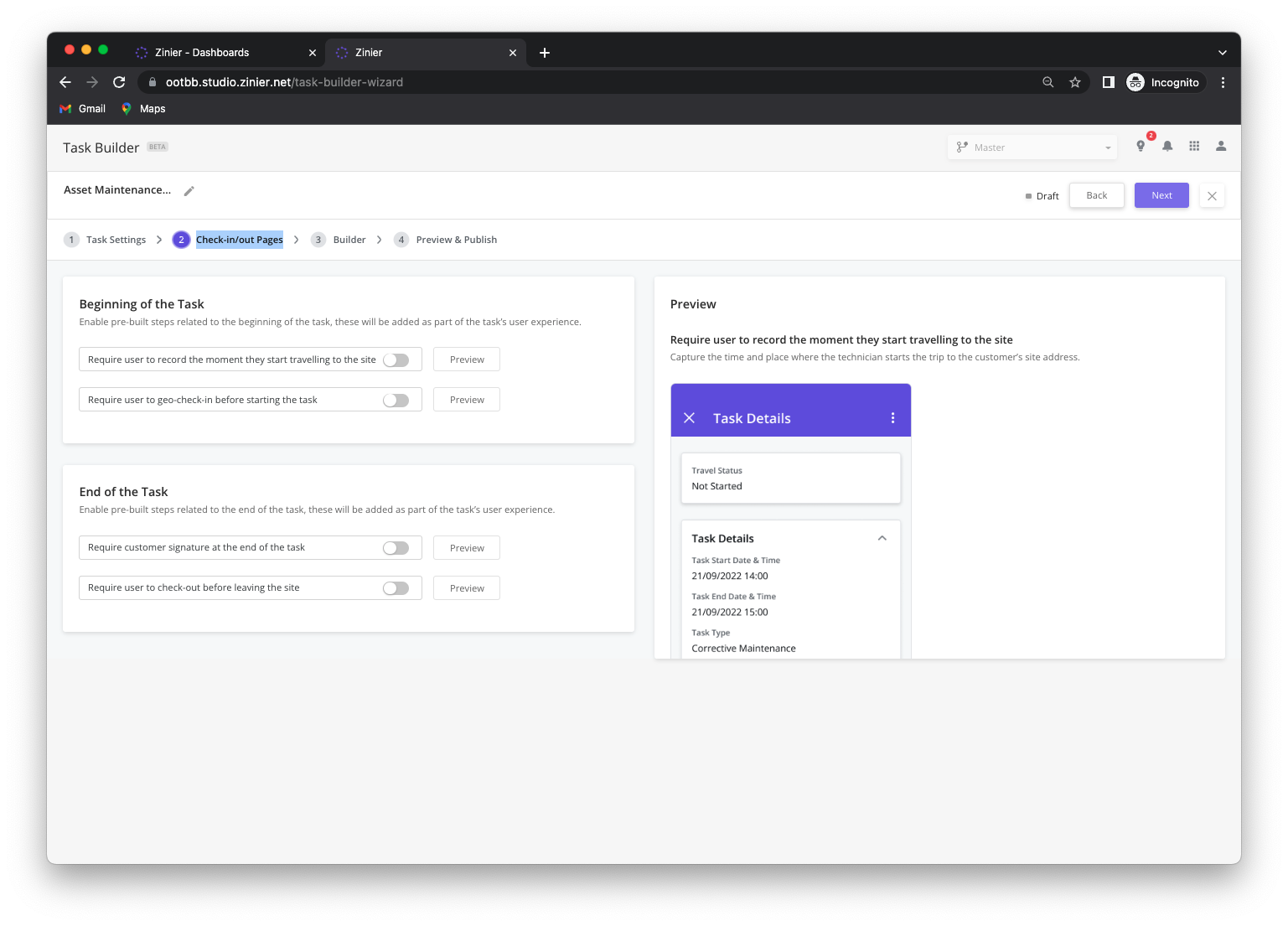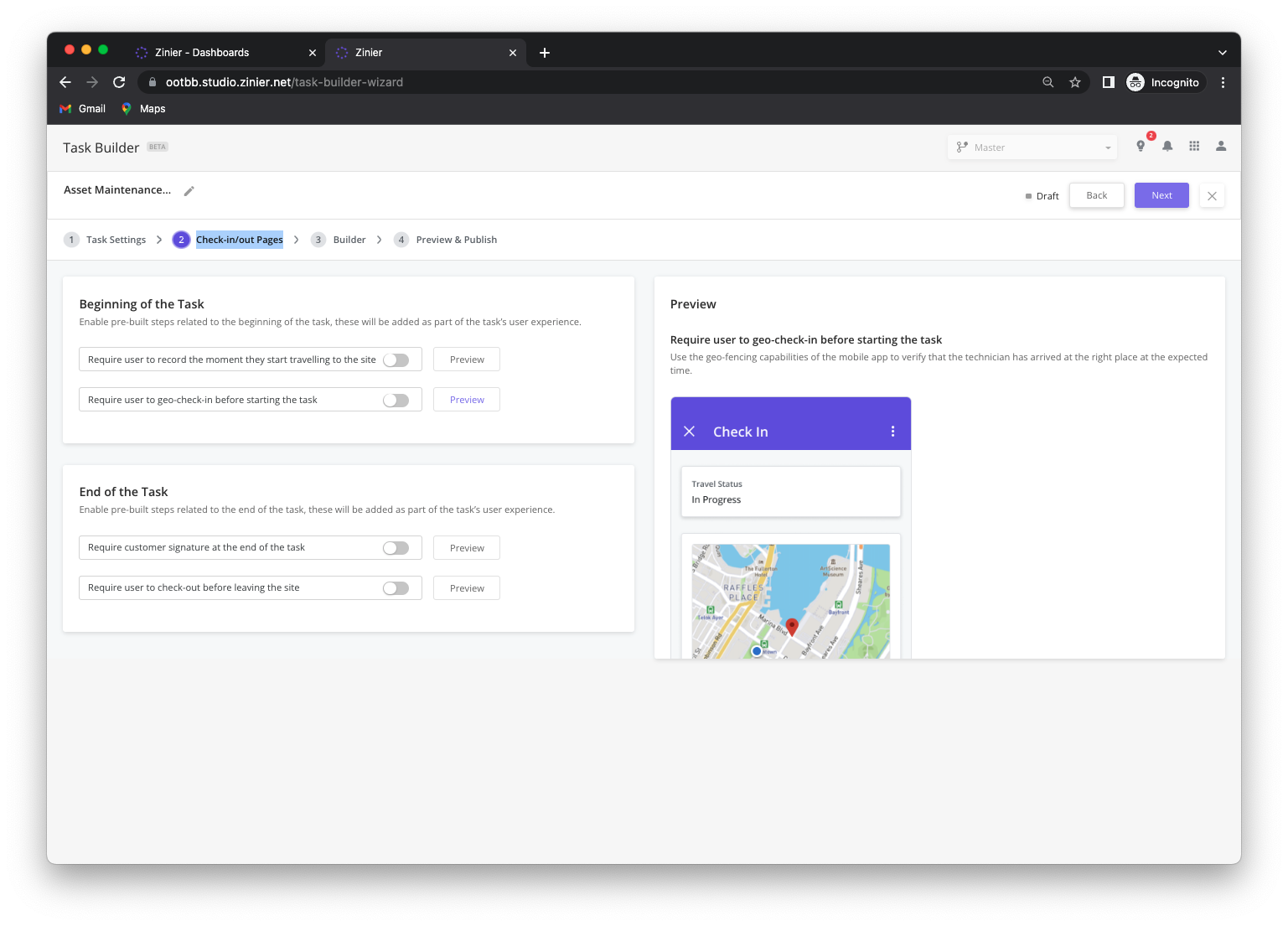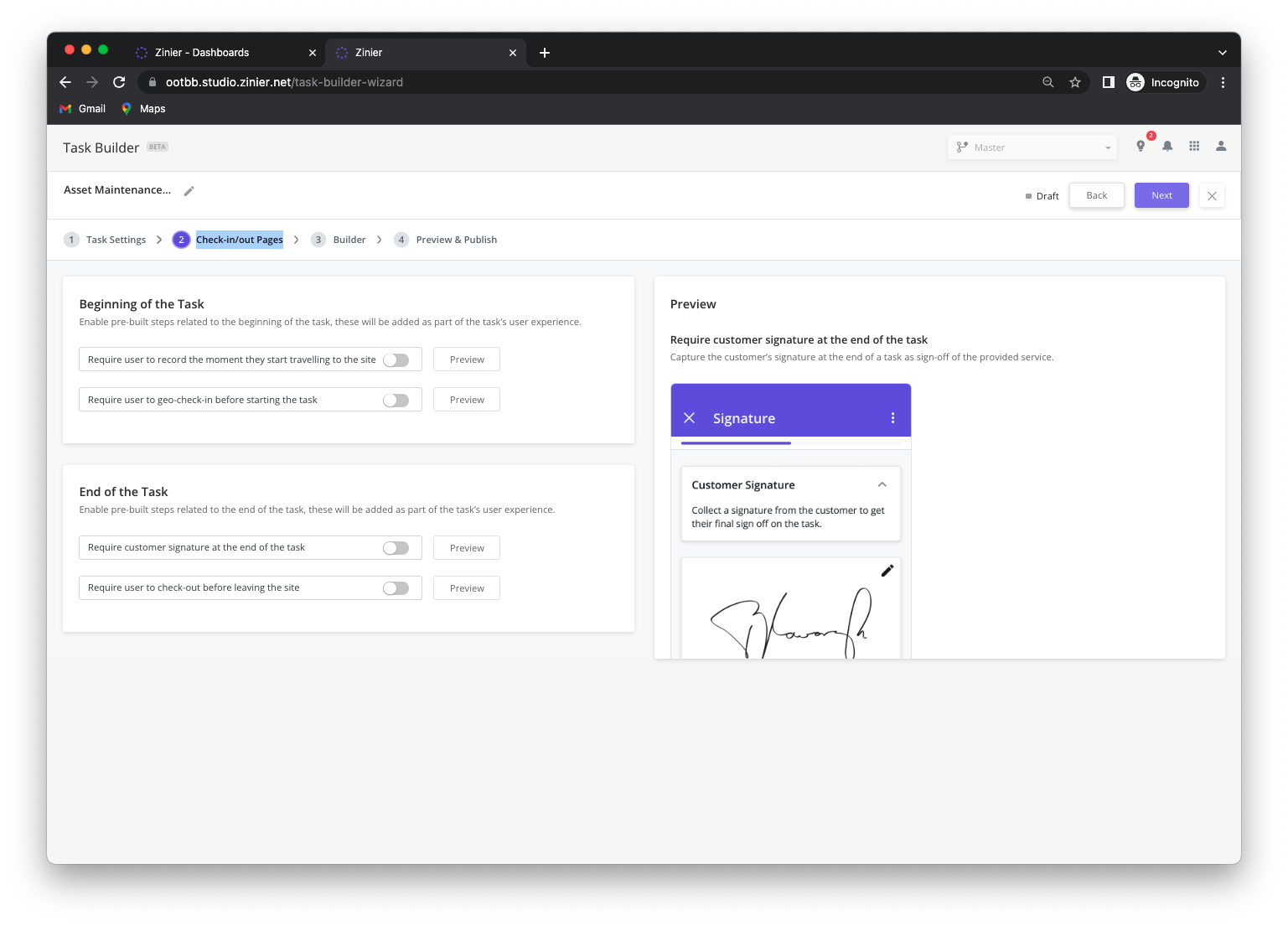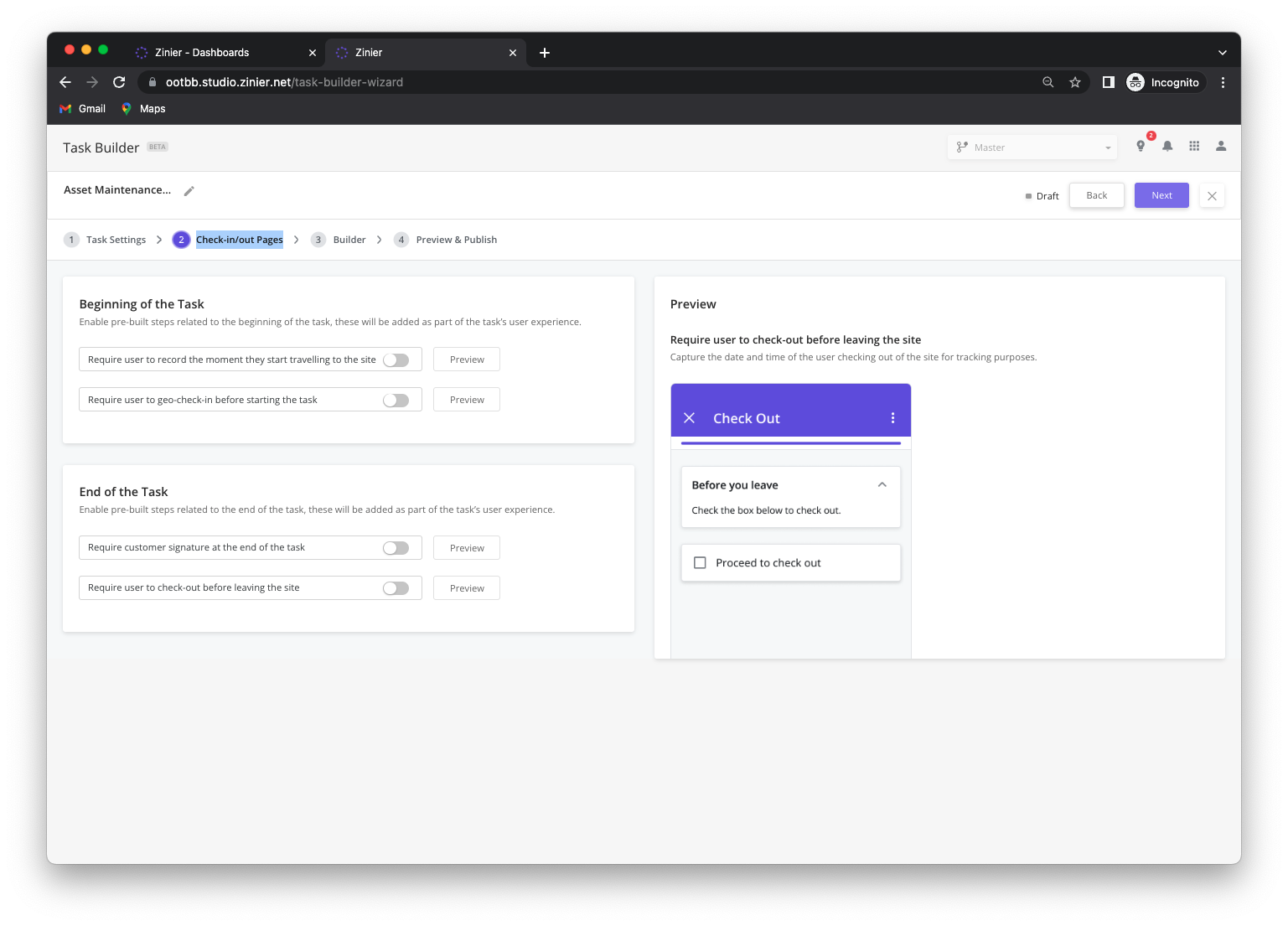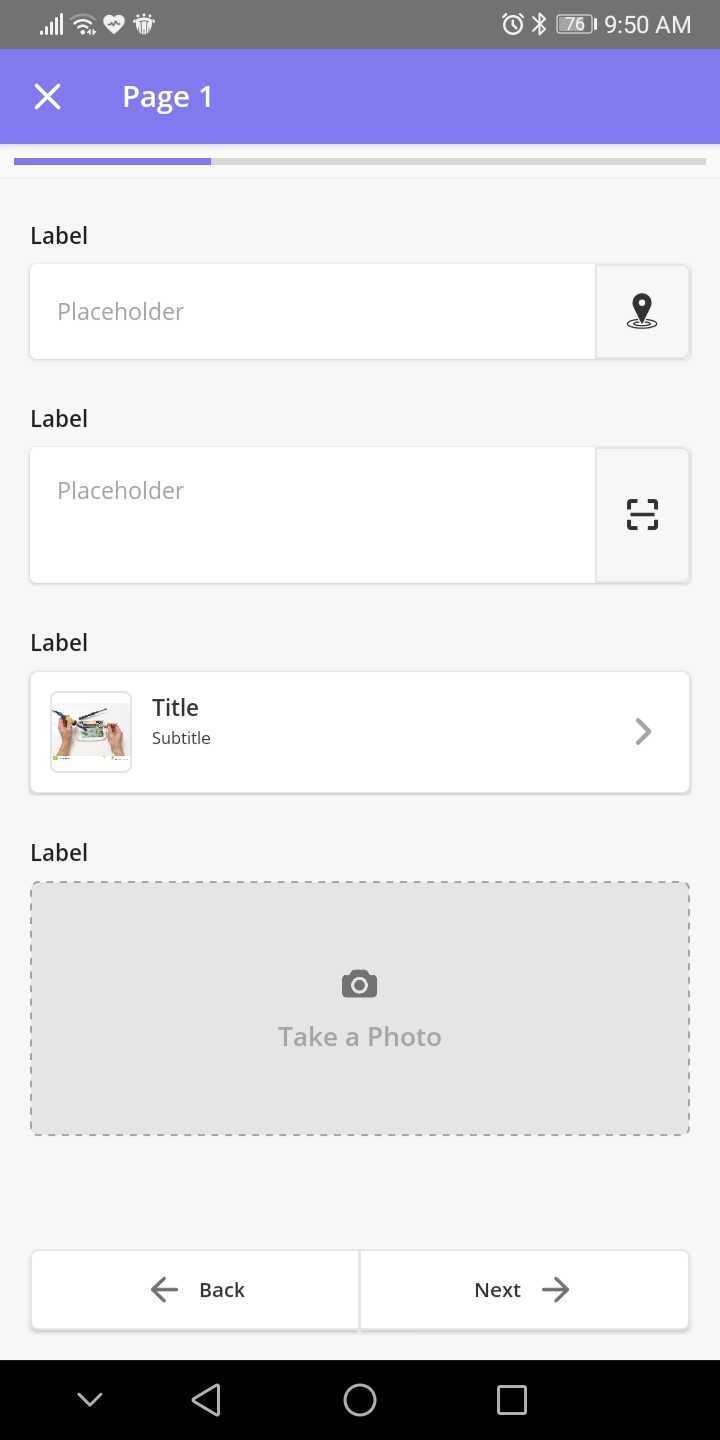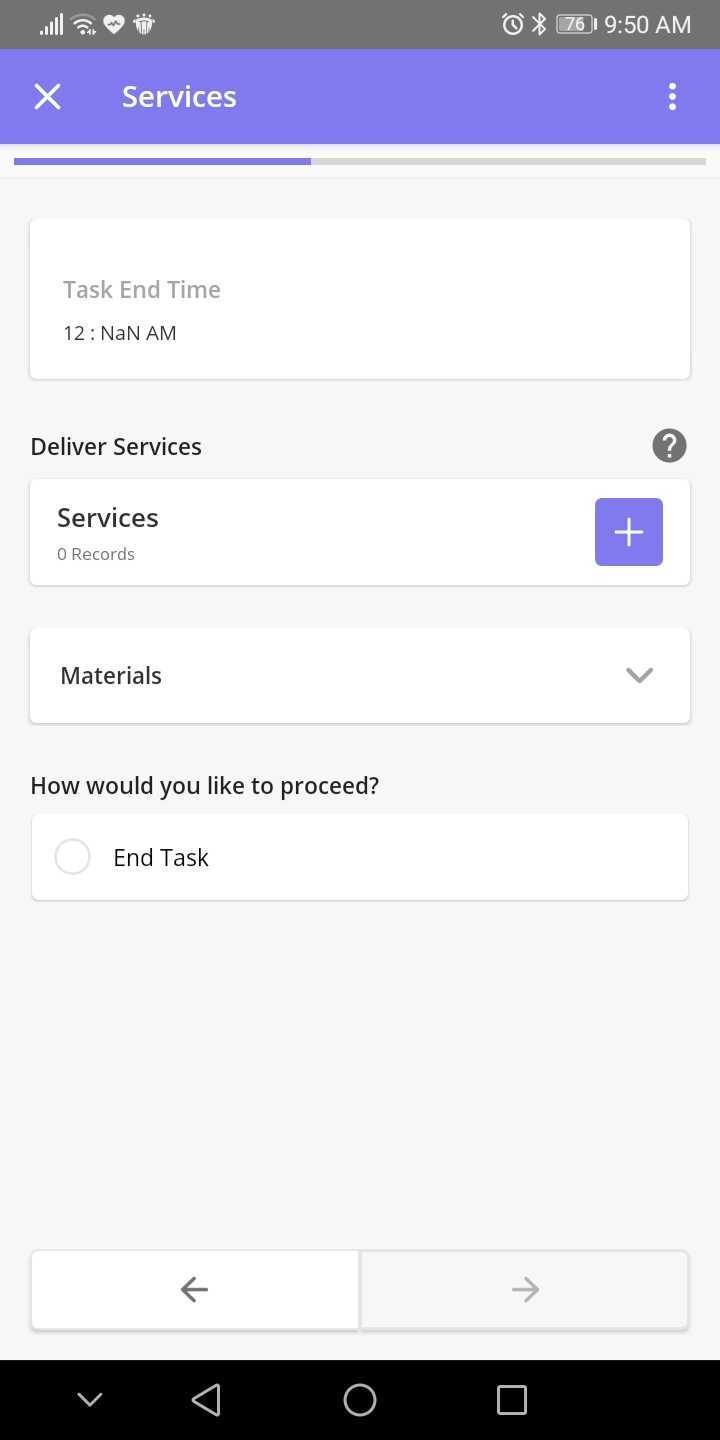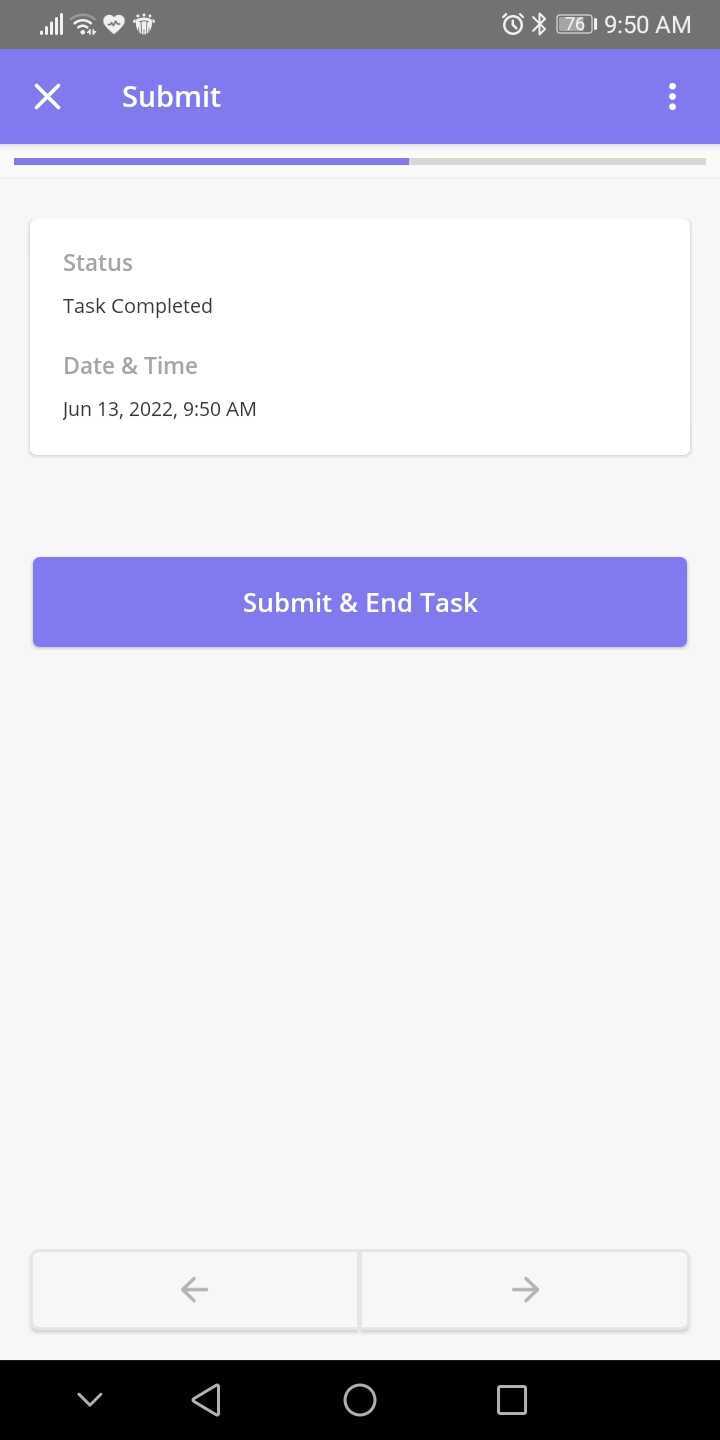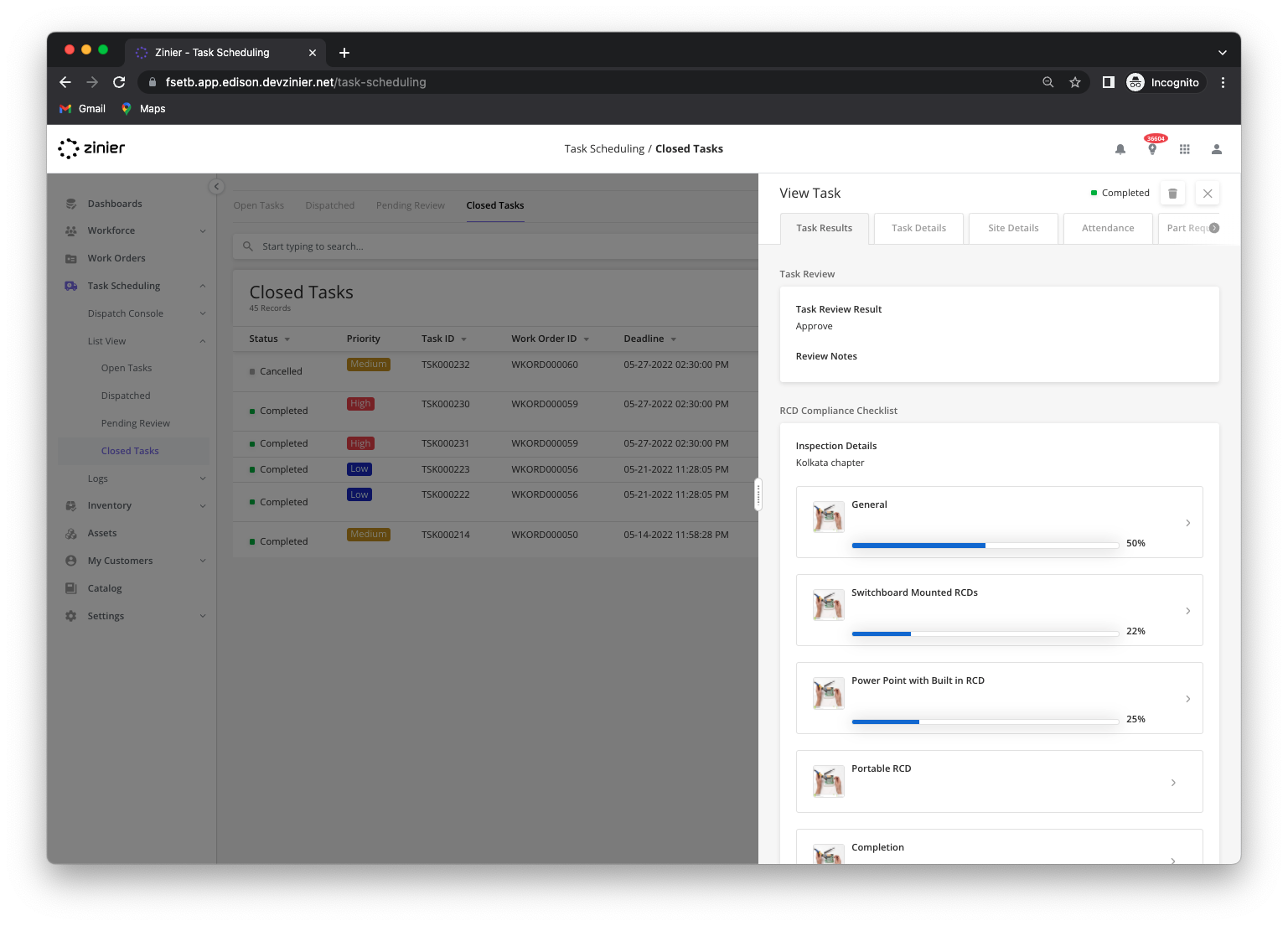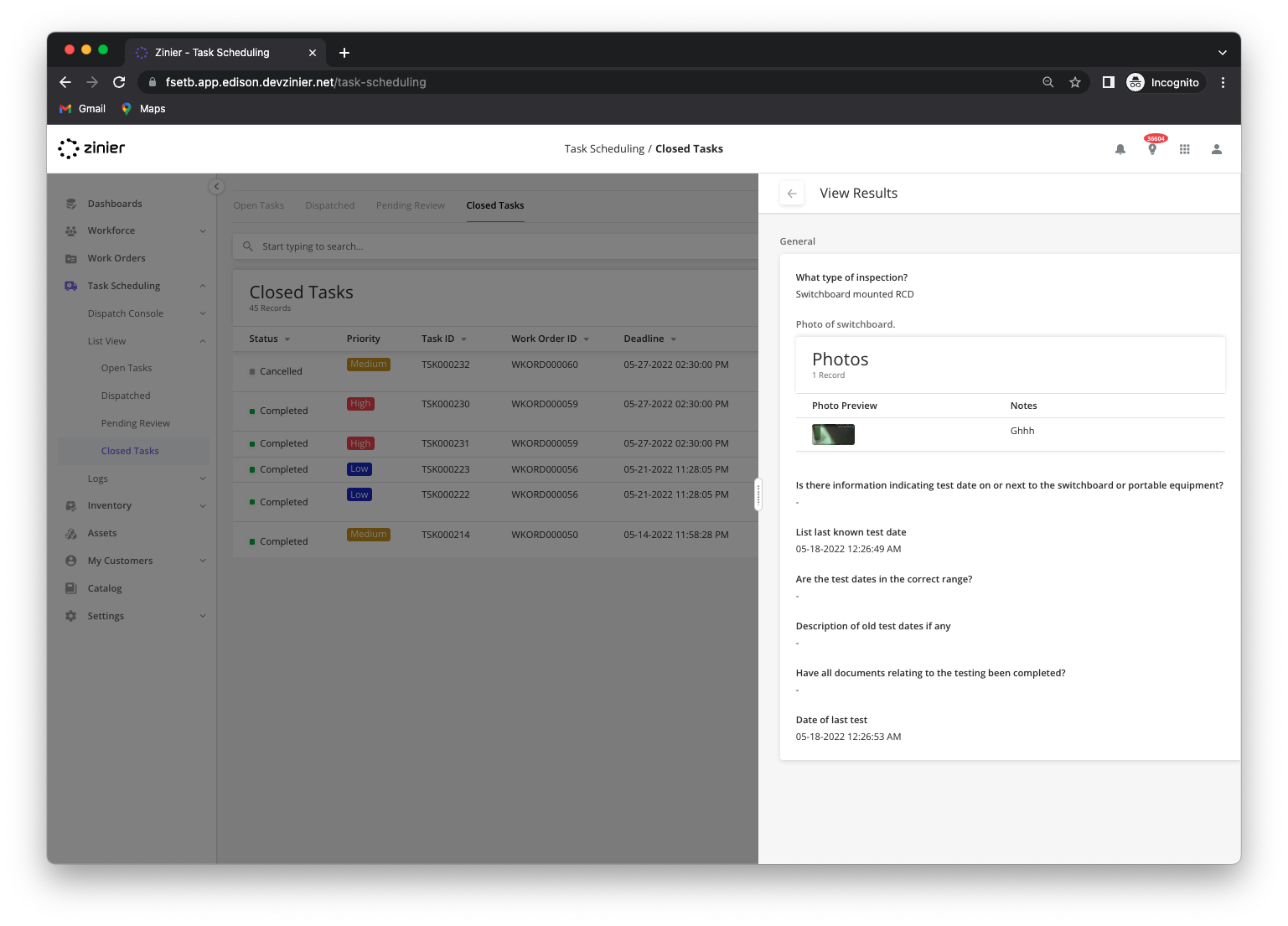Task Builder v1.0
Watch the recording and the slides of the Demo Release here:
Release Demo Deck:
Release Demo Recording:
Setup
Task Builder Bundle
As part of the new Task Builder installation process, there is a pre-requisite to install the Task Builder v1.0 bundle. The same includes solution object definitions that are needed for the Task Execution and Back-office experience related to the Task Builder. Please, install the bundle to enable the Building Experince.
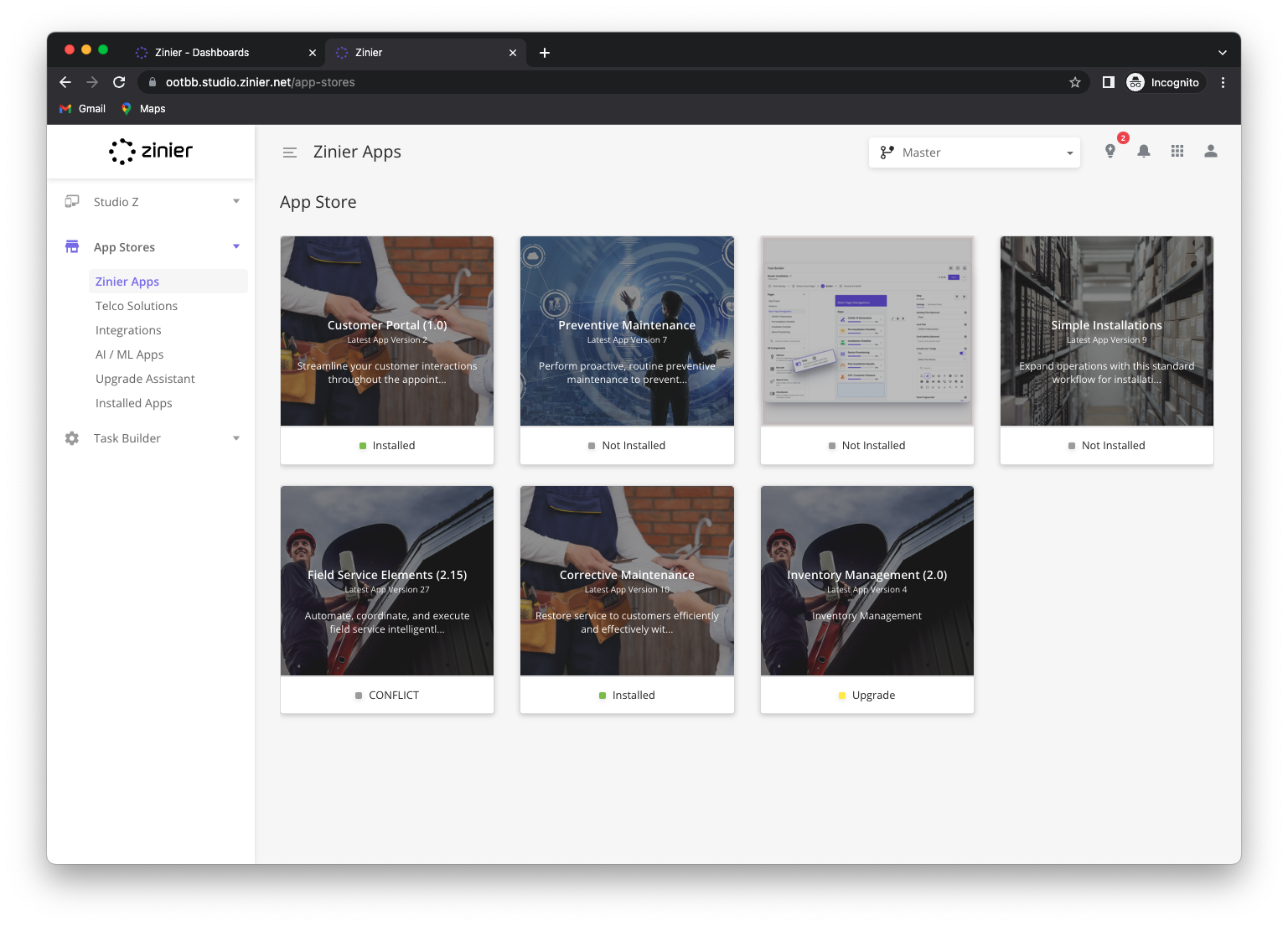
Building Experience
Field Service Configuration
Define the basic details and the relationships between the new task type and the associated Field Service Elements.
General Information: Give your task a name and description to help you remember it.
Task Duration: The task duration is the default amount of time required to complete the task by the task assignee. This get's passed to the scheduler and is used to block off the technician's calendar when assigned the task.
Task Approval Settings: The approval settings are seen by the user who approves the task once it has been submitted. If the task does not get approved, the person approving the task selects from the list of rejection reasons. If the task is cancelled, the person cancelling the task will select from the list of cancellation reasons.
Skills Required: Skills and Skill Levels are used by the Tech Recommendation / Auto Scheduler when matching a technician to a task. If this task requires certain skills, add them here and technicians that do not have the requisite skill/skill level will not be auto-assigned to the task.
Add New Skill
Services: Services are pre-defined steps or mini-tasks which can be selected by the technician as needed. Adding the Service here, provides the technician with the ability to select and perform the mini-task associated with the Service on an ad-goc basis, providing more flexibility as to the type of work that can be performed in the field.
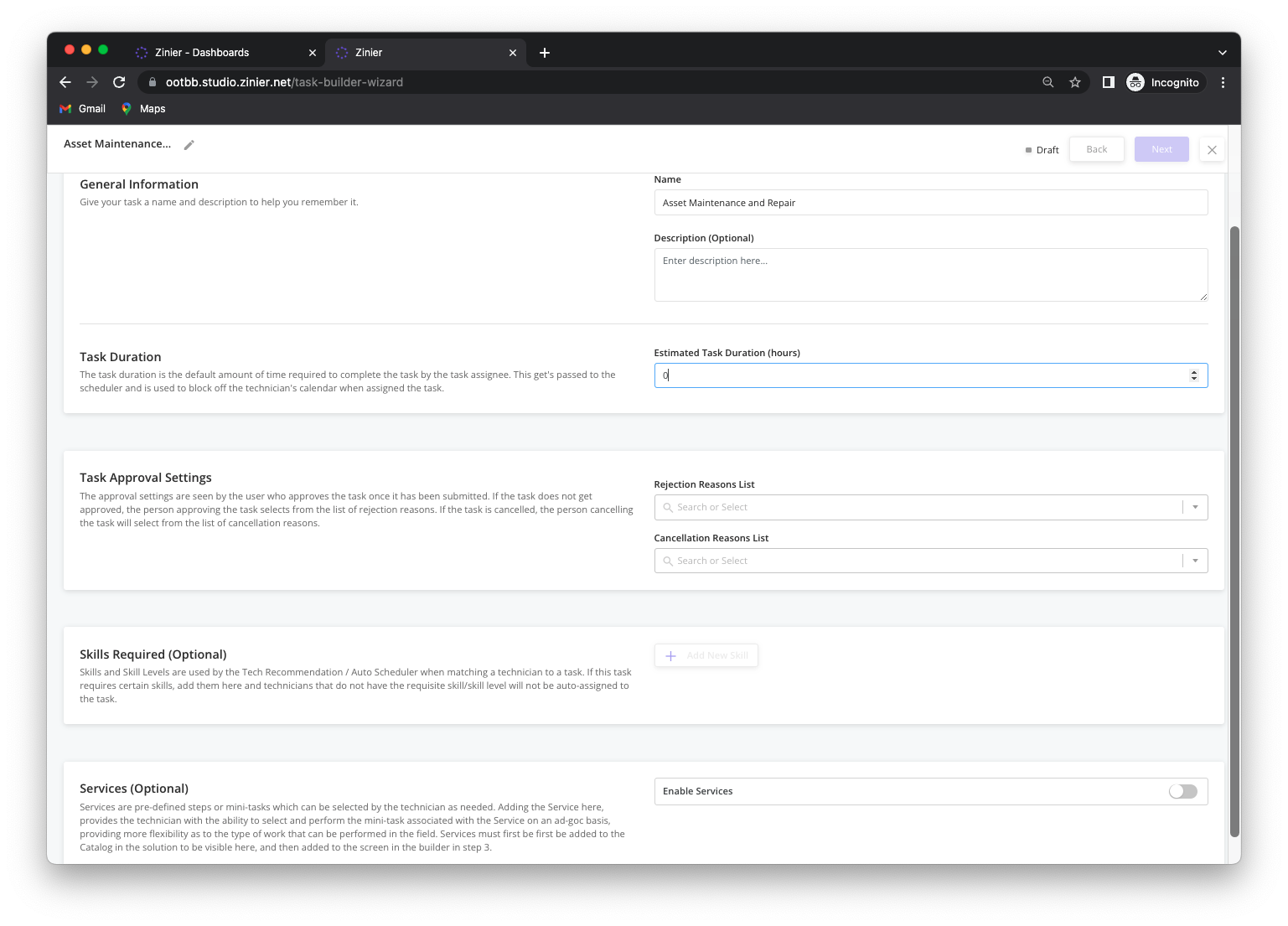
Builder
Define inputs and steps for tasks and Automatically generate Mobile UIs. Select between a set of components to configure the information a technician in the field will need to capture/
Capture address information with the Help of Google Maps
Capture a barcode by using the device’s camera
Capture a date and time
Complete a list of check items
Capture photos and videos
Capture a signature on the screen
Define a list of options from the user to select. (Radio buttons or Dropdown)
Capture Text and comments
Define subpages with pictures and description to group a set of details that are related to each other.
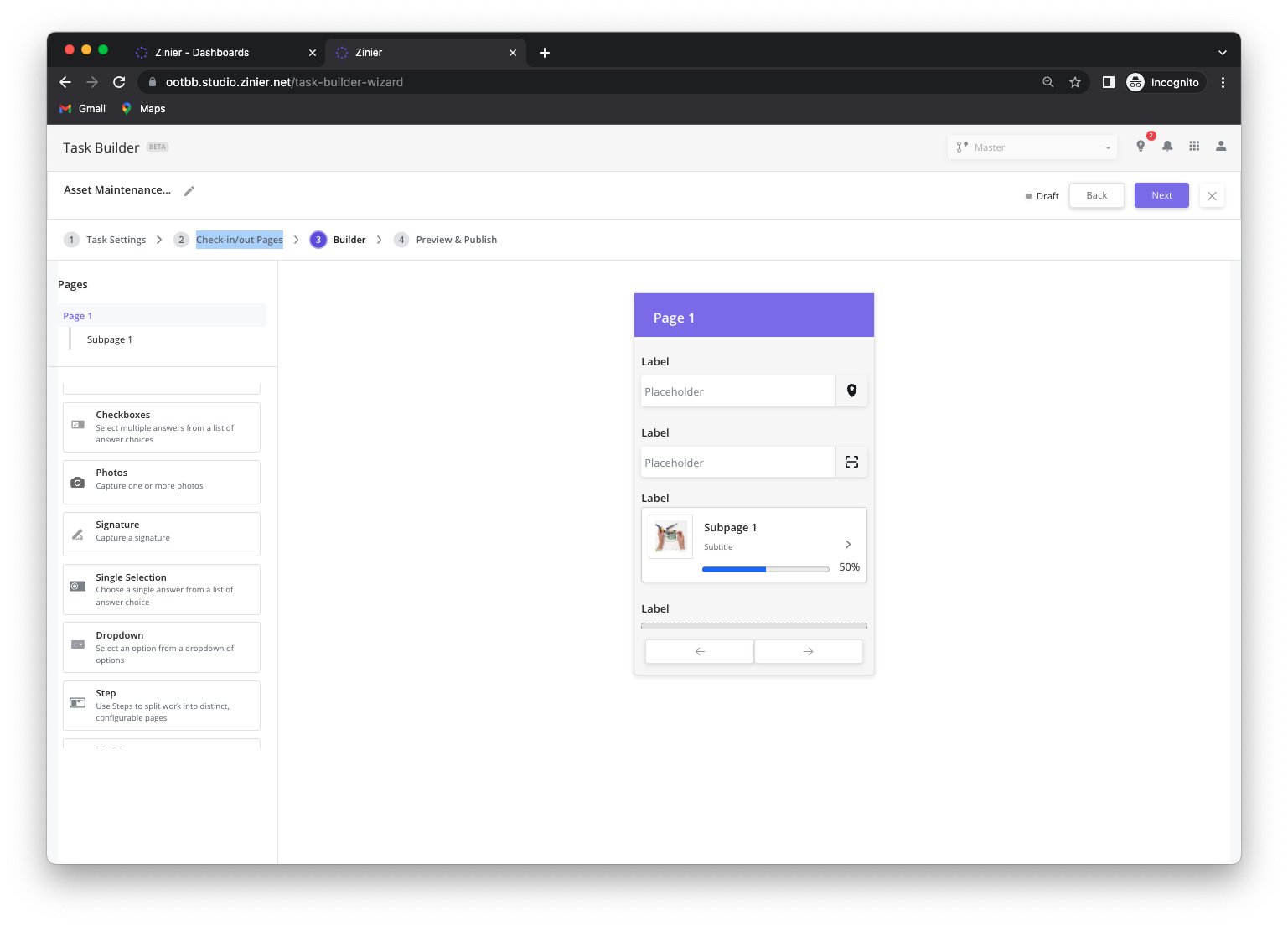
UX Builder
Preview & Publish
Provide to the users a way to test their user experience in their mobiles, by sending a testing task. Allow the technician to define a User and address to send the task example.
After all changes are done and tested the user can Publish the task type and the configuration would be reflected on new task sent to the field.