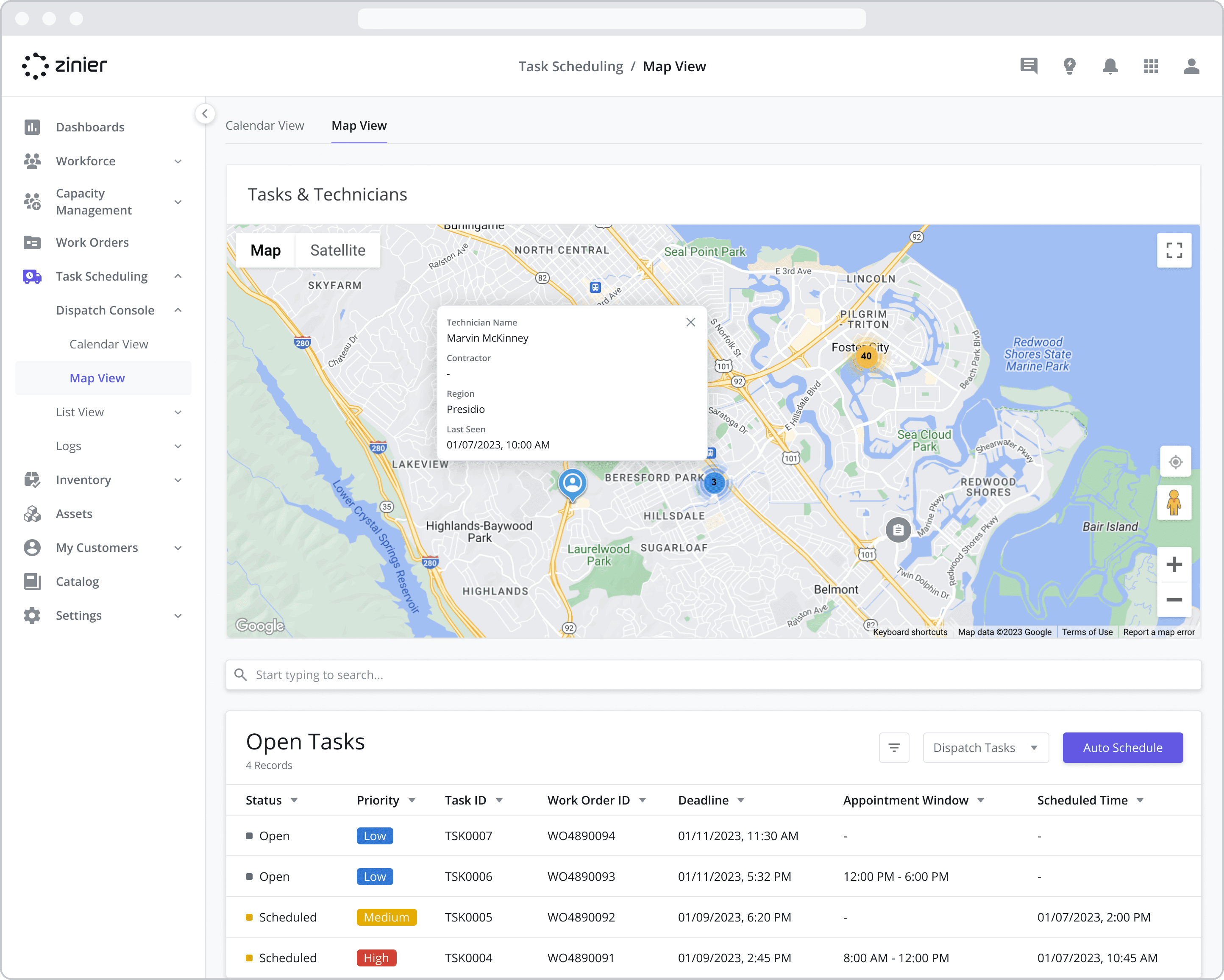Map View
The Map view provides dispatchers with a visual representation of task locations and technicians. Dispatchers can also view and schedule open tasks from this module which replicates the functionality found in the Open Tasks module in the List View.
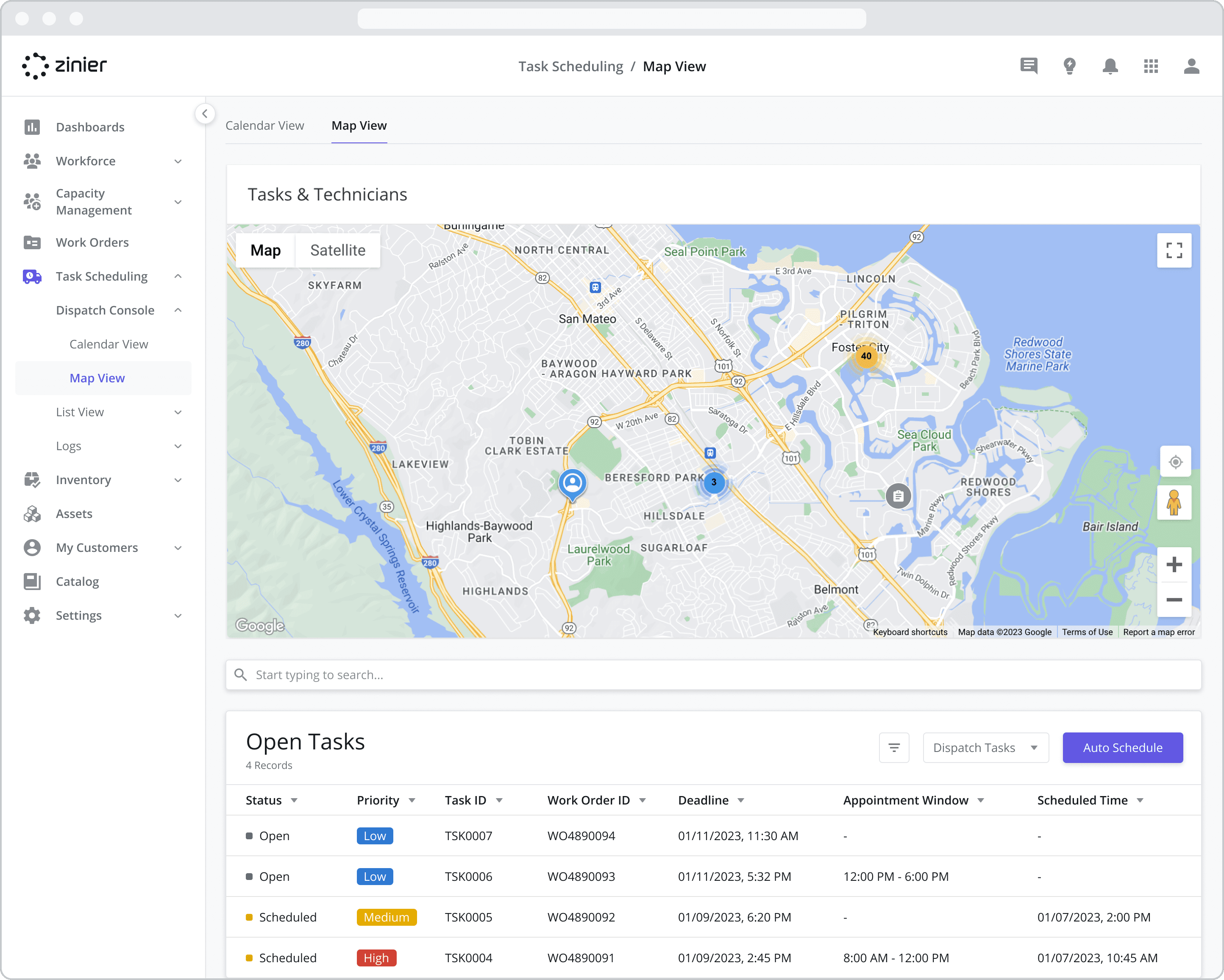
View the Location of Technicians and Open Tasks
To access the Map View, first, go to the Task Scheduling > Dispatch Console > Module View module.
Viewing Task Locations
To find a Task Location, zoom in and out from the map and click on any of the Task icons. Doing so will bring up a tooltip showing more detailed information about the task such as the Customer Name, Site Name, Region, Task ID, Scheduled Start Time, and Task Status.
Task Location: The location of the Task is the location of the Customer Site where the Task is to be performed.
Task Icon Color: The color of the Task icon matches the color associated with the Task status. In the example below, because the task status = Dispatched, the Task icon is represented in blue.
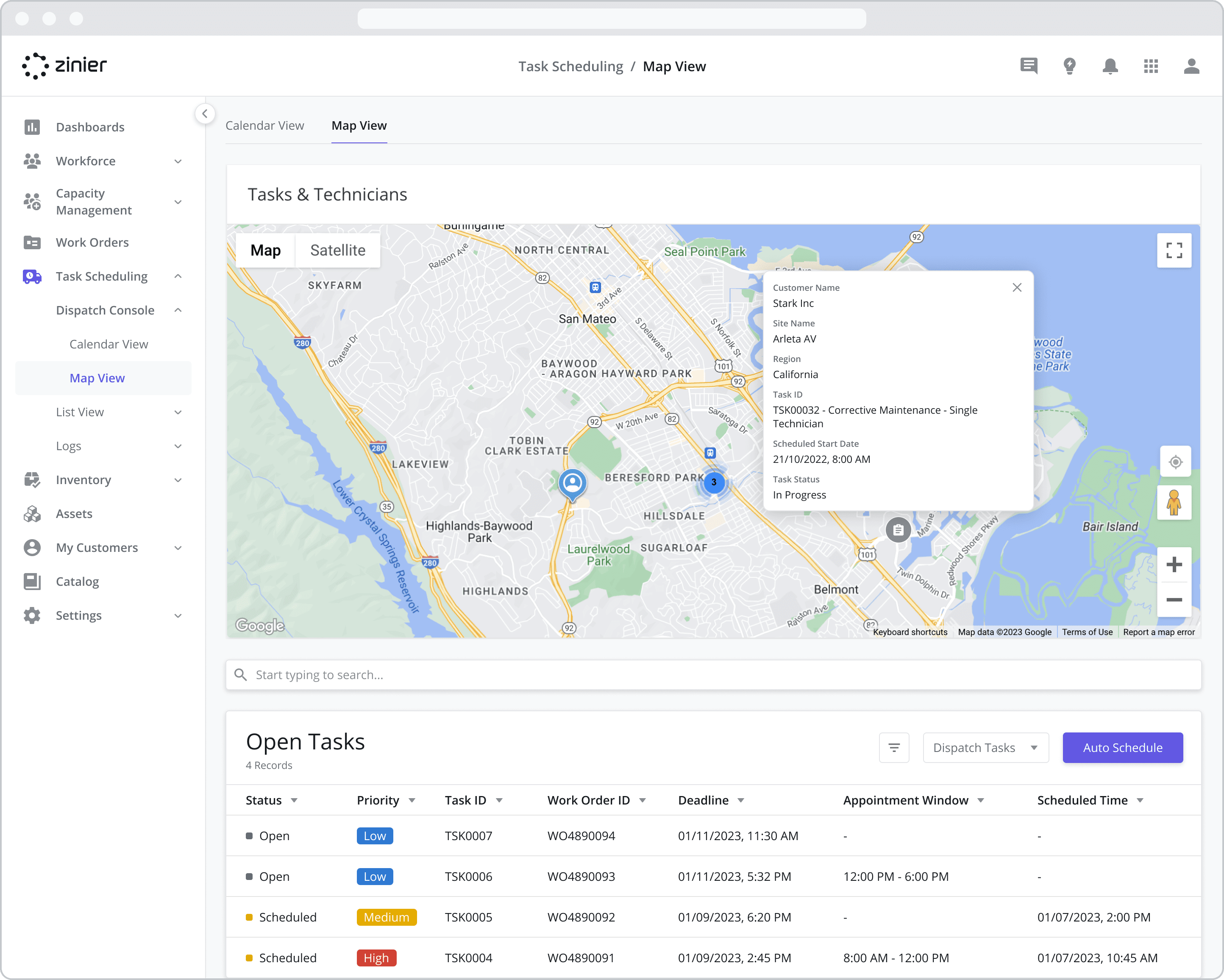
Viewing Technicians
To find a Technician, zoom in and out from the map and click on any of the Technician icons. Doing so will bring up a tooltip showing more detailed information about the Technician, such as the Technician’s Name, Contractor Name, Region, and Last Seen date and time (the last time the technician was online).
Technician Location: The location of the Technician comes from their last shared geo-location via their mobile app.