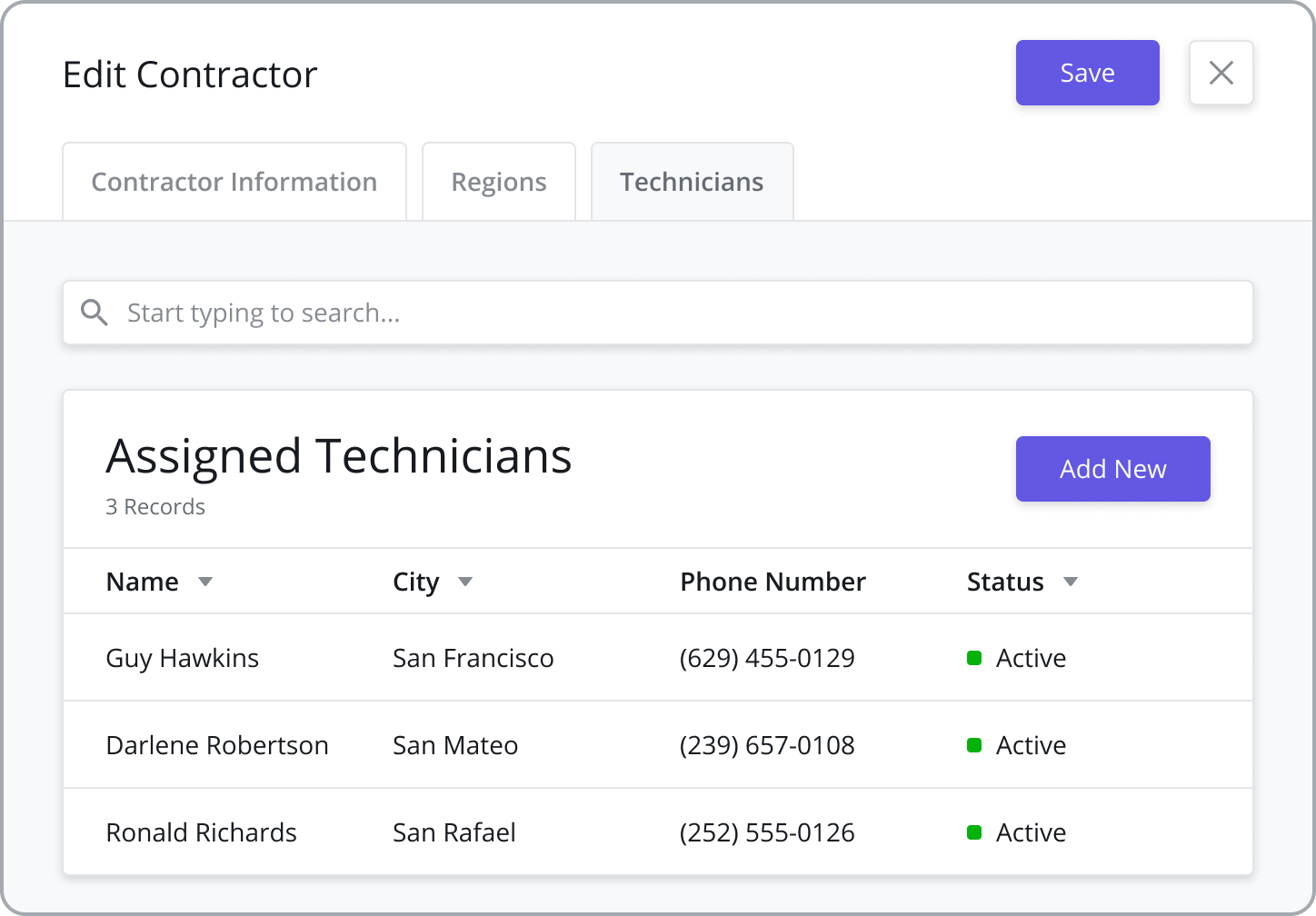Contractors
Contractors are used as part of the matching criteria when assigning a Technician to a Task at a Customer Site. When Technicians are added to the Contractor, they are associated with the Region and Sub-region of the Contractor. Similarly, Customer Sites - where tasks are performed – can be associated with a Region and Sub-region. Thus when the Tech Recommendation attempts to match a Technician with a Task, it will check to see if the Region of the Customer Site matches the Region of the Contractor. If the Technician is associated with a Contractor in the same Region as the Customer Site, the Technician can be assigned to Tasks performed at the Customer Site.
While some older implementations still use Contractors to tie Technicians with Regions, the preferred method is to ignore Contractors and use Work Groups instead. For more information on configuring Work Groups, visit the Work Groups page.
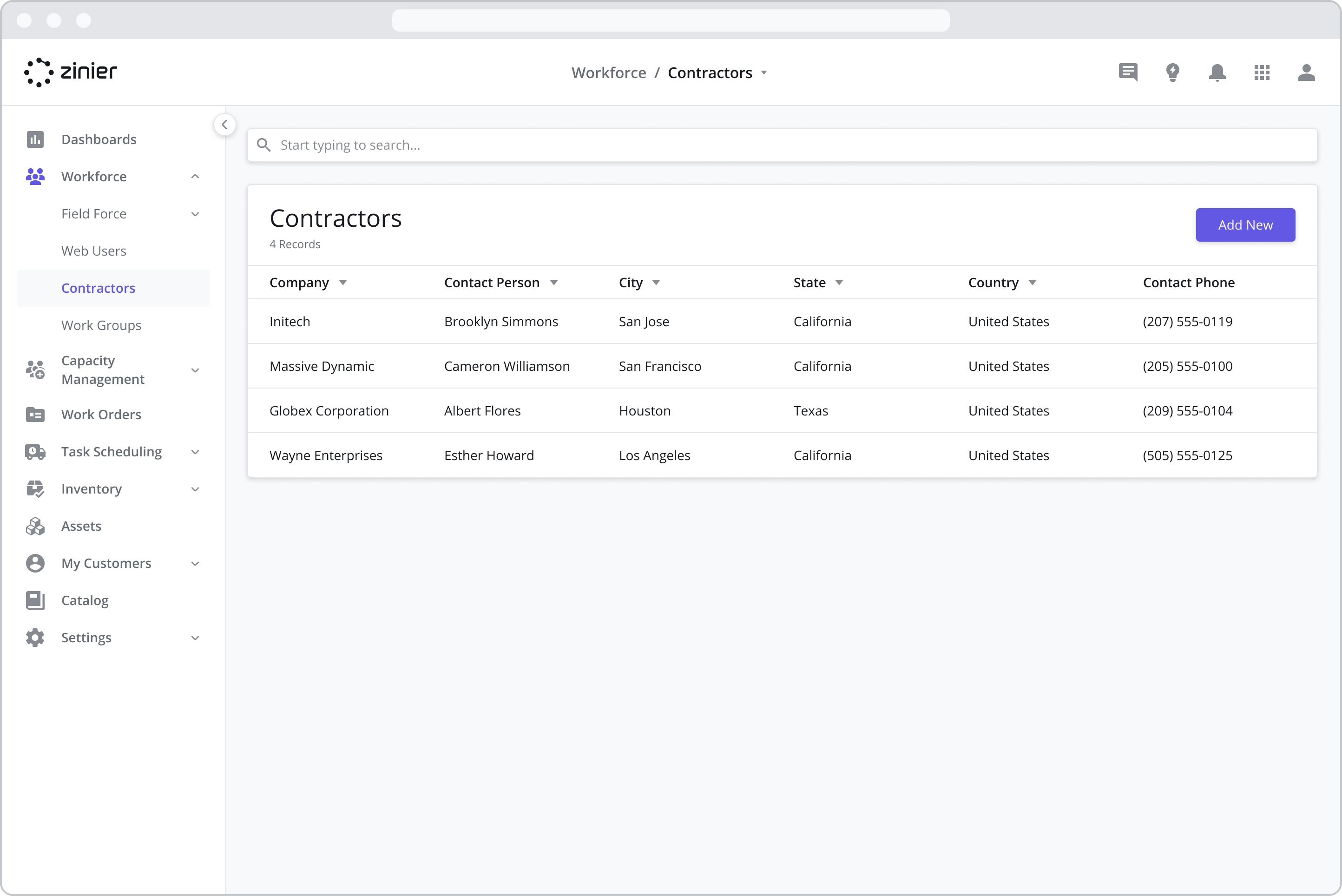
Adding New Contractors
To add a new Contractor, go to the Workforce > Contractors module and click the “Add New” button in the top right of the data grid. Next, fill in the contact information (point of contact) and base location of the contractor.
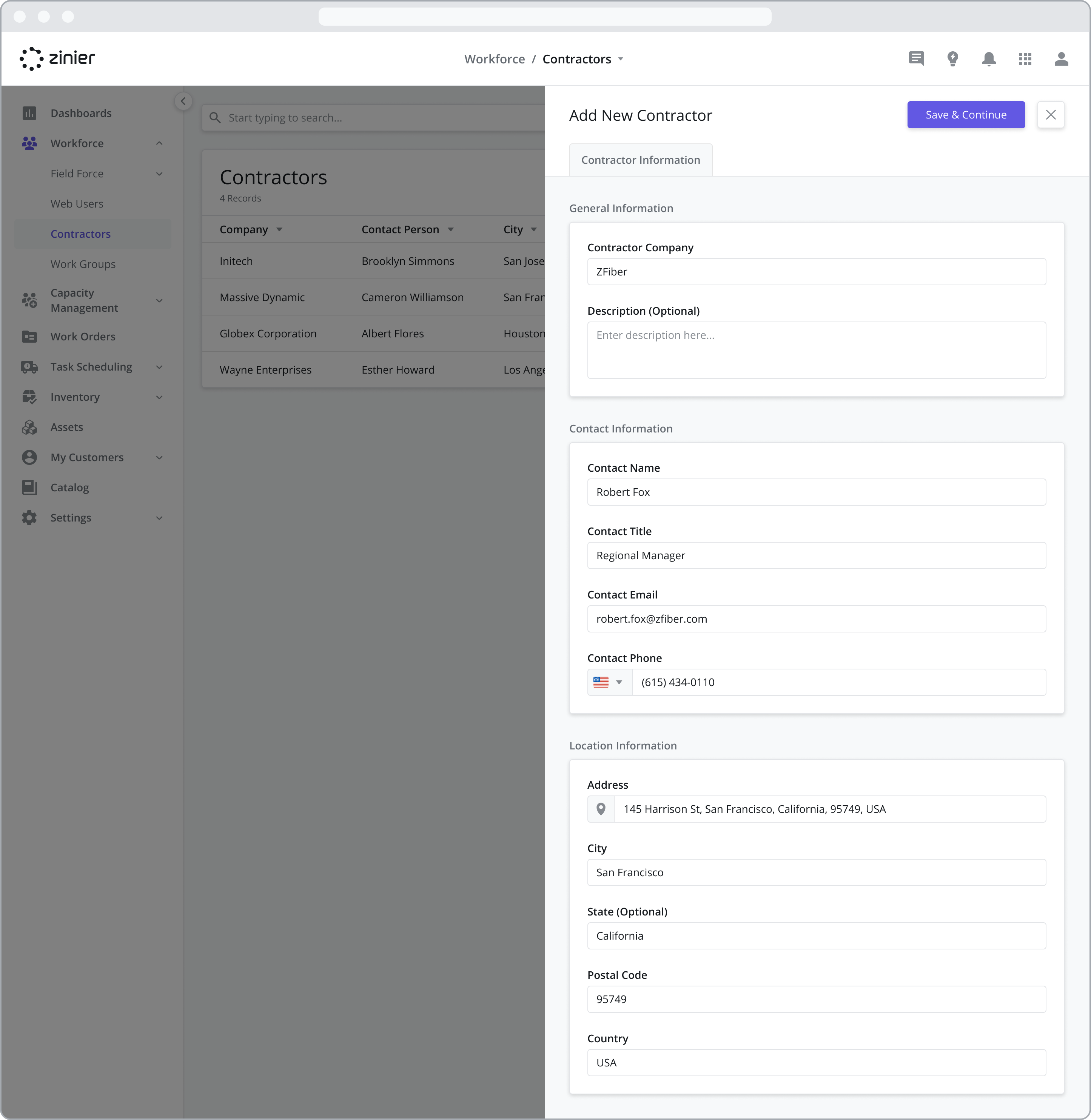
Assign Regions / Sub-regions to a Contractor
After creating a Contractor, you can then assign regions and sub-regions to a Contractor (these same regions and sub-regions can also be added to Customer Sites). Regions are (optionally) used as part of the matching criteria when assigning a tech to a task at the site. If the tech is associated with a Contractor in the same region as the customer site, the tech can be assigned to tasks performed at the site.
Regions must first be added from the Settings > Business Settings > Regions module before they can be assigned to a Contractor. For more information on adding and configuring Regions, refer to the Customer and Customer Site Settings page.
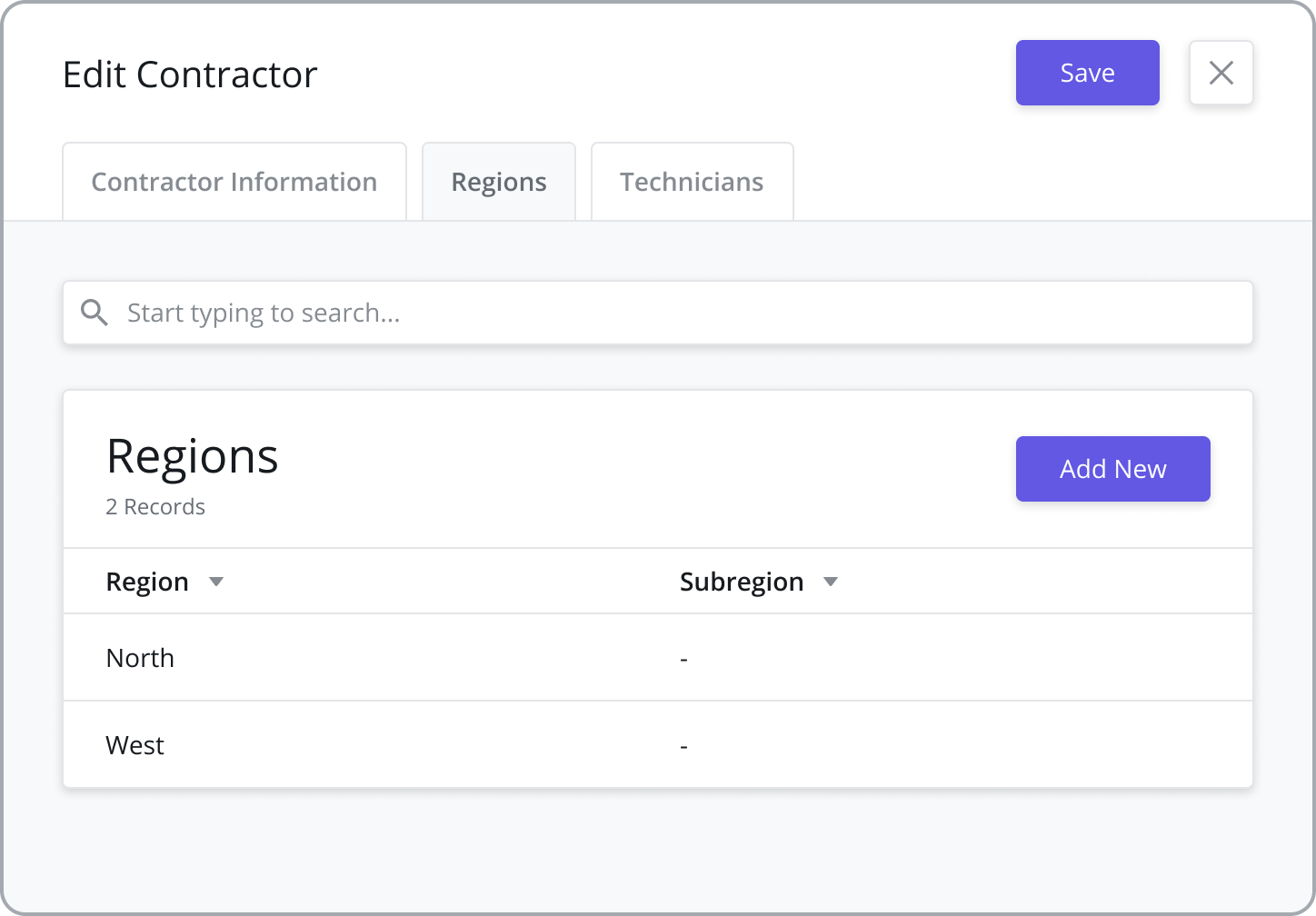
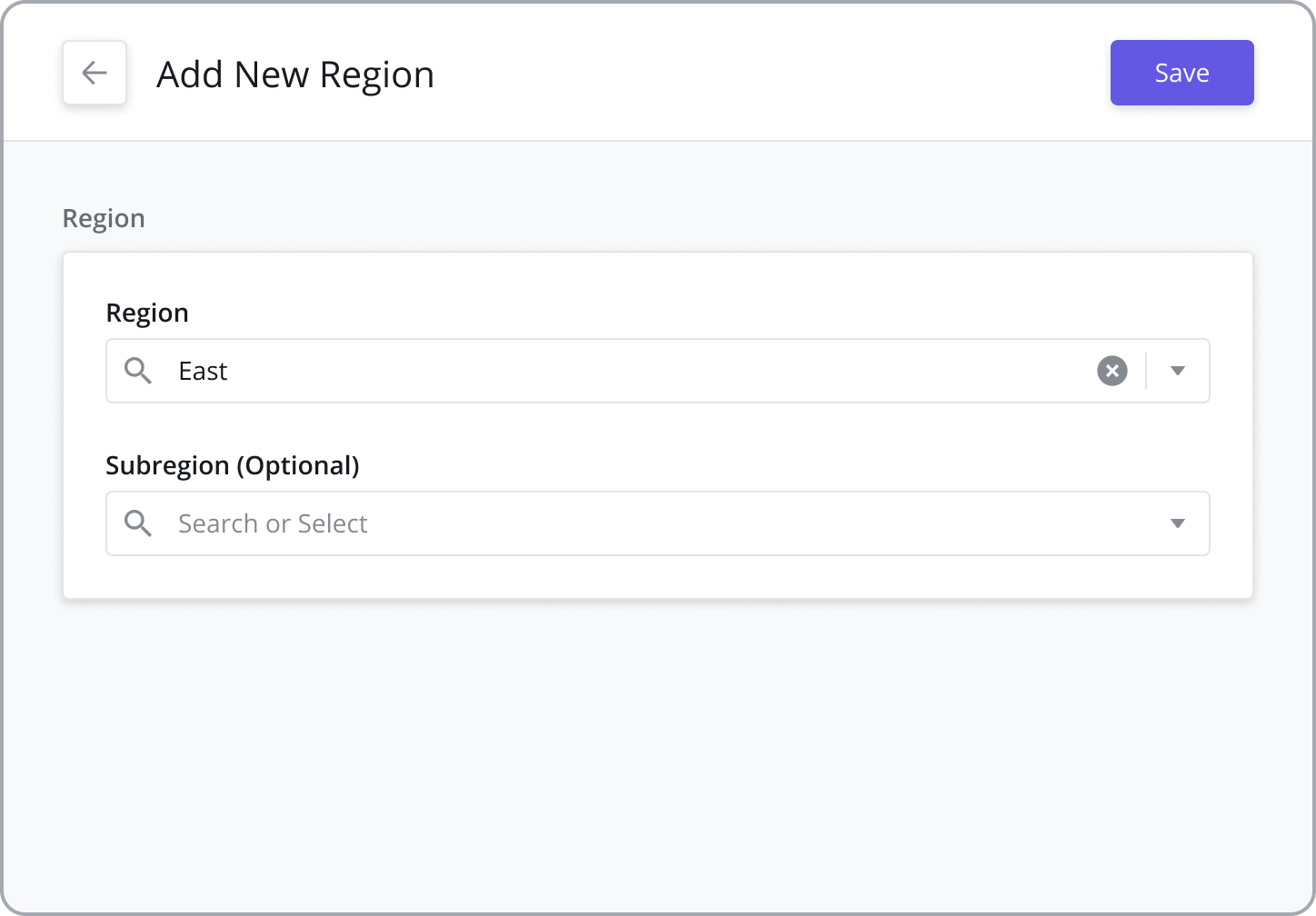
View Assigned Techs
View a list of the Technicians assigned to a contractor.