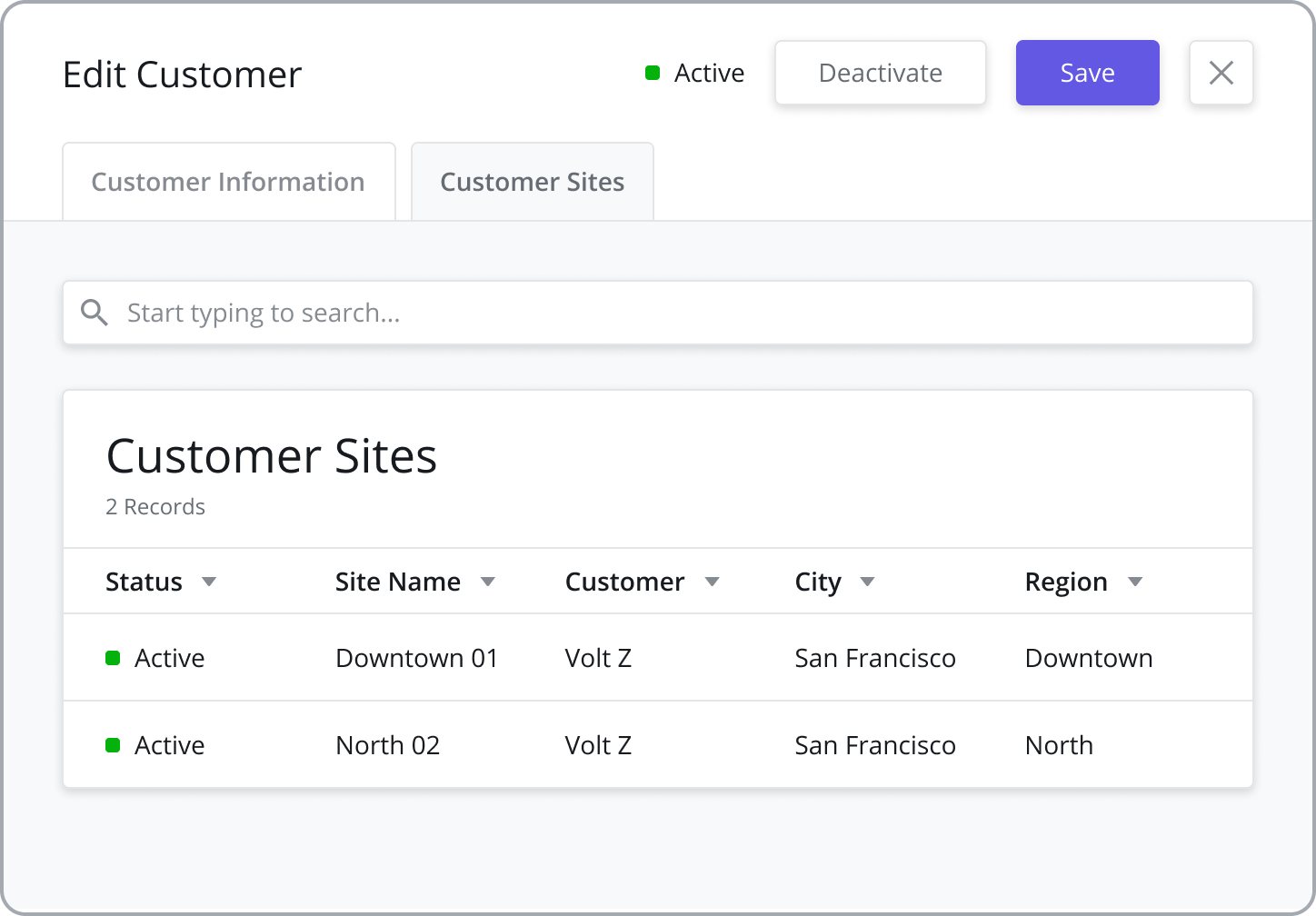Customers
Customers are used in several places across the platform. All Work Orders, Assets, and Contracts are associated with customers. Customers also have Customer Sites which serve as the location for an Asset associated with that customer or the location where Tasks are performed in the field.
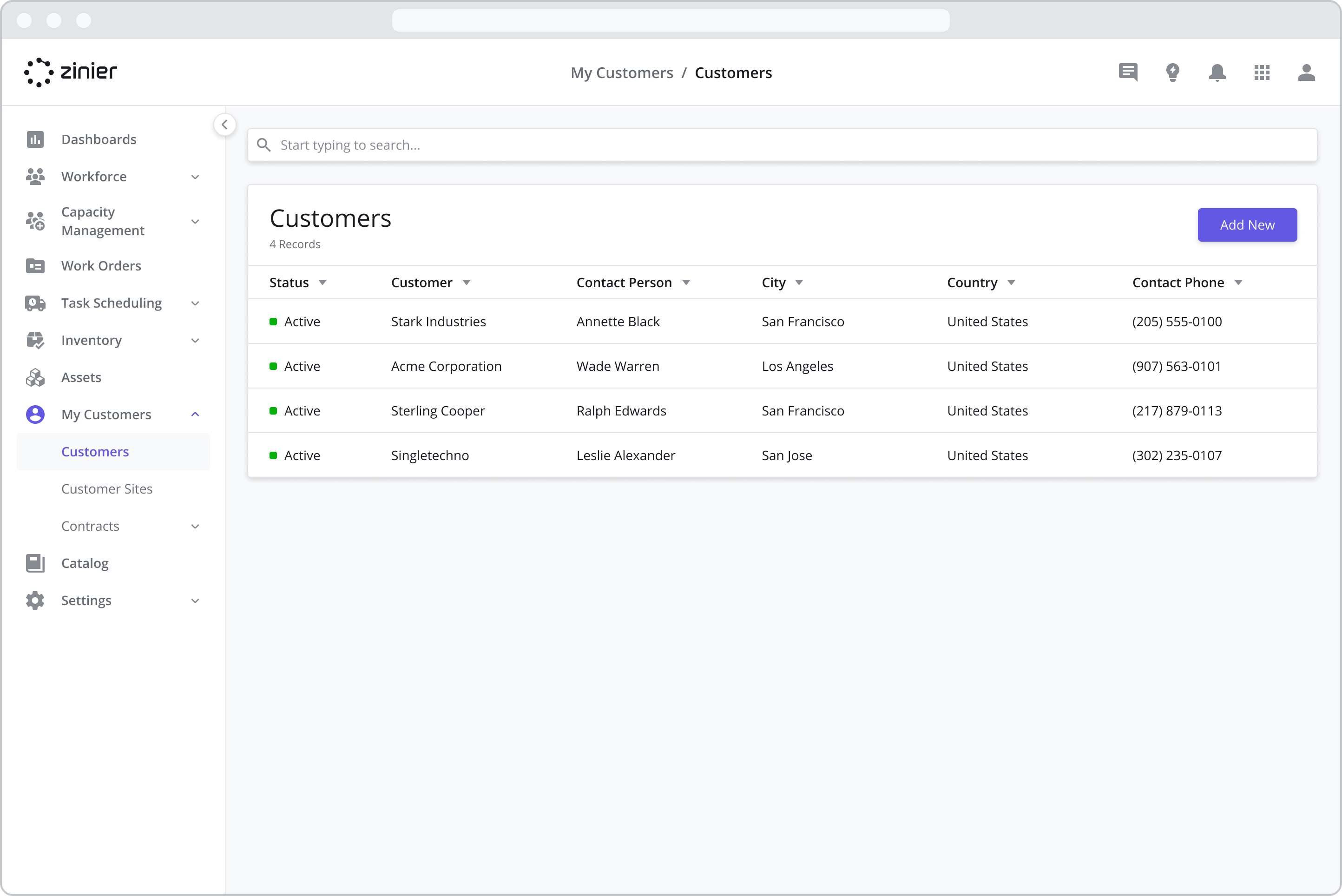
Adding New Customers
To add a new Customer, follow the steps below:
Go to the My Customers > Customers module
Click the “Add New” button from the data grid
Enter a Name and Description (Optional)
Enter the Customer’s Location Information. This information is typically used for billing purposes but has no specific link to other modules in the product.
Enter the Customer’s Contact Information. This information is used to auto-populate the same section when adding a Customer Site.
Click Save and Continue
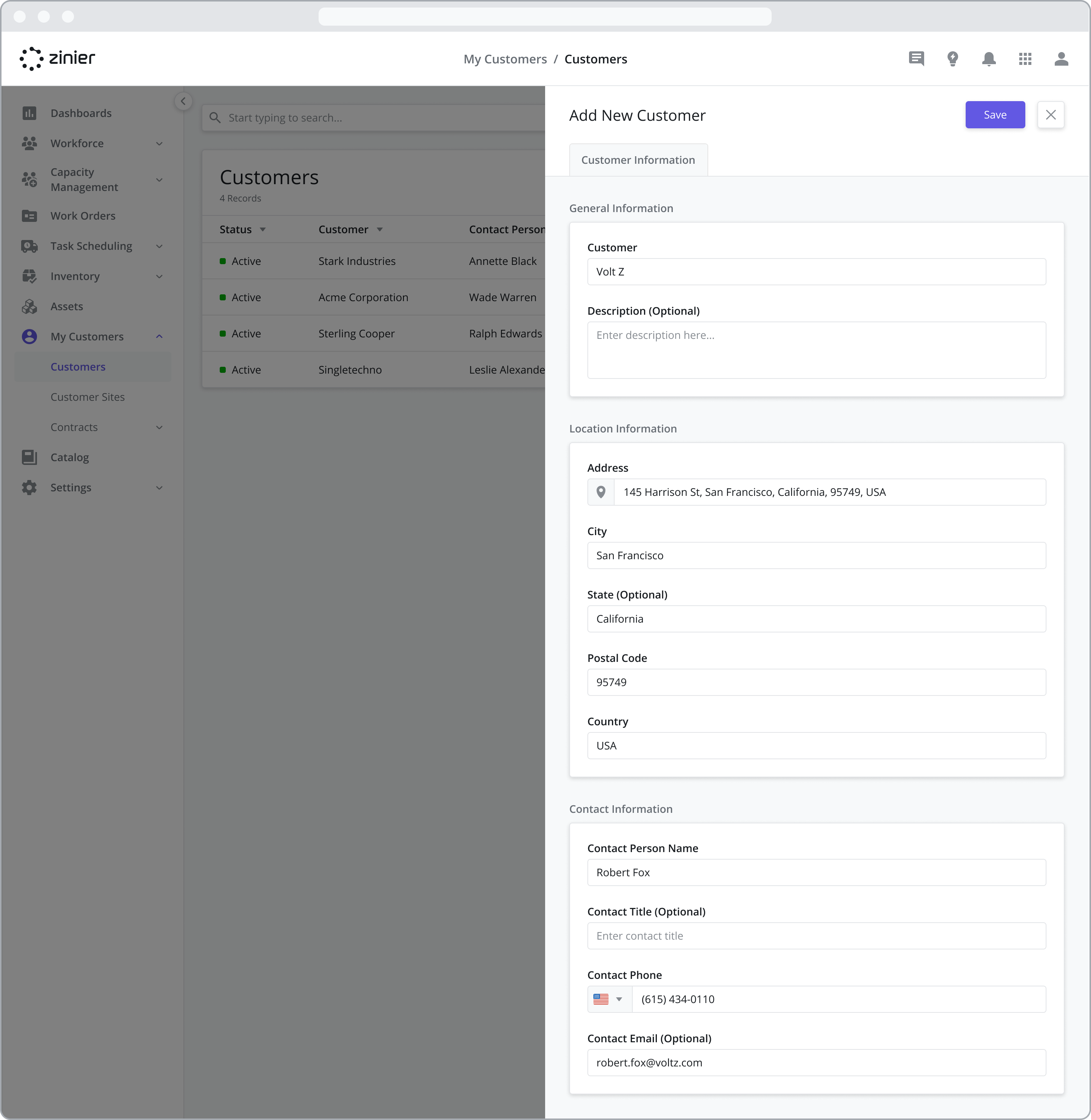
Customer Status
Active: After creating a Customer, the status will automatically change to “Active.” This makes the Customer visible within the applicable modules across the Productivity Suite. For example:
Customers in Work Orders: Work Orders can be created for “Active” Customers
Customers in Customer Sites: “Active” Customers are used when creating Customer Sites and must be created before creating a Customer Site.
Customers in Contracts: “Active” Customers are used when creating Contracts and must be created before creating a Contract.
Deactivated: Customers can be “Deactivated”, which will hide the Customer from use. To “Deactivate” a Customer, open the Customer sidepanel and click the “Deactivate” button. Customers can be reactivated at any time by clicking the “Reactivate” button on the same sidepanel.
CAUTION: Deactivating a Customer will also deactivate all Customer Sites tied to that Customer, cancel any Contracts tied to the Customer and cancel any existing Work Orders and Tasks tied to that Customer.
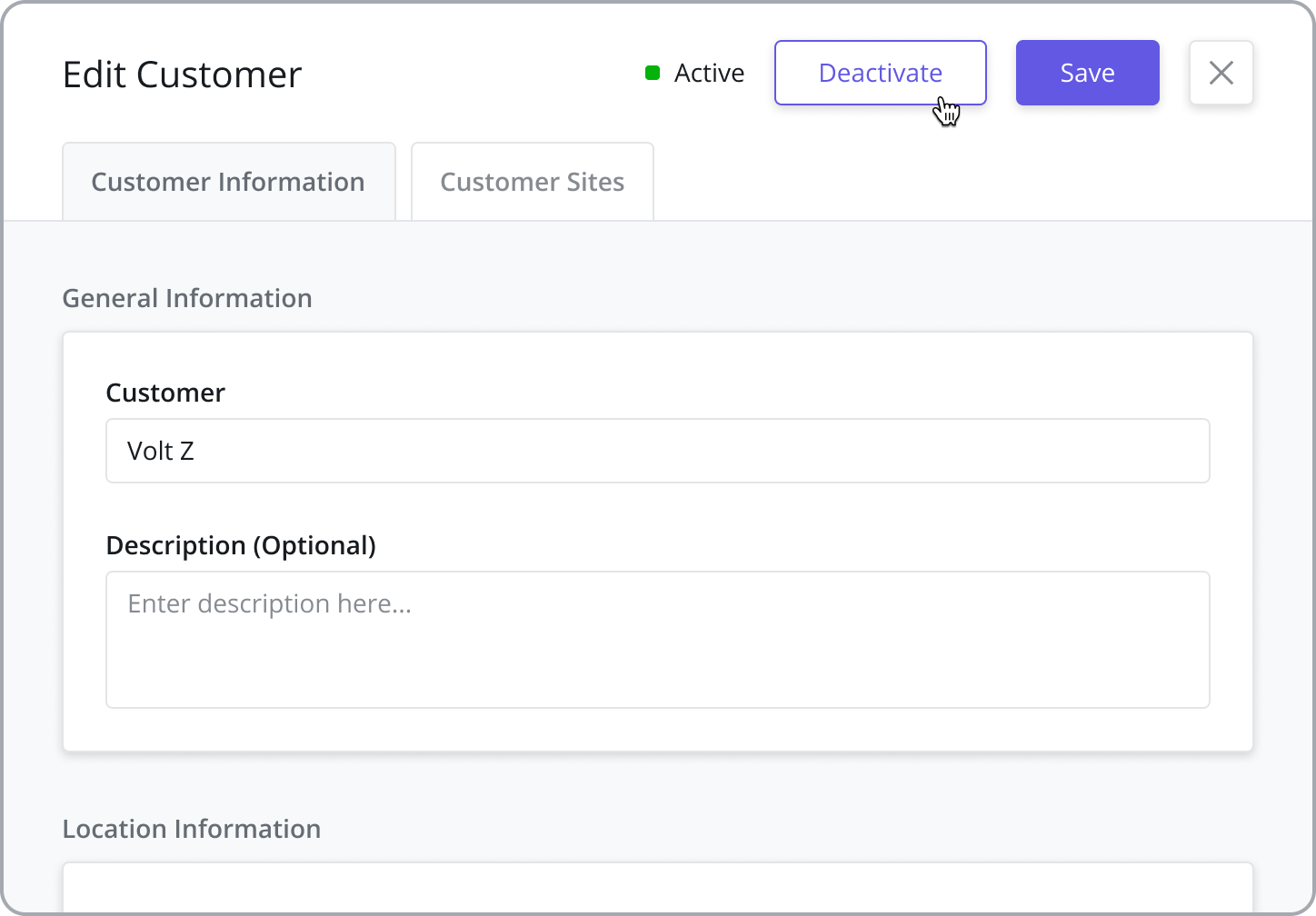
View Customer Sites
To view a list of the Customer Sites associated with the Customer, click on the “Customer Sites” tab from the sidepanel.
For more information on adding and configuring Customer Sites, refer to the Customer Sites page.