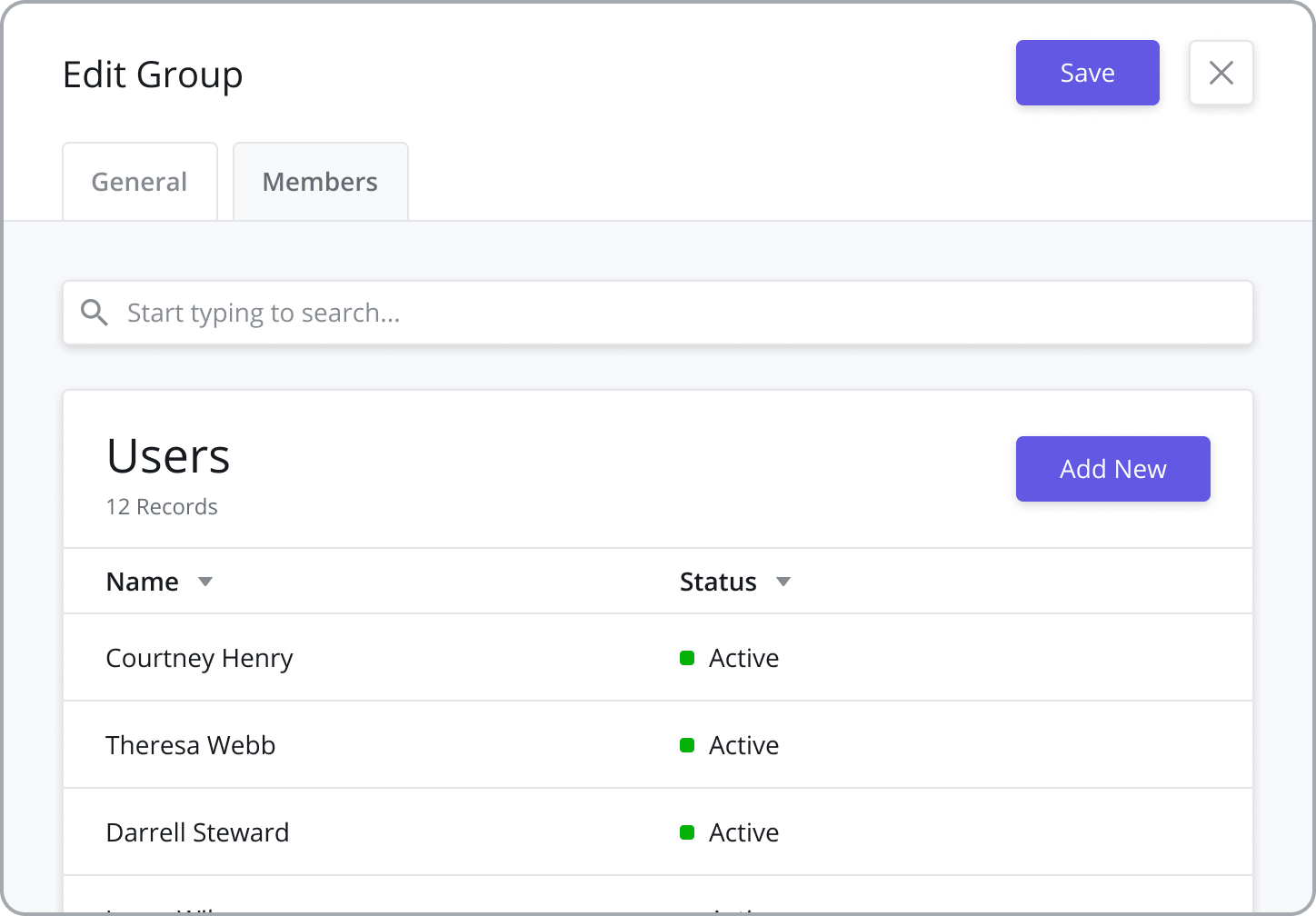Inviting Users and Managing Groups
Users and Groups define which users have access to Zinier and which applications and projects they have access to.
https://vimeo.com/820045079/58a148cb41?share=copy
Users
The Users module is where your system admins manage (invite, edit, and deactivate) the user licenses in the organization. User records are first added to the system with the status "Pending Invite" so you can verify the information of the user is correct. Users can then be "Invited" to the org which sends an email invitation to the user with sign-up instructions. Once invited, users can then be added to the workforce.
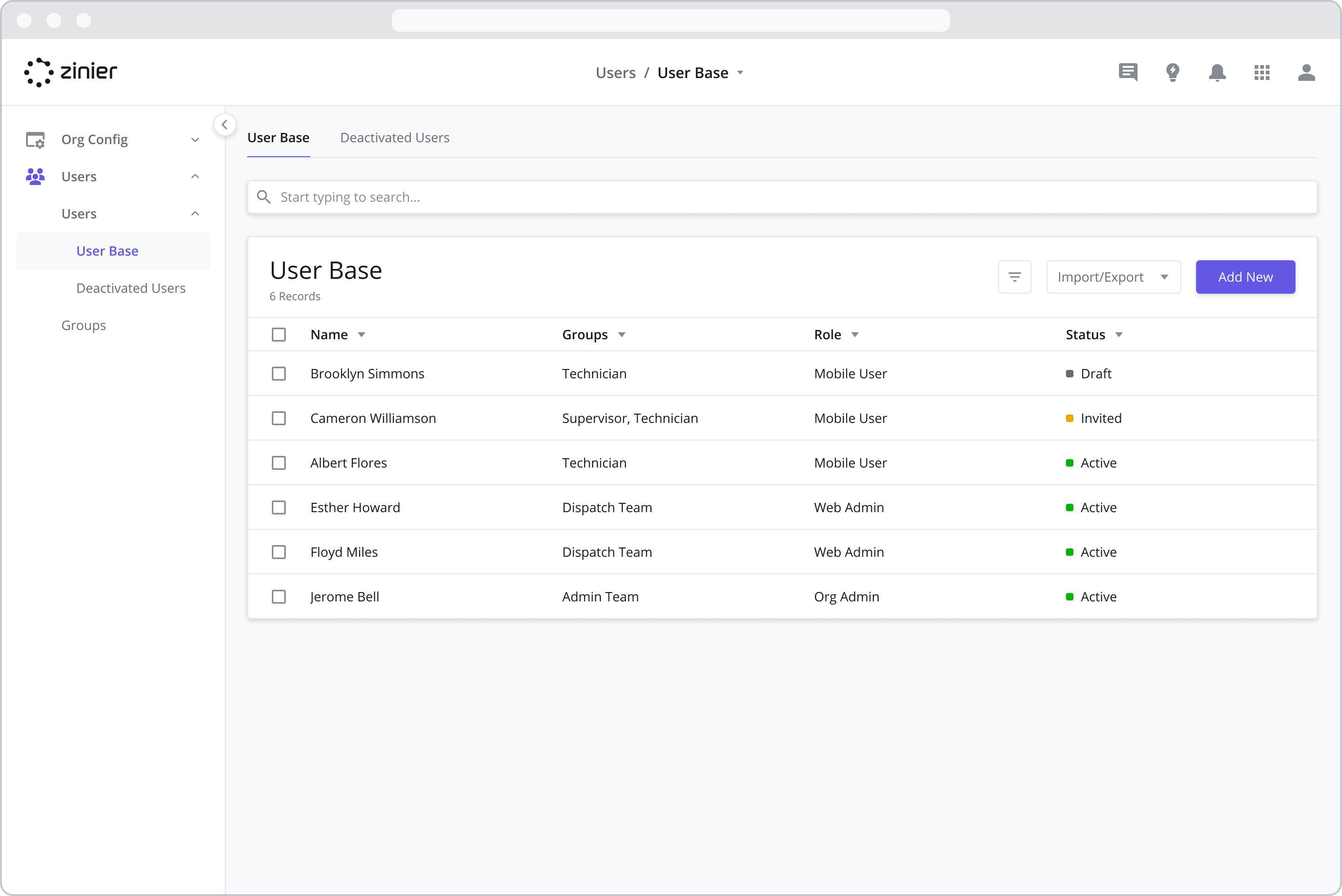
Creating and Inviting Users
To add new Users, open the Admin app by clicking on the Zinier Apps icon on the top right of the screen. After opening the Admin app, go to the Users > User Base module, click the “Add New” button in the top right of the data grid, and enter the information shown in the side panel.
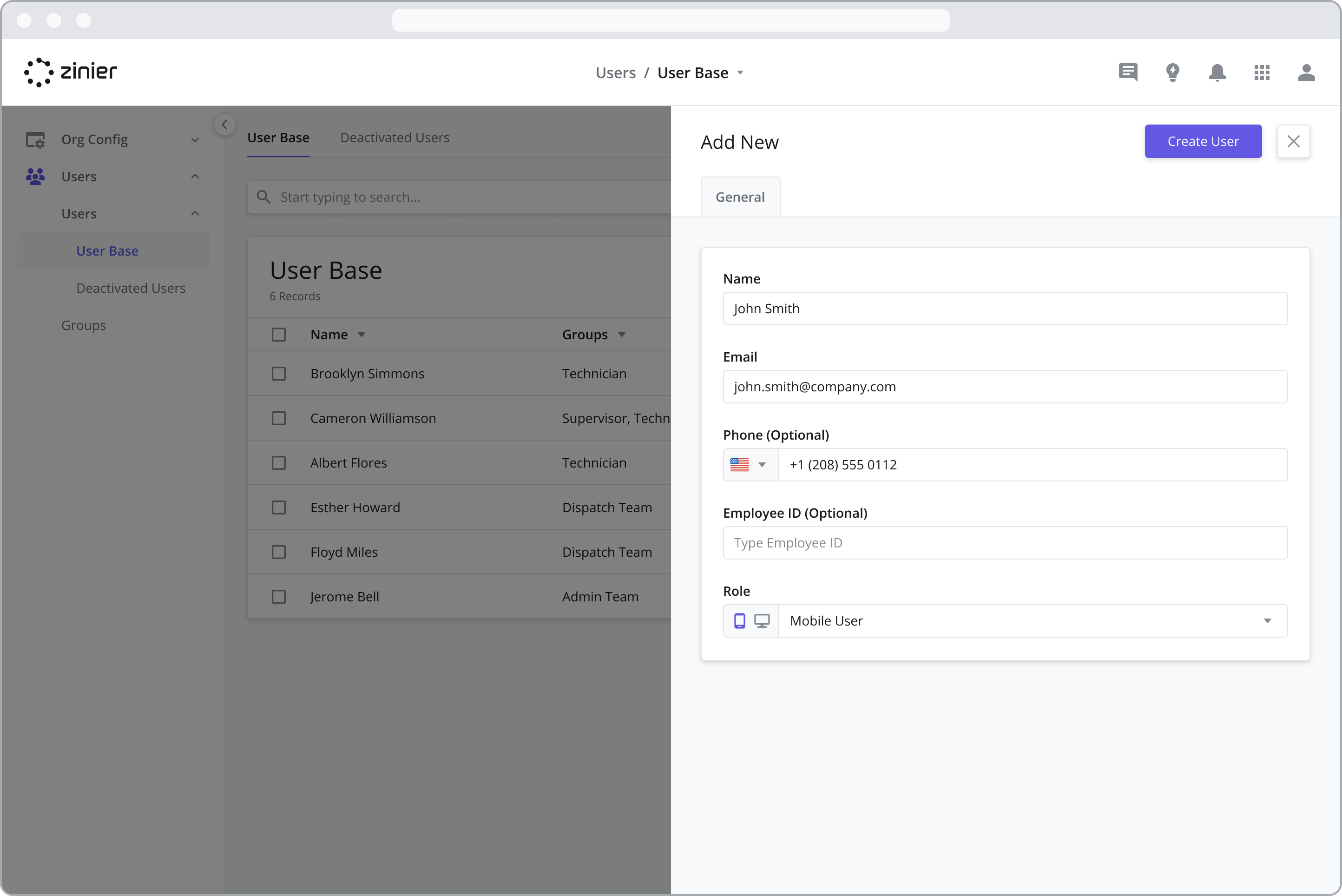
Assign Roles to Users
Zinier has several pre-defined user roles which determine access rights in the platform (such as mobile app vs. web app access).
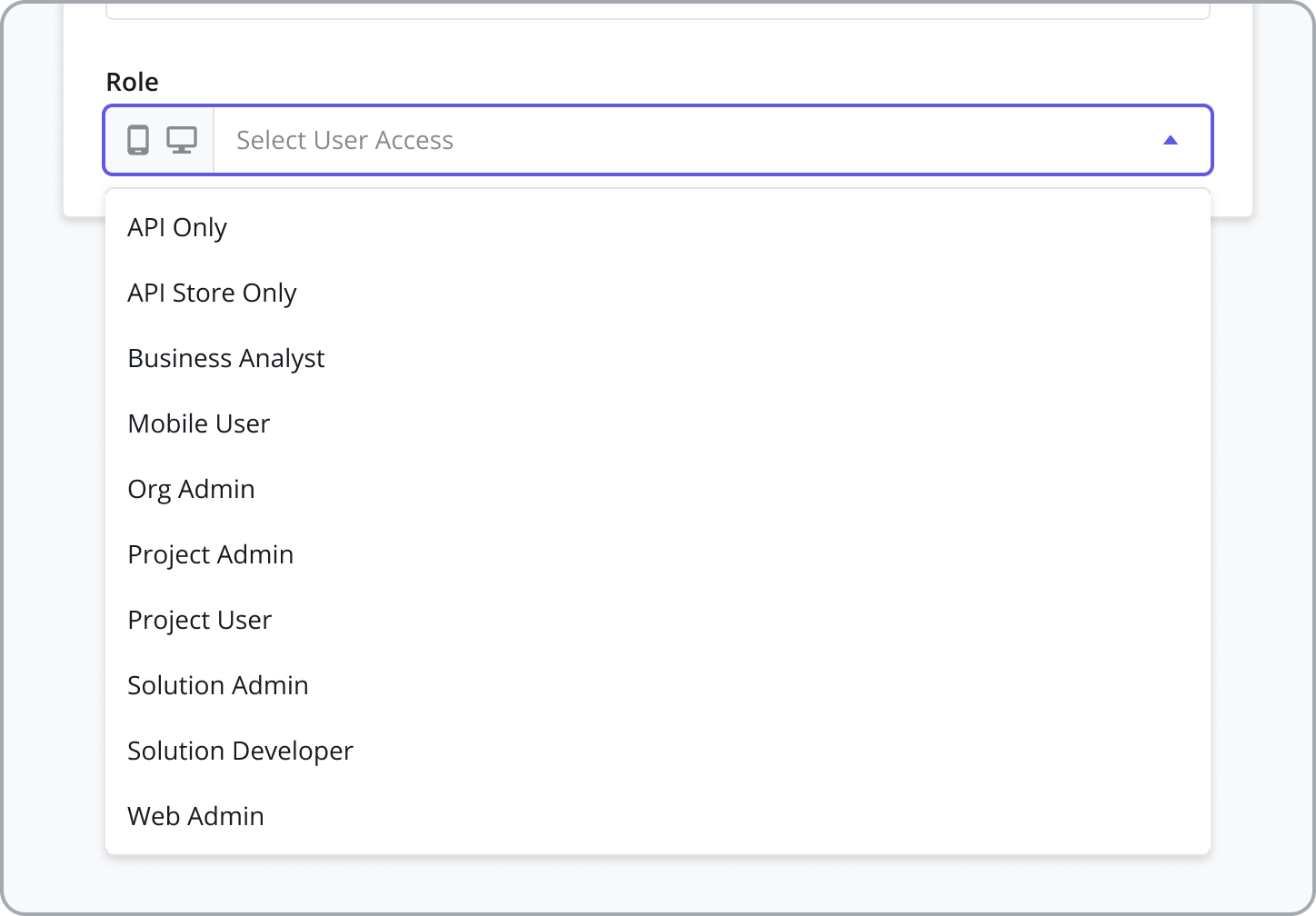
App Access by User Role
The table below explains which Zinier apps users will have access to based on their selected user role.
User Role | Web App (Solution) | Mobile App | Studio Z App / General | Studio Z App / App Store | Studio Z App / Task Builder | Admin App / Org Config | Admin App / Users |
|---|---|---|---|---|---|---|---|
Solution Admin | Yes | Yes | Yes | Yes | Yes | Yes | Yes |
Solution Developer | Yes | Yes | Yes | Yes (Read Only) | Yes | Yes | Yes |
Business Analyst | Yes | Yes | No | No | Yes | Yes | Yes |
Org Admin | Yes | Yes | No | No | Yes | No | Yes |
Web Admin | Yes | No | No | No | Yes | No | Yes |
Dashboard Editor (Quicksight) | No | No | Yes (Quicksight Dashboard Web App) | No | No | No | No |
Project Admin | Yes | Yes | No | No | Yes | No | No |
Project User | Yes | Yes | No | No | No | No | No |
Mobile User | No | Yes | No | No | No | No | No |
API User | API only | API only | No | No | No | No | No |
App Store User | External System | External System | No | No | No | No | No |
View User Statuses
View the status of a user in the system. Zinier users can have one of the following statuses:
Draft: The User is created in Zinier but does not have access to the platform.
Invited: The User has application access and has received an invitation email, but has not finished setting up their account (i.e. has not accepted the invitation and set their password).
Active: Users become Active once they finish creating their account.
Deactivated: The User is no longer able to access Zinier as an administrator has removed his or her access. All of their data still remains in the system.
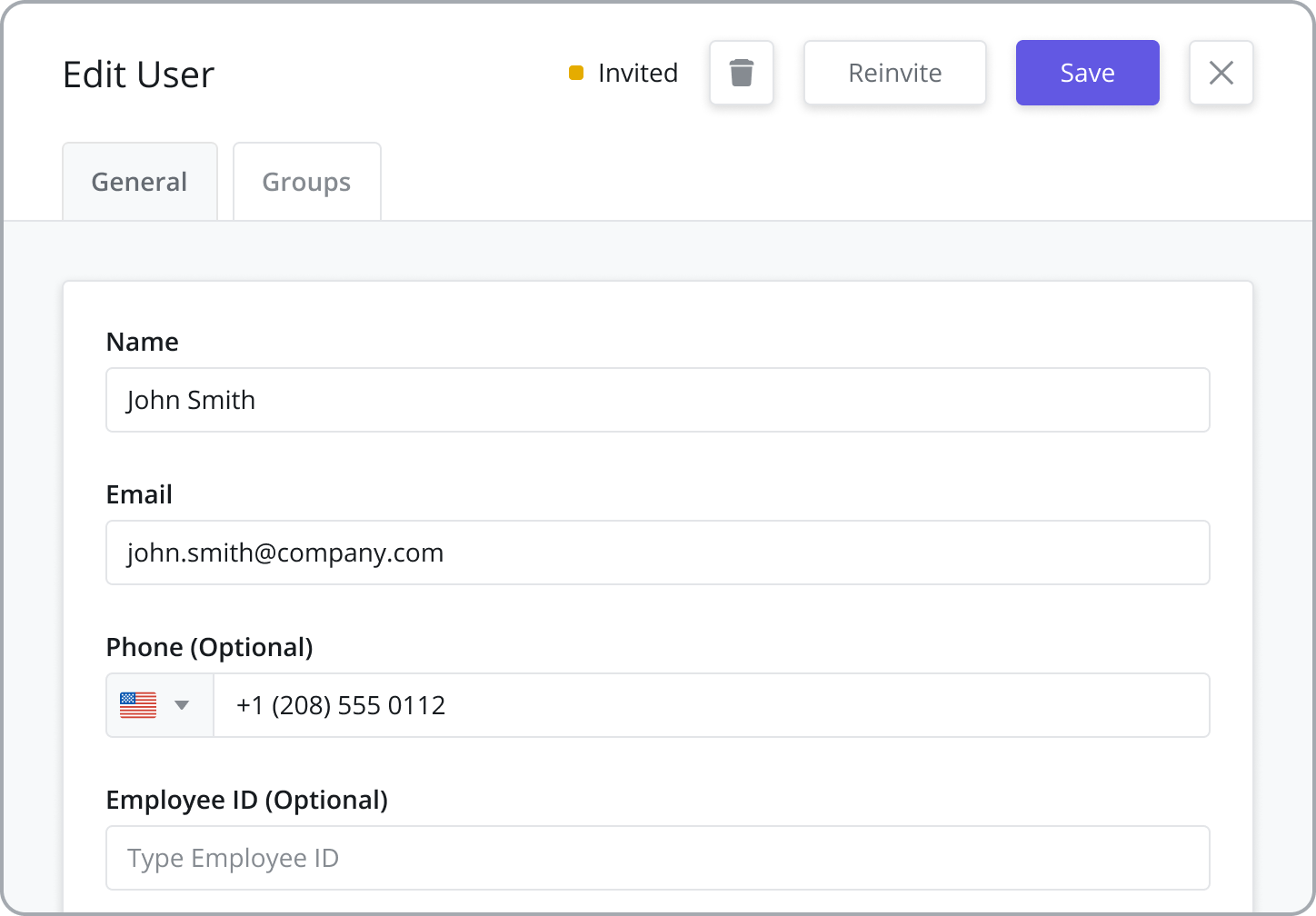
Bulk Upload Users
Admins have the option of bulk uploading a group of users using a CSV file.
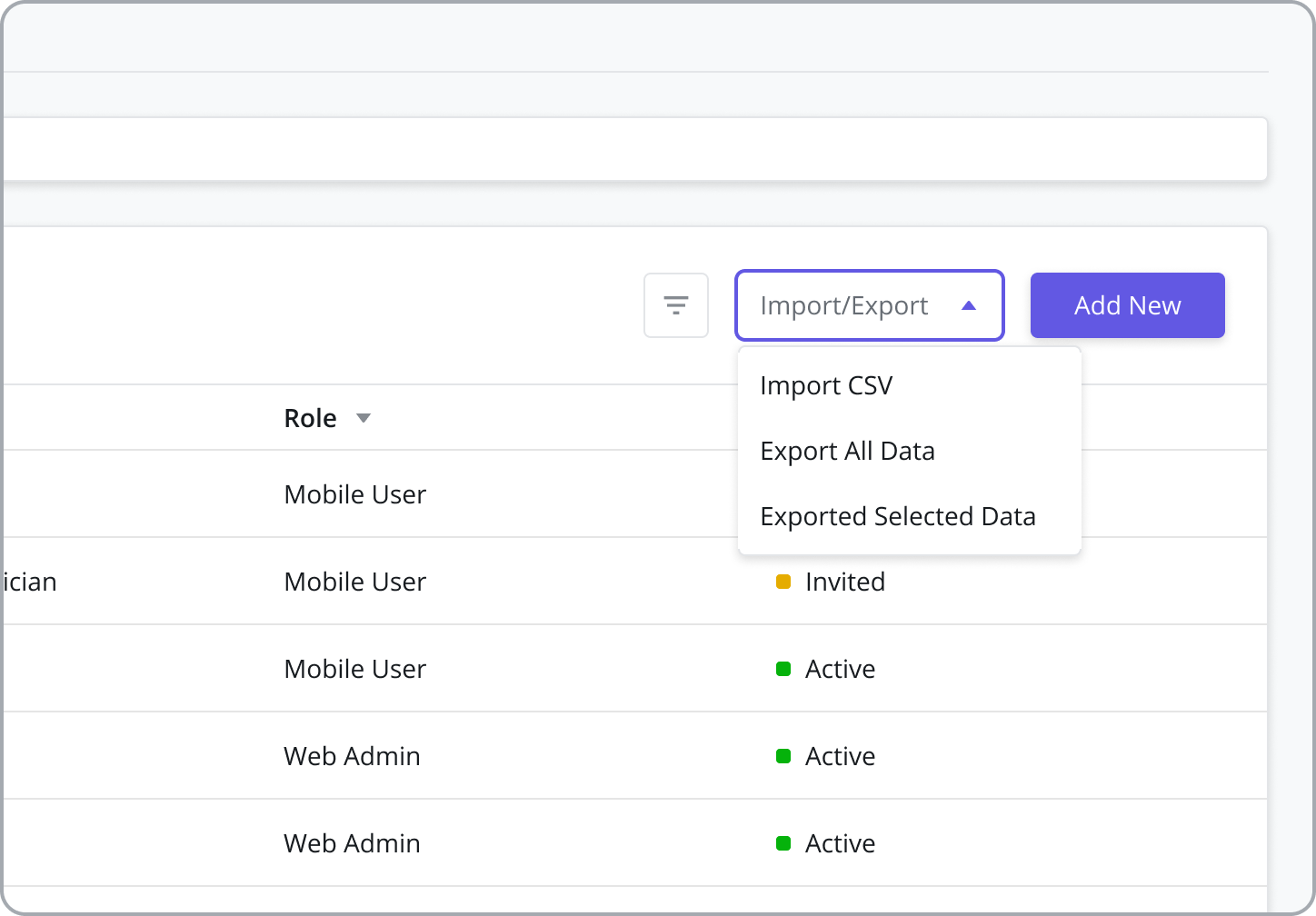
Assign Users to Groups
Add users to one or more Groups. Groups play several different roles in Zinier, including defining access to Mobile Projects, Web Projects, etc. Before a user can be assigned to a Group, it must first be created in the Users / Groups module.
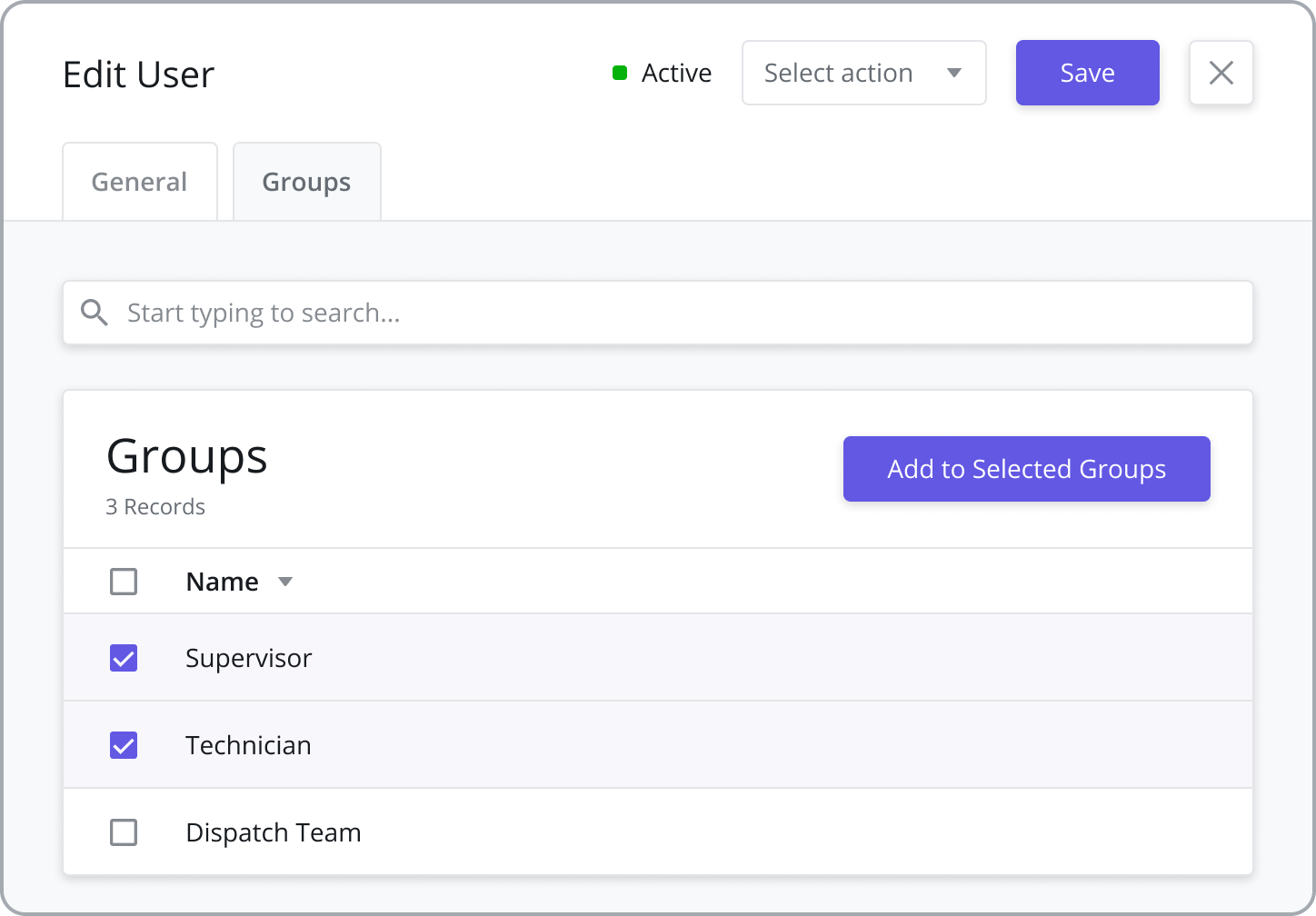
Groups
Groups play several different roles in Zinier, including defining access to Mobile Projects and Web Projects, etc.
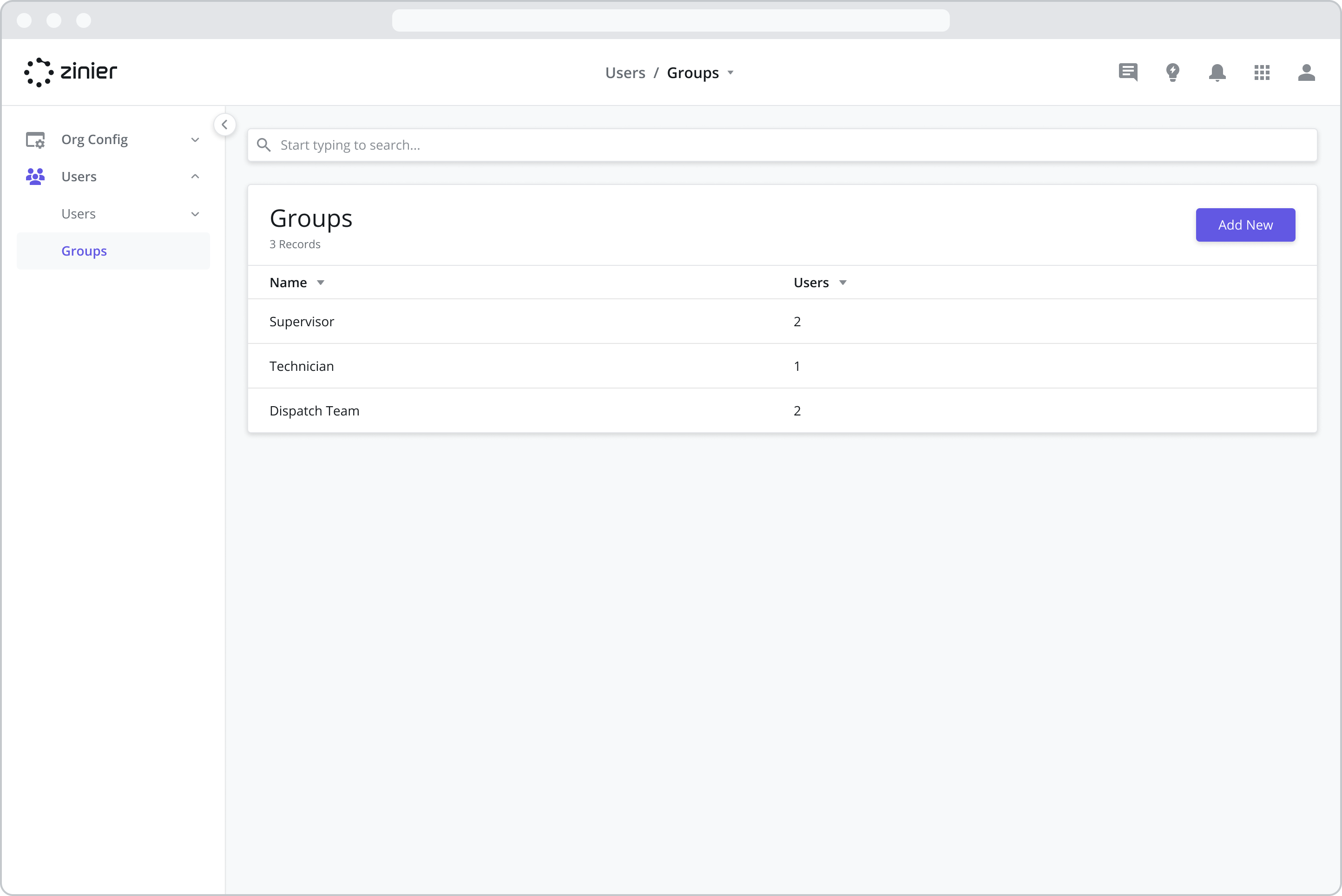
Creating and Managing Groups
To add a new user Group, open the Admin app by clicking on the Zinier Apps icon on the top right of the screen. After opening the Admin app, go to the Users > Groups module, click the “Add New” button in the top right of the data grid, and enter the information shown in the sidepanel.
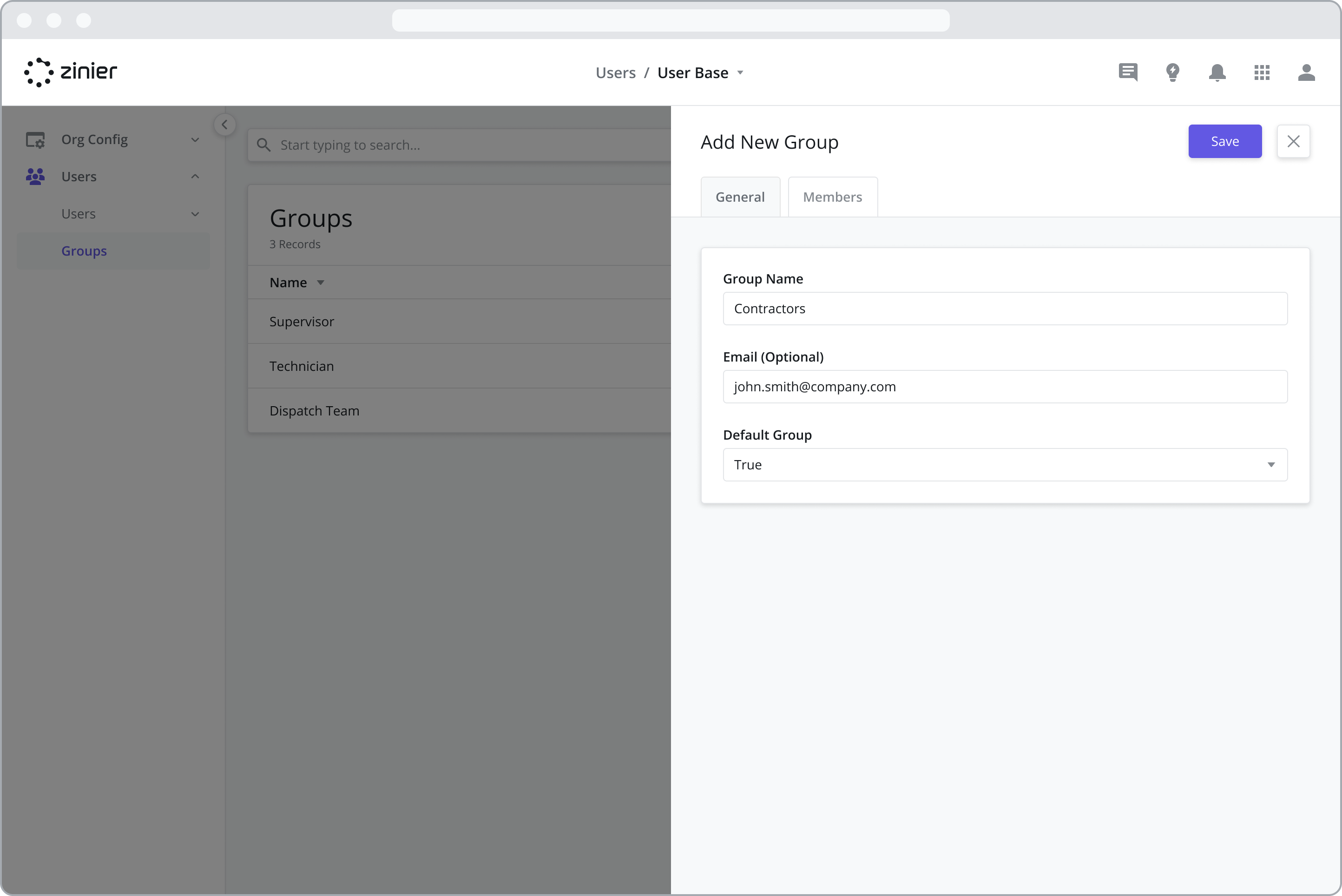
Group Email Address
The group email address allows you to set the email used when sending email notifications to group members.
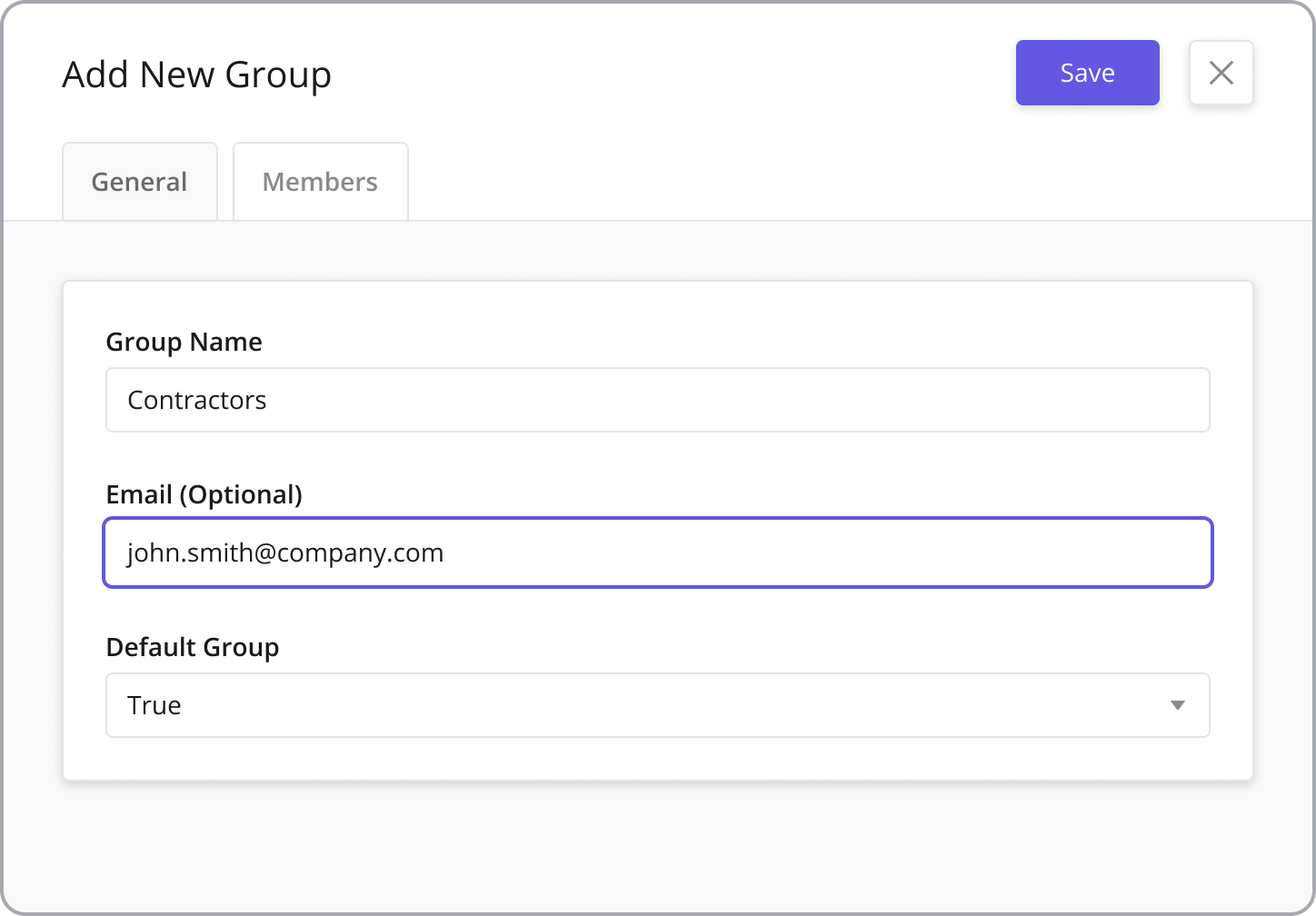
Set the Default Group
Set the default Group used by the organization. The default value will then be used when creating and inviting new users.
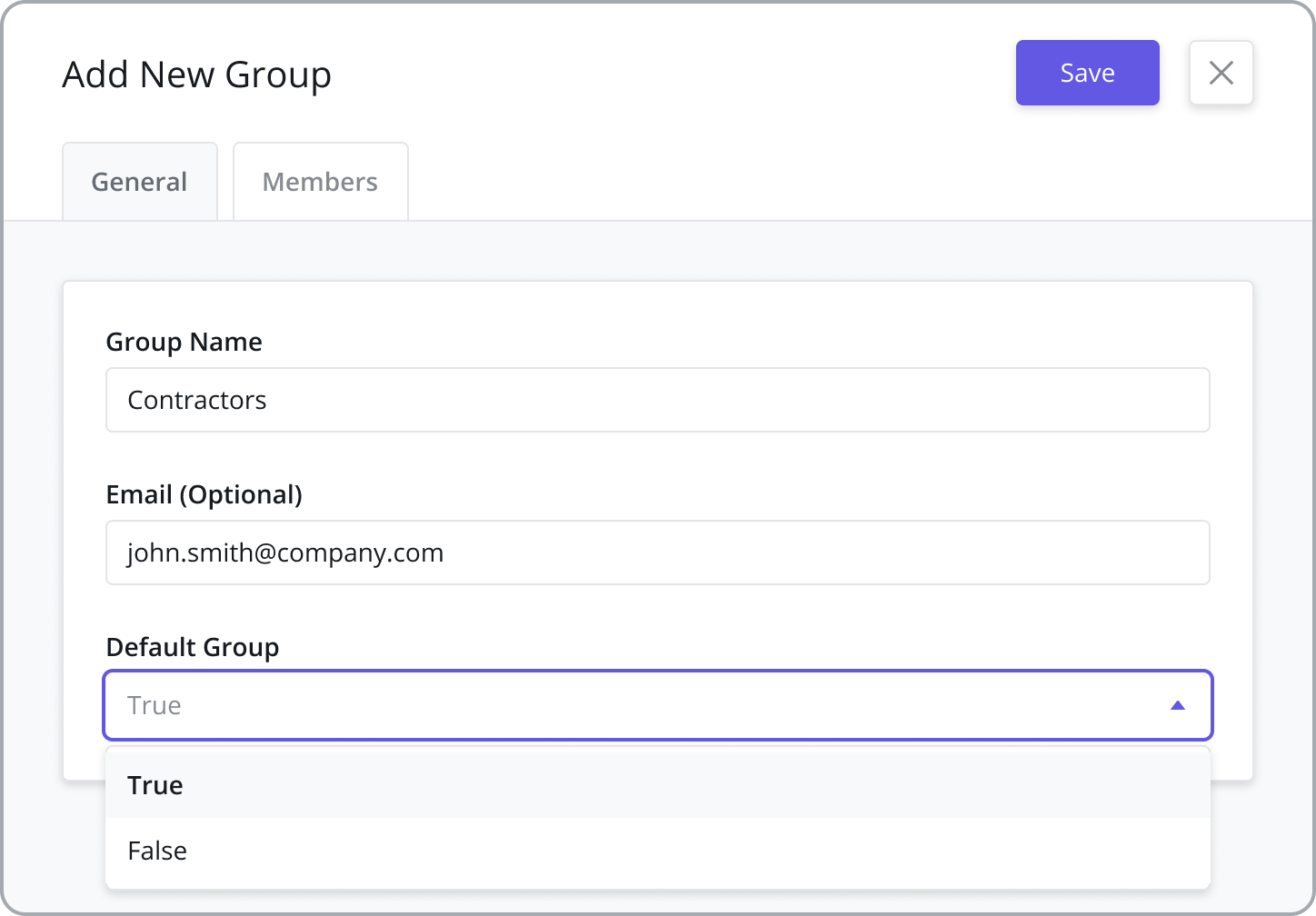
Manage Group Members
View users assigned to a specific group and add users directly to a group.