Web Tasks vs. Mobile Tasks
NEW (25.6)
Task Builders have the ability to create Tasks for both the Zinier Mobile App and Web App, enabling flexible workflows tailored to diverse operational needs. The following page explores the different Task Types along with applicable use-cases.
Mobile Tasks
Mobile tasks excel in scenarios where Technicians in the field need to capture data in real-time during on-site activities. The mobile app provides immediate access to device capabilities such as camera for photo/video capture, GPS for location tracking, and offline data recording for areas with limited internet connectivity. Mobile Tasks are accessed from the Task List screen in the Zinier Mobile App.
Web Tasks
Web tasks serve a different purpose in the workflow ecosystem, prioritizing data review, editing, and submission functions. Some of the reasons you might use a Web Task as opposed to a Mobile Task include:
Larger Screen: The web app provides larger screen real estate and enhanced visualization capabilities through side panel pages, making it ideal for tasks requiring detailed review and editing of available/captured information.
Backoffice Tasks: Additionally, some organizations may have tasks that are specifically tailored for backoffice work and don’t require a technician to be in the field. Examples include site plan reviews / uploads or other pre-enablement work.
At Restricted Sites: In some cases, technicians are not allowed to bring mobile devices to customer sites due to security restrictions. In these cases, we recommend allowing technicians to complete the job via laptop as a Web Task after the work has been executed but the form still needs to be completed after exiting the site.
Given the differing needs for web-based workflows, certain configurations such as 'Check-in/out Pages' are not applicable to Web Tasks.
For a technician to access Web Tasks, they must have access to the Web Application and the My Tasks module. For more information on adding and configuring Web Users, refer to the Inviting Users and Managing Groups section.
Accessing Web Tasks from the My Tasks Module
To access and execute Web Tasks, follow the steps below:
Go to the My Tasks > List View > Open module from the web app
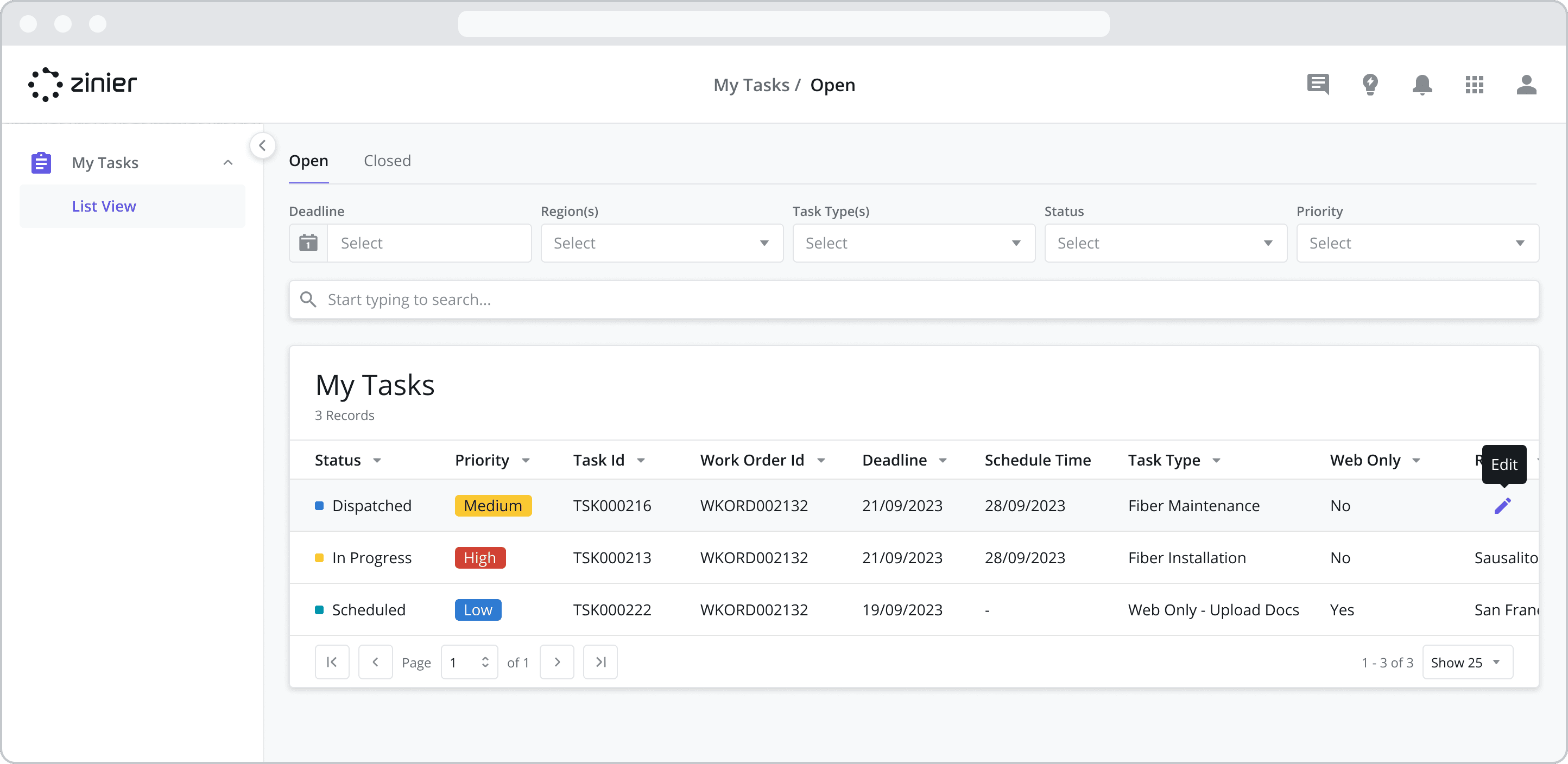
Click the “Task Execution” tab at the top of the sidepanel
Fill in the form as needed
Click “Save” button to save your progress
Once you are ready to submit the completed task, click the “Submit” button.
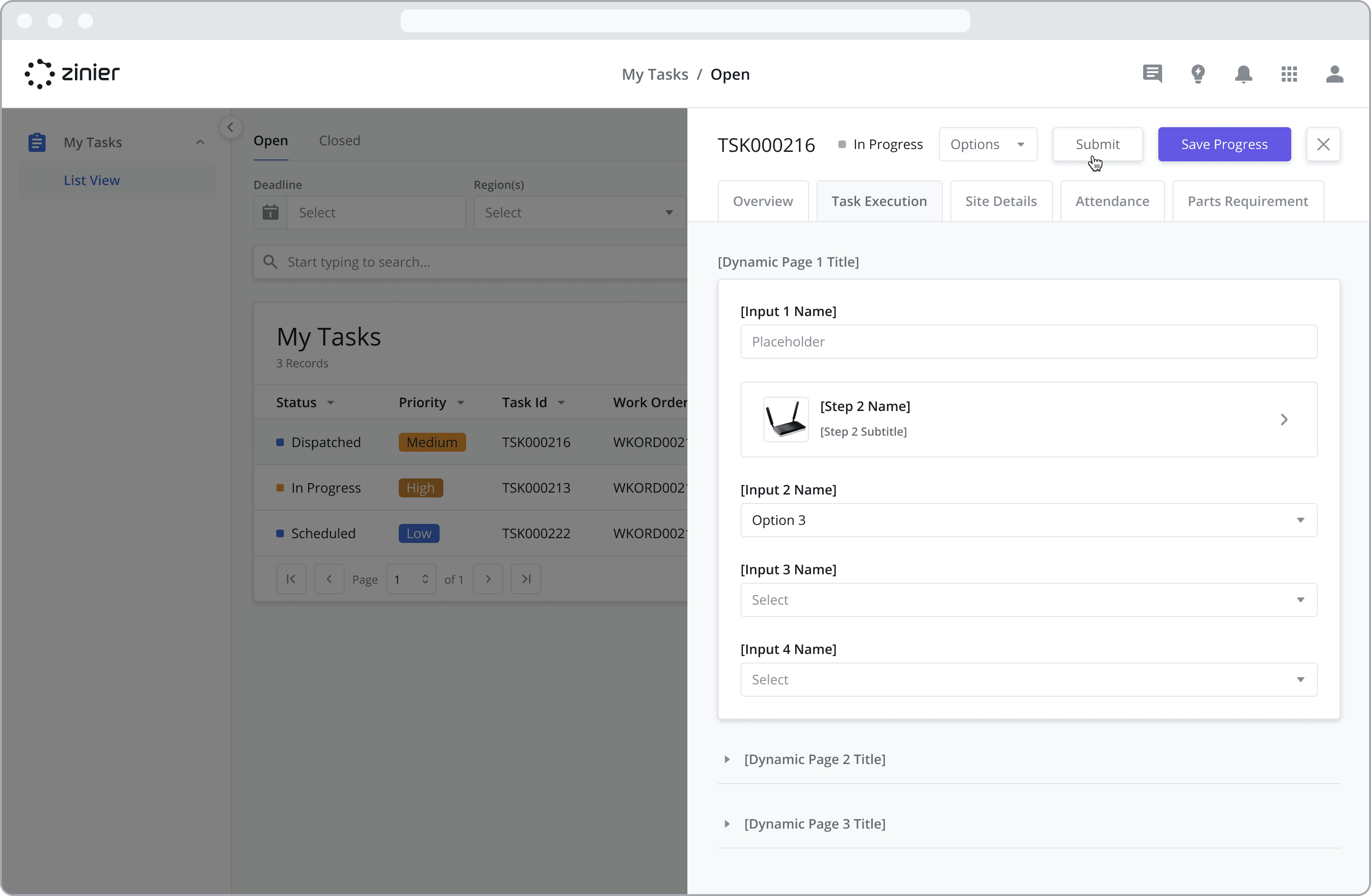
Hybrid Tasks (Mobile + Web)
By default, all Tasks are “Hybrid Tasks” and can be completed on Web or Mobile – unless the task type is specifically configured as a “Web-only Task” from the Task Settings screen. This flexibility enables seamless workflows where data captured in the field on Mobile during task execution can also be reviewed, edited, and finalized on the Web platform before submission. This hybrid approach proves valuable in scenarios where work is started on-site and can be completed off-site.
For example, with break-fix scenarios, technicians often dedicate the majority of their time to solving the issue the end-customer faces. While completing the fields in the task is still required, it may not be necessary to do so in the presence of the customer and may actually be beneficial to do so after leaving the work site. Hybrid Tasks allow you to do so.
For detailed information on supported components across Mobile and Web platforms and to explore visual representation, component behavior, and conditional logic, please refer to the Component List documentation.
Considerations for Platform Selection
When deciding between Mobile, Web, or Hybrid Tasks, it is important to evaluate your operational requirements and user workflows to select the appropriate platform. Below are some helpful considerations to guide your decision:
Nature of Task Execution:
Mobile Tasks are ideal when tasks require on-site data capture, real-time input, or use of device capabilities such as GPS, camera, or barcode scanning.
Web Tasks are better suited for post-capture activities such as data review, editing, and submission, or in backoffice scenarios where users typically work from a desktop environment.
Hybrid Tasks support workflows that span both environments, allowing field data collection on mobile devices and subsequent review or changes on the web.
User Roles and Responsibilities:
Technicians and Field Users primarily benefit from Mobile Tasks due to mobility and offline functionality.
Managers, Leads, and Administrators often prefer Web Tasks for their ease of review, multitasking capabilities with side panel views, and robust editing features.
Hybrid Tasks enable flexible workflows across roles and platforms, enhancing user experience and data accuracy.
Connectivity and Offline Needs:
Mobile Tasks support offline data capture and synchronization, making them suitable for remote or low-connectivity environments.
Web Tasks require consistent internet access and are therefore best suited for in-office or centralized locations.
Check-in/Check-out Requirements:
If your workflow requires check-in/out tracking, Mobile Tasks are necessary as this feature is not supported on the Web platform.
Data Validation and Workflow Complexity
For simple, single-step data collection, Mobile-only Tasks may suffice.
Complex workflows involving multiple review stages benefit from Hybrid Tasks, leveraging the strengths of both Mobile and Web Apps.
